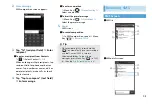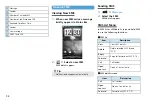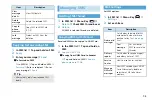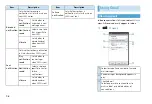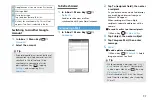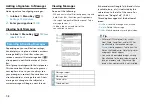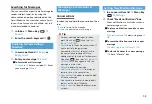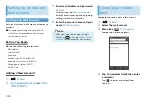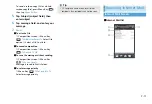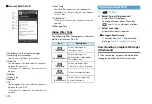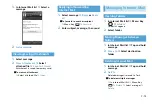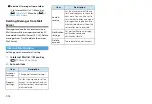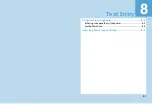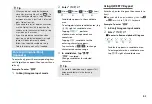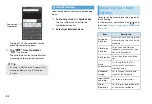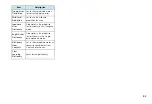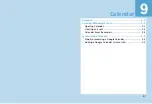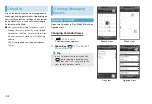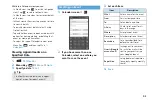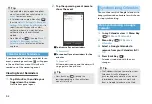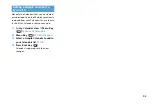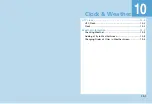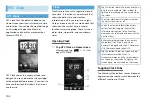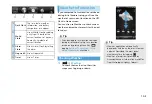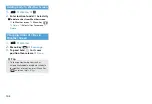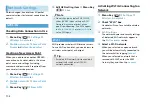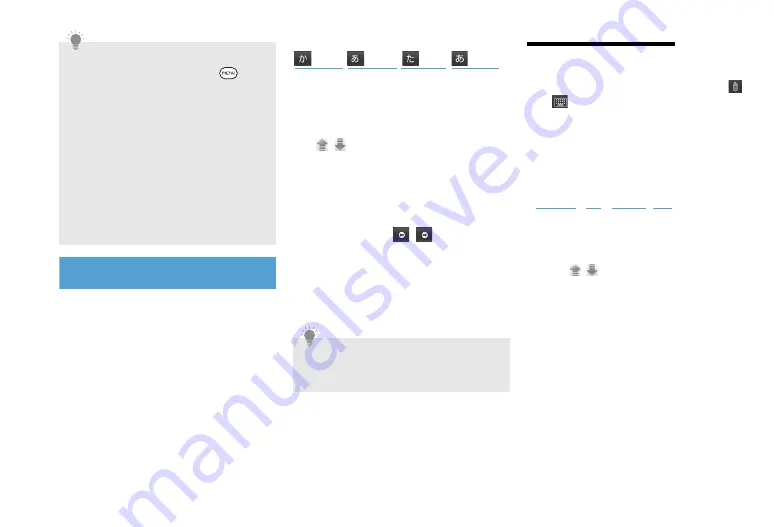
8-3
Entering Hiragana/Kanji
(Japanese)
To enter kanji, press the corresponding keys
until target kana appear, then convert kana
to kanji.
Example: To enter “
携帯
”
1.
In Kanji hiragana input mode
2.
Enter “
けいたい
”
Candidate appears in the candidate
area.
To enlarge/minimize candidate area, tap
/
right of candidate area.
Tapping
英数カナ
, perform
alphanumeric or Japanese kana
conversion.
Tapping
変換
, candidate for the
entering character appears.
Tap cursor key (
/
) to change
character conversion range.
3.
In candidates, tap “
携帯
”
“
携帯
” is entered.
Change candidates for selected
character.
Using QWERTY Keypad
Enter kanji, enter hiragana then convert to
kanji.
●
Tap and hold the input mode key, then tap
or
to switch to QWERTY keyboard.
Example: To enter “
携帯
”
1.
In Kanji hiragana input mode
2.
Enter “
けいたい
”
■
To enter in Roman alphabet/Hiragana
Candidate appears in candidate area.
To enlarge/minimize a candidate area,
tap
/
right of candidate area.
Tip
・
When you do not need the keyboard,
close it by pressing Menu Key (
). To
show the keyboard again, tap a text box
onscreen or when a text field is selected,
press Optical Joystick.
・
If you need to insert or delete a character,
use the Optical Joystick to position the
cursor next to the character to edit, or tap
a text box on the screen.
・
If you use predictive conversion when
inputting single-byte alphabets, a single
space will be automatically added
following a selected candidate string.
Delete the space manually if needed.
Tip
・
If a word is selected once, it appears first
among candidates via the learning
function.
(4 times)
(2 times)
(1 time)
(2 times)
け
い
た
い
“k” “e” “i” “t” “a” “i”
け
い
た
い
Summary of Contents for X06HT
Page 1: ...X06HT...
Page 28: ...xxvi...
Page 48: ...1 20...
Page 74: ...5 6...
Page 82: ...6 8...
Page 102: ...8 6...
Page 108: ...9 6...
Page 122: ...11 10...
Page 126: ...12 4...
Page 150: ...16 8...
Page 162: ...18 4...