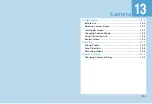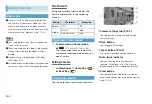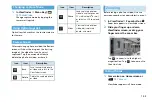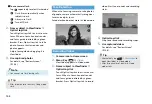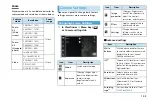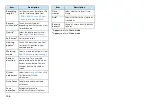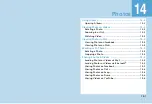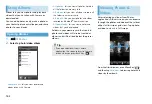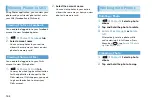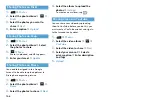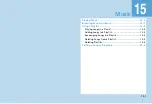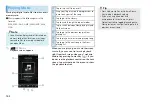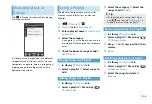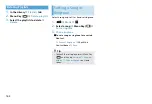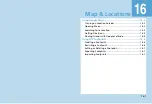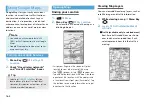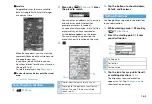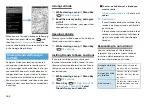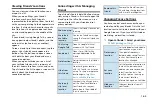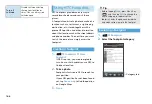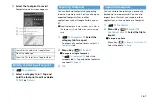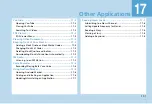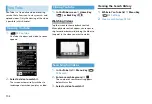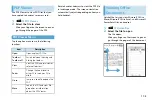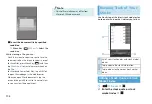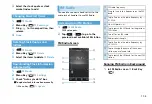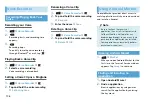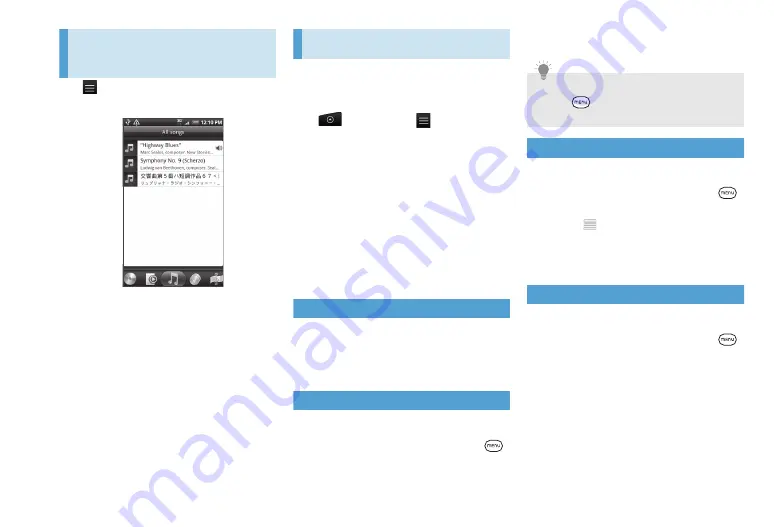
15-3
Browsing Music in
Library
Tap
in Playback screen or Now playing
list to go to Library.
In Library, music is organized into different
categories such as Albums, Artists, Genres,
Composers, and more. Select a category by
tapping one of the category tabs at the
bottom of the screen.
Using a Playlist
Use playlists to organize your music files.
Create as many playlists as you want on
handset.
1.
>
Music
>
2.
Playlists
tab
>
Add playlist
3.
Enter a playlist name
>
Add songs
to playlist
4.
Select the category
If you go to
Songs
category, you can see
a complete list of songs on your memory
card.
5.
Check the boxes of songs to add
>
Add
>
Save
Playing Songs in a Playlist
1.
In Library
>
Playlists
tab
2.
Select a playlist
>
Select songs to
add
Adding Songs to a Playlist
1.
In Library
>
Playlists
tab
2.
Select a playlist
>
Menu Key (
)
>
Add songs
3.
Select the category
>
Select the
songs to add
>
Add
Rearranging Songs in a Playlist
1.
In Library
>
Playlists
tab
2.
Select a playlist
>
Menu Key (
)
>
Change order
3.
Drag
to its new position, then
release
4.
Done
Deleting Songs from a Playlist
1.
In Library
>
Playlists
tab
2.
Select a playlist
>
Menu Key (
)
>
Remove songs
3.
Select the songs to delete
>
Remove
Tip
・
While playing back a song, press Menu
Key (
) and then tap
Add to playlist
to add the current song to a playlist.
Summary of Contents for X06HT
Page 1: ...X06HT...
Page 28: ...xxvi...
Page 48: ...1 20...
Page 74: ...5 6...
Page 82: ...6 8...
Page 102: ...8 6...
Page 108: ...9 6...
Page 122: ...11 10...
Page 126: ...12 4...
Page 150: ...16 8...
Page 162: ...18 4...