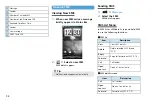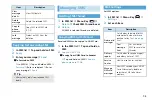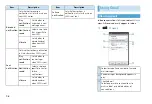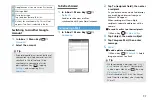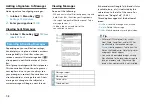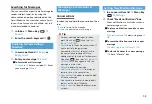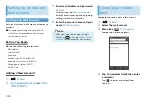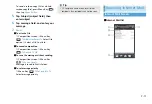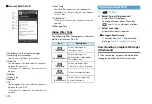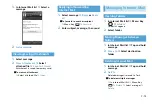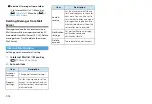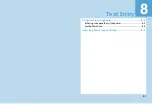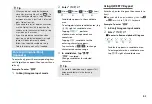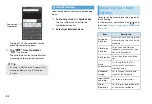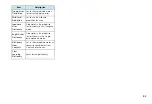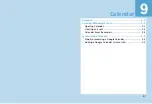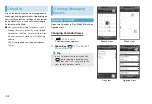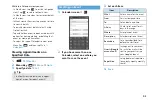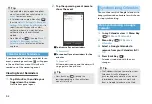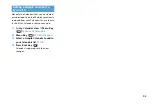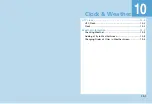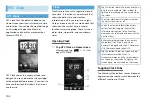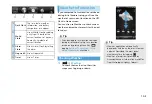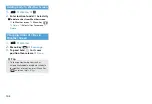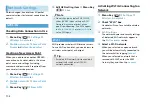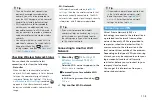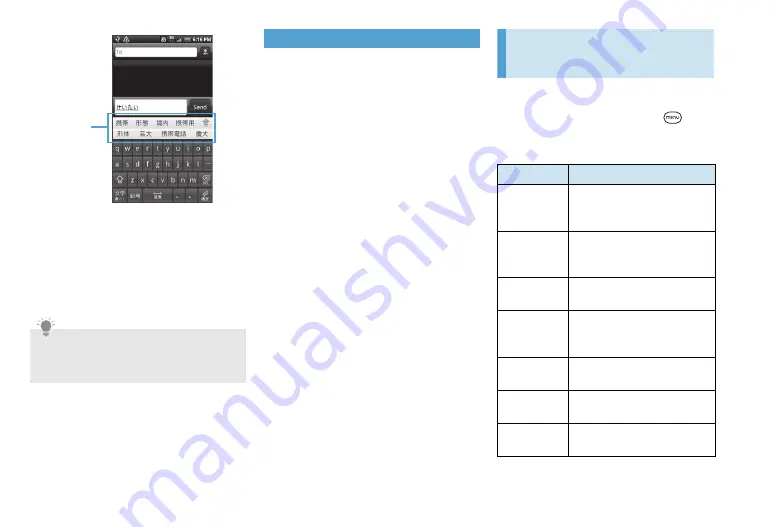
8-4
Tapping
変換
, the candidate for the
entering character appears.
3.
Tap “
携帯
” from candidates
“
携帯
” is entered.
The candidate can be selected further
according to the selected character.
Symbol/Emoticon
Select symbols/emoticon from corresponding
menu.
1.
Text entry screen
>
Symbol key
Tap the symbol key to switch the
symbol/emoticon list.
2.
Select symbols/emoticon
L
Adjusting Touch Input
Settings
Open touch input settings by doing one of
the following:
In Home screen, press Menu Key (
) and
then tap
Settings
>
Language & keyboard
>
iWnn IME
.
Tip
・
If a word is selected once, it appears first
among candidates using the learning
function.
Conversion
candidates
Item
Description
Sound on
Key Press
Select to hear a clicking sound
whenever you tap a key on the
keyboard.
Vibrate on
Key Press
Select to enable vibration
feedback whenever you tap a
key on the keyboard.
Key Preview
Select to enlarge an entering
key.
Auto
Capitalization
Set to capitalize the first
character of a sentence in
alphabet mode.
Keyboard
Image
Set to change the keyboard
layout of the keyboard.
Input Word
Learning
Set to learn input words.
Word
Prediction
Set to display predicted words
as conversion candidates.
Summary of Contents for X06HT
Page 1: ...X06HT...
Page 28: ...xxvi...
Page 48: ...1 20...
Page 74: ...5 6...
Page 82: ...6 8...
Page 102: ...8 6...
Page 108: ...9 6...
Page 122: ...11 10...
Page 126: ...12 4...
Page 150: ...16 8...
Page 162: ...18 4...