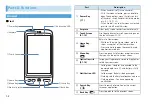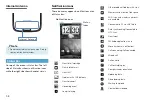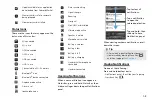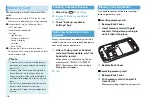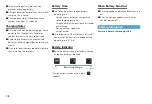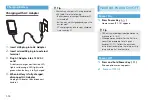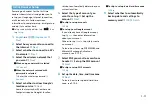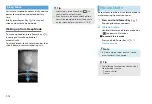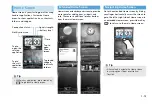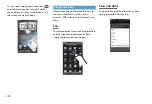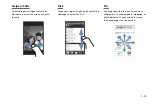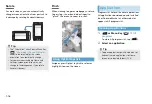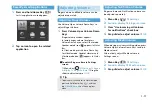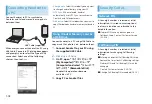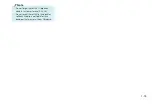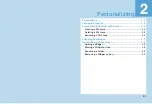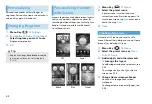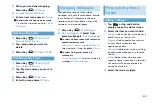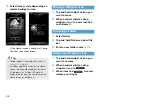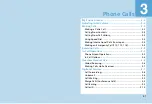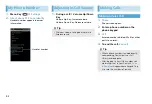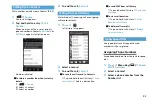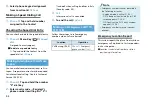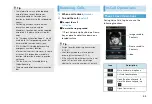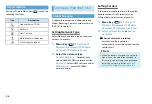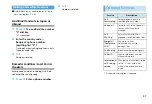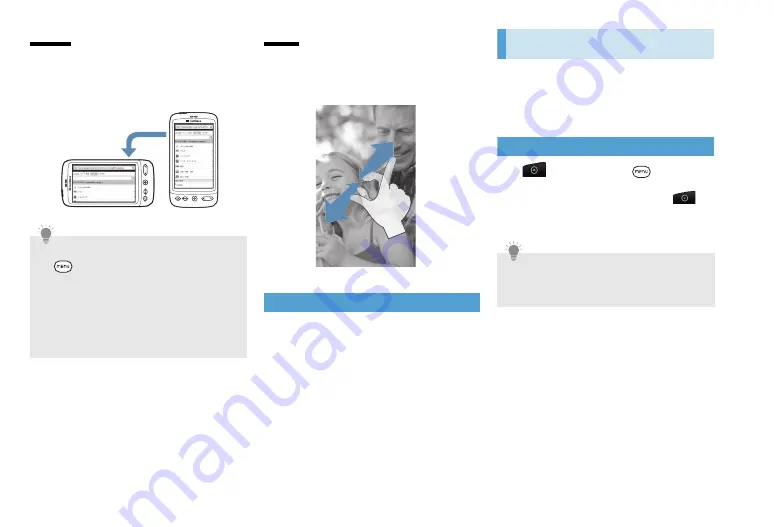
1-16
Rotate
For most screens, you can automatically
change screen orientation from portrait to
landscape by rotating handset sideways.
Pinch
W
hen viewing images or webpages, use two
fingers (e.g., thumb and index finger) to
“pinch” the screen to zoom in or out.
Using Optical Joystick
Swipe or press Optical Joystick to select or
highlight items on the screen.
Applications
Programs list holds all handset applications.
All applications downloaded and installed
from Android Market or other websites
appear in All programs list.
Opening Applications
1.
or Menu Key (
)
>
All
programs
To close All programs list, tap (
).
2.
Select an application
Tip
・
The “Orientation” check box in Menu Key
(
)
>
Settings
>
Sound & display
needs to be selected for the screen
orientation to automatically change.
・
For some screens including Home and
Settings, screen orientation may not
change to landscape even if you rotate
handset sideways.
Tip
・
To open applications quickly, add icons of
frequently-used applications to Home
screen or to created folders (P.2-3).
Summary of Contents for X06HT
Page 1: ...X06HT...
Page 28: ...xxvi...
Page 48: ...1 20...
Page 74: ...5 6...
Page 82: ...6 8...
Page 102: ...8 6...
Page 108: ...9 6...
Page 122: ...11 10...
Page 126: ...12 4...
Page 150: ...16 8...
Page 162: ...18 4...