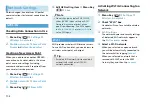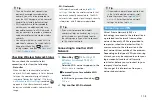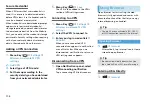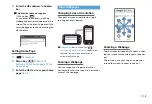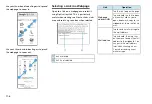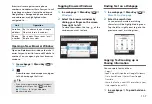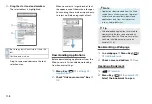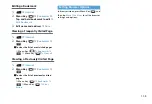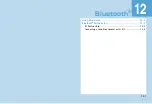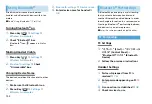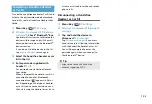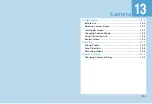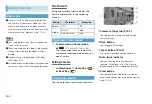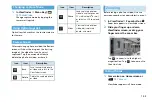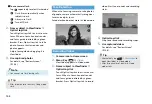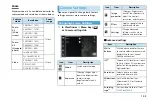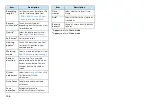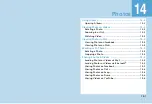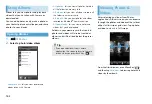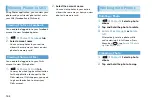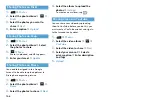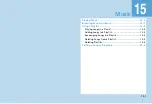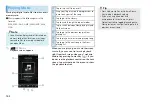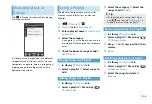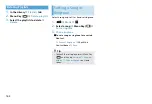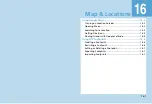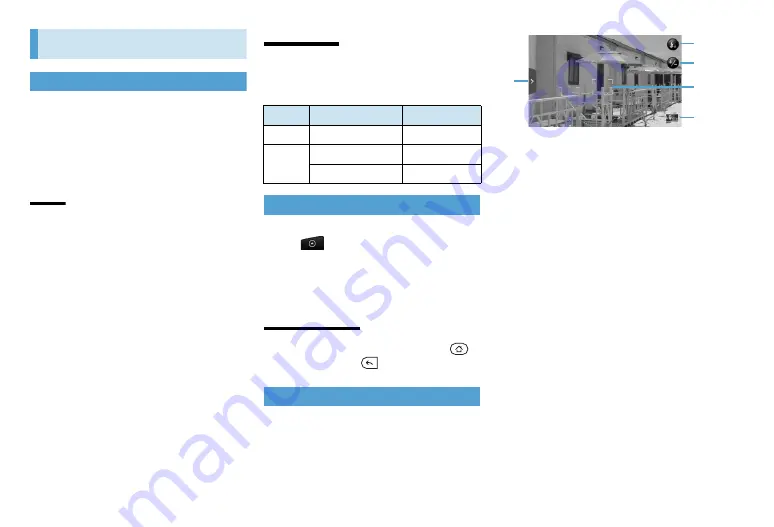
13-2
Using Camera
Before Use
●
You must install a memory card before you
use Camera. All pictures or videos that you
capture on handset are stored on memory
card. For more information on how to install a
memory card, see “Memory Card” (P.1-6).
Notes
●
Lens smudges/dust may affect image quality.
Clean with a dry cloth.
●
When capturing photos/videos, hold handset
steady. Otherwise, photos/videos may be
blurred.
●
Handset cannot scan barcodes (QR Codes,
JAN Codes, etc.).
●
Extended, direct sunlight exposure may damage
camera lens color filter, affecting photos/videos.
File Formats
Using the available capture modes, the
Camera captures files in the following
formats:
Opening Camera Screen
1.
Camera icon on Home screen
or
>
Camera
/
Camcorder
The screen orientation automatically
switches to landscape mode when you
open Camera.
Exiting Camera
1.
In Viewfinder
>
Home Key (
)
or Back Key (
)
Viewfinder Screen
Tap screen to show controls and indicators.
①
Camera settings tab (P.13-5)
Tap to open the menu panel and change
camera settings.
②
Flash button
Tap to toggle flash modes.
③
Zoom button (P.13-3)
Tap to show or hide onscreen zoom bar.
④
Auto-focus indicator
Shows a flashing white bracket when
focusing. When focus is set, the flashing
bracket changes to a steady green bracket.
⑤
View button
Tap to open Photos application so you can
browse and view photos or videos on memory
card (P.14-2).
Mode
File format
Extension
Photo
JPEG
JPG
Video
MPEG-4
mp4
H.263 baseline
3gp
①
②
③
④
⑤
Summary of Contents for X06HT
Page 1: ...X06HT...
Page 28: ...xxvi...
Page 48: ...1 20...
Page 74: ...5 6...
Page 82: ...6 8...
Page 102: ...8 6...
Page 108: ...9 6...
Page 122: ...11 10...
Page 126: ...12 4...
Page 150: ...16 8...
Page 162: ...18 4...