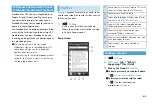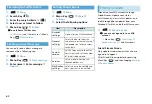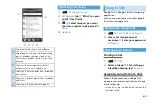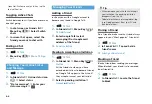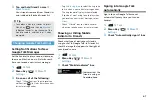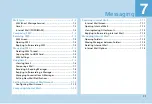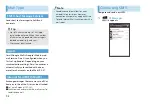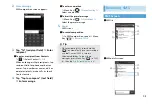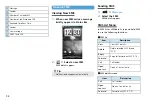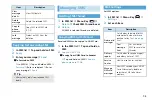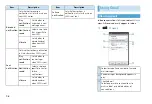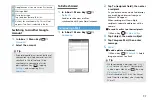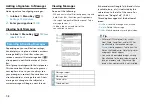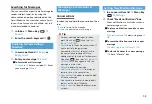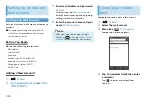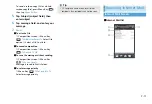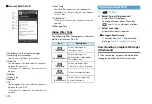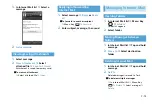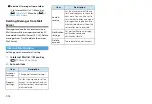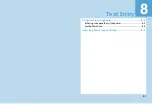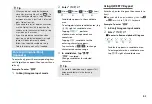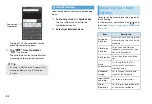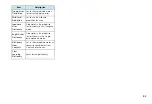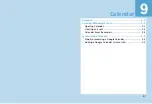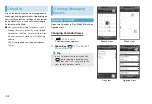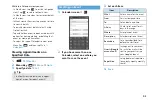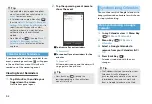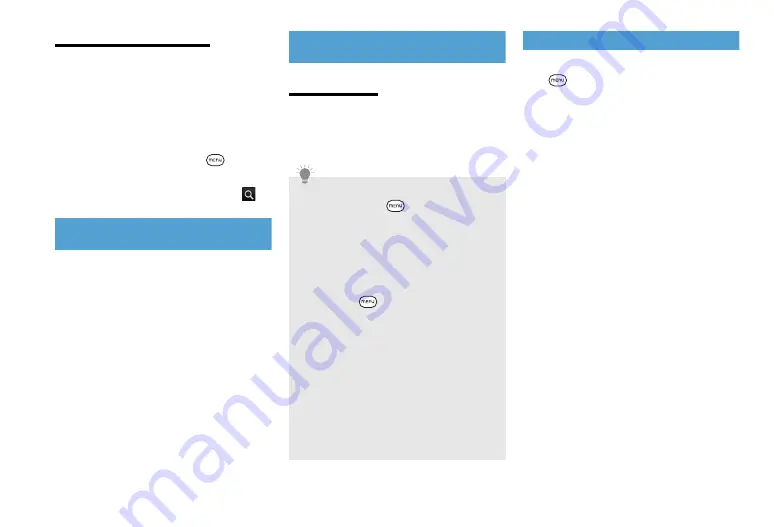
7-9
Searching for Messages
You can search for a specific mail message by
sender, subject, label, or by using the
advanced search options described on the
Gmail Website. Your searches cover all mail
in your Gmail account on the Web, not just
mail downloaded to handset.
1.
In Inbox
>
Menu Key (
)
>
Search
2.
Enter the search keyword
>
Replying to/Forwarding a
Message
1.
In message thread
>
Reply
or
Reply to all
2.
Enter your message
>
Send
■
To forward a mail message
>
Forward
>
Enter a recipient
>
Enter
your message
>
Send
Managing Conversations &
Messages
Conversations
In Inbox, tap and hold the conversation, then
tap:
・
Read
to return to the message.
・
Archive
to archive the mail message.
Setting New Mail Notifications
1.
In a conversations list
>
Menu Key
(
)
>
Settings
2.
Check “Email notifications” box
Show notification in Status Bar when a
new message arrives.
■
To play a notification sound for a new
message
>
Select ringtone
>
Select a ringtone
>
OK
■
To cancel notification sound for a new
message
>
Select ringtone
>
Silent
>
OK
■
To vibrate handset for a new message
>
Check “Vibrate” box
Tip
・
To show archived messages, in Inbox,
press Menu Key (
), then tap
View
labels
>
All Mail
.
・
Mute
to mute the entire conversation. If
you’re part of a long message
conversation that isn’t relevant, 'mute'
the conversation to keep all future
additions out of your Inbox. To show press
Menu Key (
), then tap
View labels
>
All Mail
.
Mute
icon appears with the
message in mute status.
・
Delete
to delete the message.
・
Add star
or
Remove star
to assign or
remove star on the conversation.
・
Change labels
to add or change the label
of the conversation.
・
You cannot use handset to create labels;
do that on the Gmail Website.
・
Report spam
to report the conversation
as spam.
Summary of Contents for X06HT
Page 1: ...X06HT...
Page 28: ...xxvi...
Page 48: ...1 20...
Page 74: ...5 6...
Page 82: ...6 8...
Page 102: ...8 6...
Page 108: ...9 6...
Page 122: ...11 10...
Page 126: ...12 4...
Page 150: ...16 8...
Page 162: ...18 4...