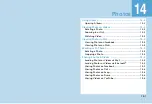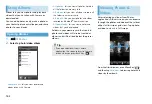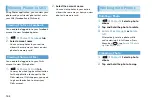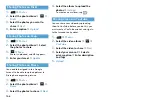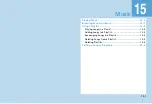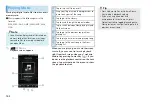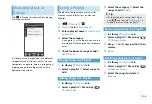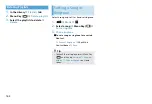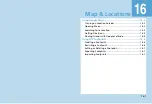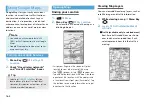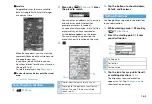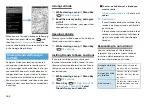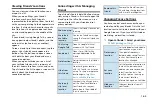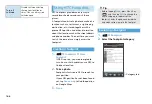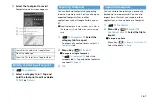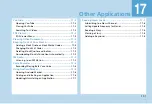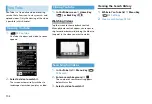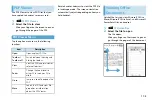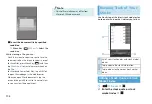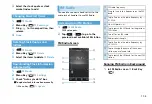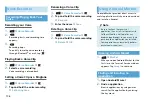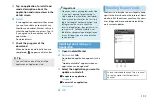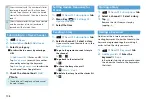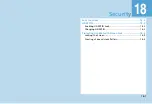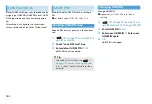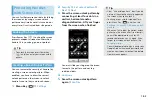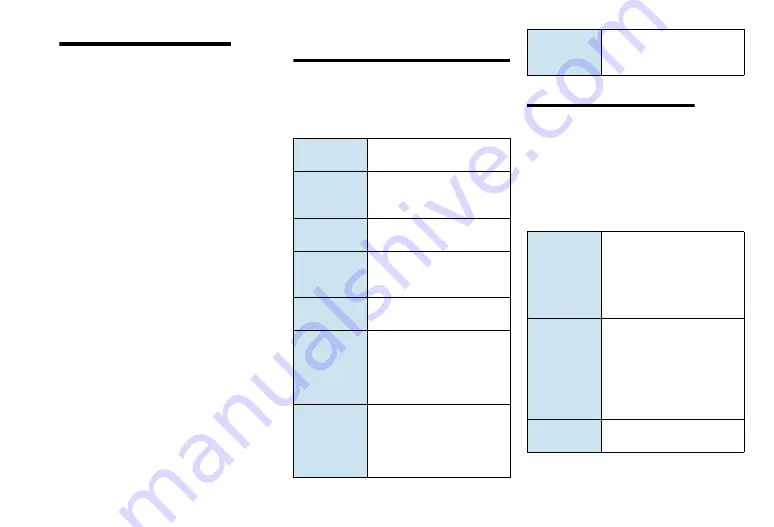
16-5
Viewing Friends’ Locations
You can view your friends’ locations on a
map or in a list.
When you open Maps, your friends’
locations are shown. Each friend is
represented by their picture (from Contacts)
with an arrow pointing to their approximate
location. If a friend has chosen to share city-
level locations, their picture does not have
an arrow and appears in the middle of the
city.
If your friend is using Google Talk, a round
icon appears below friend’s photo, and the
online status (online, busy, or another)
appears.
To see a friend’s profile and connect, tap the
photo. Your friend’s name appears in a
balloon. Tap the balloon to open a screen
with details about your friend and many
connection options.
When you open Latitude you see a list of
your Latitude friends, with a summary of
their last known locations, status, and so on.
Tap a friend in the list to open a screen with
details about the friend and many
connection options.
Connecting with & Managing
Friends
Tap a friend’s Contact details balloon in map
view or tap a friend in list view to open the
friend’s profile. In Profile screen, you can
communicate with your friend and set
privacy options.
Changing Privacy Settings
You have control over how and when you
can be found by your friends. Only the last
location sent to Latitude is stored with your
Google Account. If you turn off Latitude or
are hiding, no location is stored.
1.
Open Latitude
>
Select your name
>
Edit privacy settings
Show on map
Shows the friend’s location on
the map.
Share best
available
location
You send a friend a message
saying that another friend can
check.
Chat using
Google Talk
Opens a Google Talk chat
window with that friend.
Send email
Opens Gmail Mail with a
message addressed to the
friend.
Get directions
Gets directions to the friend’s
location.
Hide from
this friend
Stop sharing your location
with this friend, in a list or on
a map. To share more precise
location again, tap
Share
best available location
.
Share only
city level
location
Share only the city you are in,
not the street-level location.
Your friend can see your
photo icon in the middle of
the city you are in.
Remove this
friend
Remove the friend from your
list and stop sharing locations
with him or her altogether.
Detect your
location
Let Latitude detect and update
your location as you move.
The update frequency is
determined by several factors,
such as how recently your
location has changed.
Set your
location
Set the location information to
share with a person whose
address you enter or one you
select from Contacts. You
specify a spot on the map or
share current location
information again on Latitude.
Hide your
location
Hide your location from all
your friends.
Summary of Contents for X06HT
Page 1: ...X06HT...
Page 28: ...xxvi...
Page 48: ...1 20...
Page 74: ...5 6...
Page 82: ...6 8...
Page 102: ...8 6...
Page 108: ...9 6...
Page 122: ...11 10...
Page 126: ...12 4...
Page 150: ...16 8...
Page 162: ...18 4...