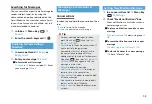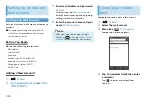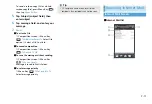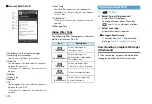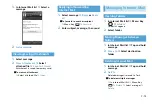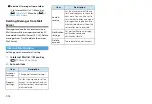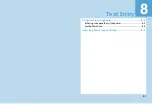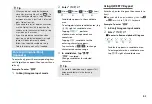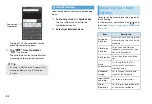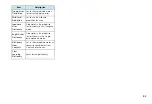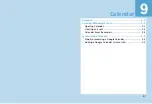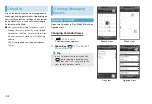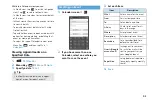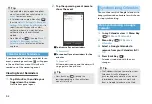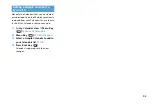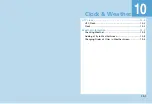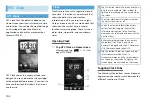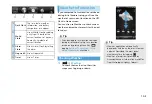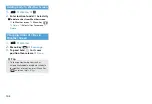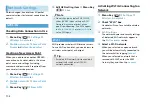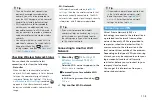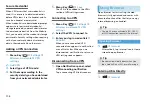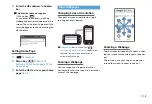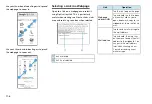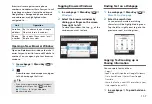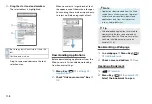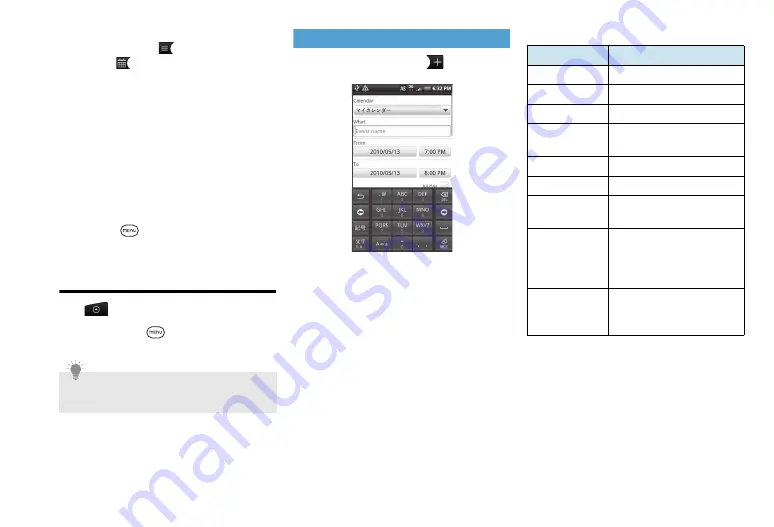
9-3
While in a Calendar view you can:
・
In Month view, tap
to switch to Agenda
view. Tap
to return to Month view.
・
In Month view, tap a day to view event details
of that day.
・
In Week view or Day view, tap an event or time
to view its details.
・
To quickly view event details, select it using
Optical Joystick.
・
Tap and hold an event to open a window with
options for viewing, editing, or deleting that
event, or creating a new event.
・
To select the type of Calendar to view, press
Menu Key (
) and then tap
More
>
Calendars
.
Viewing Appointments on a
Specified Date
1.
>
Calendar
2.
Menu Key (
)
>
More
>
Go to
3.
Specify a date
>
Set
Creating an Event
1.
Calendar screen
>
2.
If you have more than one
Calendar, select one where you
want to save the event
3.
Set each item
4.
Save
Tip
・
In Month view, tap date icon in upper
right of screen for today’s event(s).
Item
Description
What
Enter a name for the event.
From
Set start date and time.
To
Set end date and time.
All day
Check to set event for all
days in the range.
Where
Enter place of event.
Description
Enter description of event.
Reminders
Set a reminder (lead time
before the start time).
Guests (Google
account only)
Invite guests to your event.
An invitation mail will be
sent to your guests using
your Google account.
Repetition
Set appointment repetition
(once, daily, weekly, monthly,
yearly).
Summary of Contents for X06HT
Page 1: ...X06HT...
Page 28: ...xxvi...
Page 48: ...1 20...
Page 74: ...5 6...
Page 82: ...6 8...
Page 102: ...8 6...
Page 108: ...9 6...
Page 122: ...11 10...
Page 126: ...12 4...
Page 150: ...16 8...
Page 162: ...18 4...