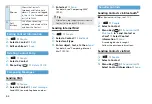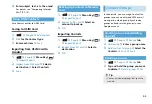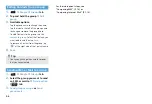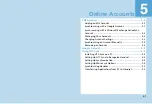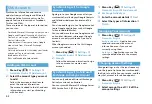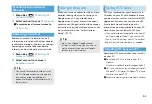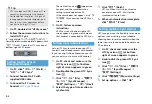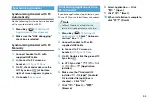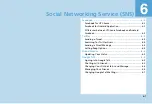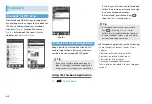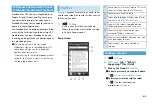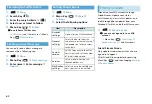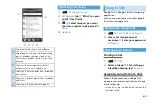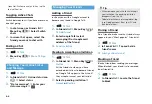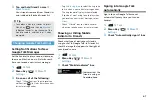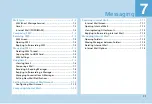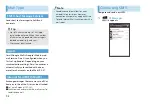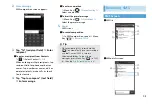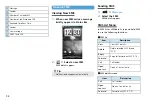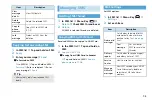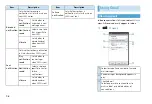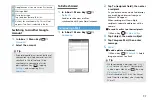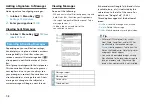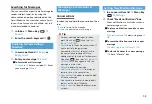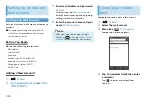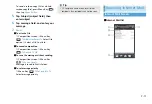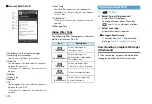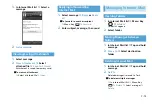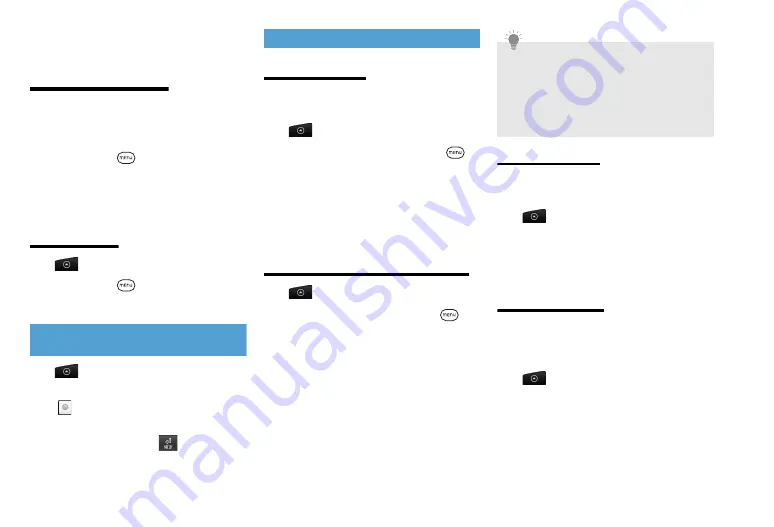
6-6
・
Open Notifications panel, and then tap the
chat notification.
Toggling Active Chats
Switch between chats if you have more than
one chat going.
1.
In chat screen or Friends list
>
Menu Key (
)
>
Select Switch
chats
2.
In screen that opens, select the
friend you want to chat with
Ending a Chat
1.
>
Talk
2.
Menu Key (
)
>
More
>
Sign
out
Changing Your Online Status
and Message
1.
>
Talk
2.
In Friends list
>
Online status icon
(
)
>
Select status
3.
“Status message”
>
Enter your
status message
>
Managing Your Friends
Adding a Friend
Invite anyone with a Google account to
become your friend in Google Talk.
1.
>
Talk
2.
In Friends list
>
Menu Key (
)
>
Add friend
3.
Enter Google Talk instant
messaging ID or Google mail
address of the friend
4.
Send invitation
Viewing & Accepting an Invitation
1.
>
Talk
2.
In Friends list
>
Menu Key (
)
>
Invites
All the friends to whom you have
extended invitations to become friends
on Google Talk appear in the list until
they accept or cancel your invitation.
3.
Select a pending invitation
>
Accept
or
Decline
Pinning a Friend
Pin a friend to make sure that friend always
appears in your “Most popular” friends list.
1.
>
Talk
2.
In Friends list
>
Tap and hold a
friend’s name
3.
Always show friend
Blocking a Friend
Block a friend from sending you messages.
When blocked, your friend is also removed
from Friends list.
1.
>
Talk
2.
In Friends list
>
Locate the friend
to block
Tip
・
When someone you invite to chat accepts
your invitation, the pending invitation
disappears from the list.
・
To delete invitations not accepted yet, log
in to Google account from your PC and
then delete them.
Summary of Contents for X06HT
Page 1: ...X06HT...
Page 28: ...xxvi...
Page 48: ...1 20...
Page 74: ...5 6...
Page 82: ...6 8...
Page 102: ...8 6...
Page 108: ...9 6...
Page 122: ...11 10...
Page 126: ...12 4...
Page 150: ...16 8...
Page 162: ...18 4...