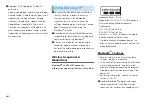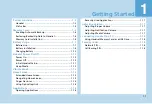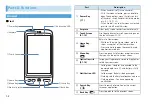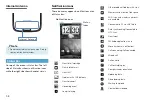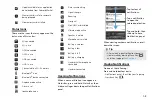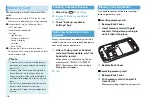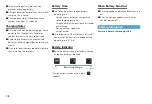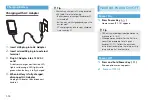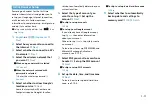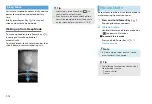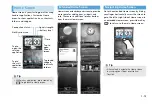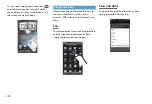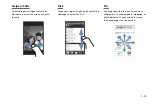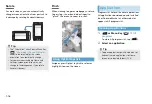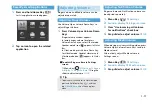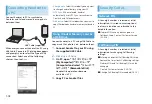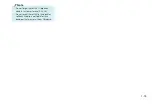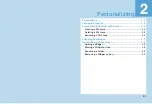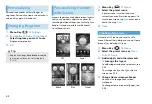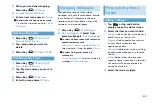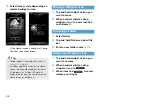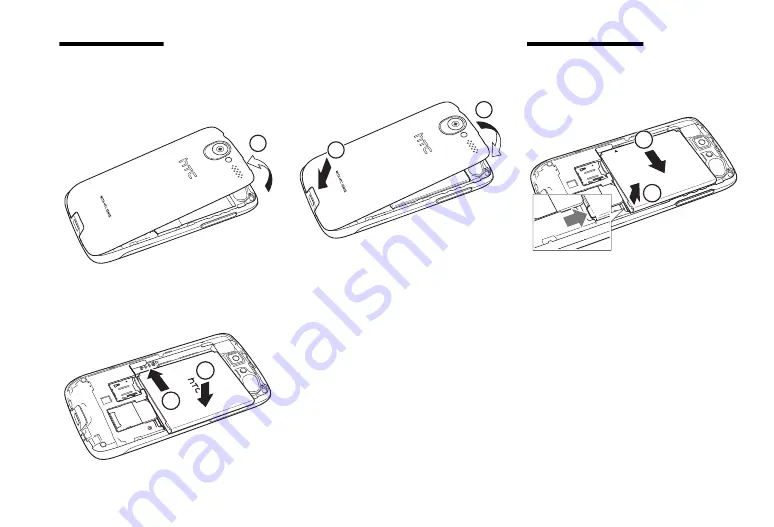
1-9
Inserting Battery
1.
Remove Back Cover
With front panel facing down, lift up
top of Back Cover
①
with your thumb or
finger.
2.
Insert battery
Align battery and handset terminals
②
,
fit battery into handset
③
.
3.
Replace Back Cover
Fit cover tabs in handset slots
④
, press
top part of cover down to lock it into
place
⑤
until it clicks.
Removing Battery
1.
Remove Back Cover
2.
Remove battery
Lift
①
battery up to remove it
②
.
3.
Replace Back Cover
1
3
2
5
4
1
2
Summary of Contents for X06HT
Page 1: ...X06HT...
Page 28: ...xxvi...
Page 48: ...1 20...
Page 74: ...5 6...
Page 82: ...6 8...
Page 102: ...8 6...
Page 108: ...9 6...
Page 122: ...11 10...
Page 126: ...12 4...
Page 150: ...16 8...
Page 162: ...18 4...