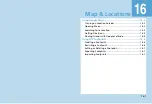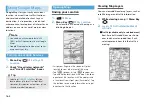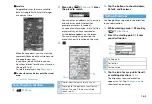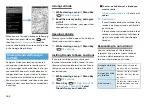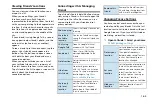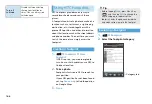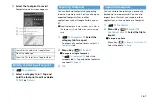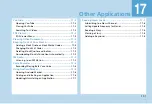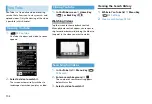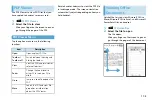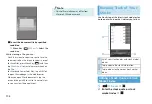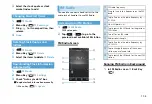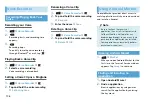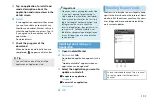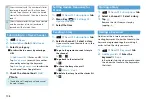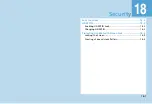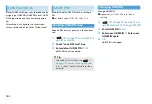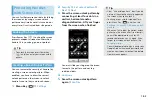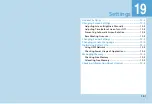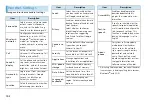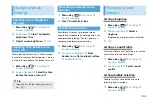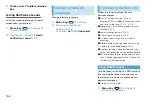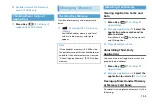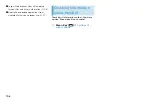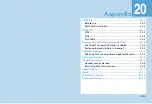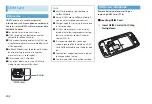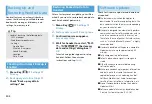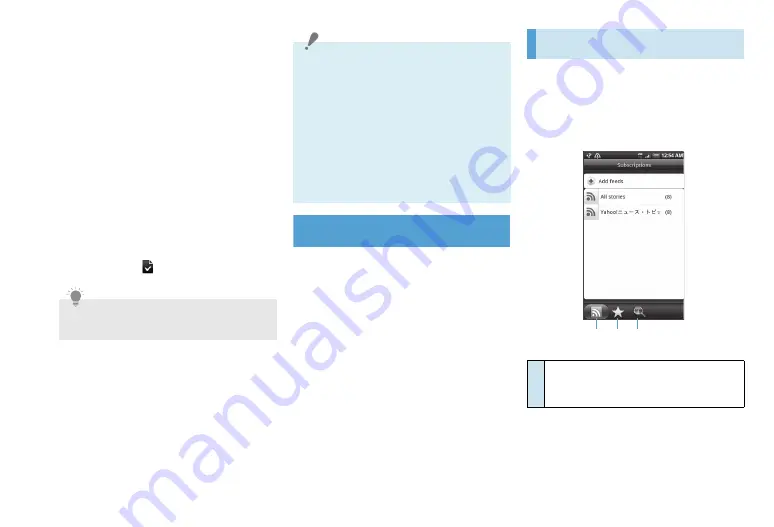
17-7
3.
Tap an application to install and
read a description about the
application and user reviews in the
details screen
4.
Install
If the application requires either access
to any of your data or control of any
functions on handset, Market tells you
what the application can access. Tap
OK
if you agree to the conditions of the
application.
Download starts.
5.
Check the progress of the
download
When download and installation are
completed,
appears on Status Bar.
Updating/Uninstalling an
Application
1.
Open Android Market
2.
Downloads
tab
Downloaded application appears in the
list.
“Update available” appears when an
application can be updated.
3.
Select the application you want to
update or uninstall
■
To update an application
>
Update
■
To uninstall an application
>
Uninstall
4.
OK
Reading News Feeds
Use News to subscribe to news feeds to keep
up with the latest buzz on the Internet. News
monitors RSS feeds from your favorite news
sites, blogs and more, and downloads the
most current updates.
Tip
・
You can find the icon of the installed
application on Applications tab.
Important
・
When you select a pay application by Step
3, you must operate for purchasing in
Step 4 before the installation (download).
If you make a purchase for the first time,
log in to Google Checkout payment and
billing service. Be sure to check the
security of application, then purchase it at
your own risk. SoftBank Mobile is not
liable for any disadvantage brought to you
or any third party due to an application
you purchased.
①
Shows subscribed channels. Tap a channel
to see the stories for that particular
channel.
① ② ③
Summary of Contents for X06HT
Page 1: ...X06HT...
Page 28: ...xxvi...
Page 48: ...1 20...
Page 74: ...5 6...
Page 82: ...6 8...
Page 102: ...8 6...
Page 108: ...9 6...
Page 122: ...11 10...
Page 126: ...12 4...
Page 150: ...16 8...
Page 162: ...18 4...