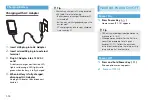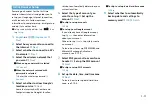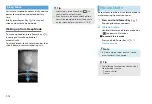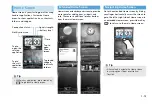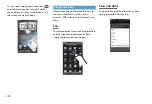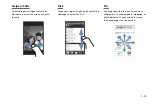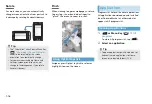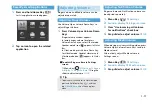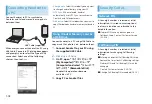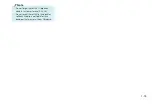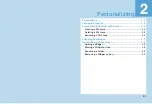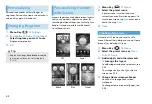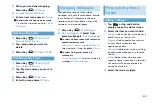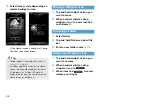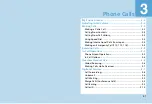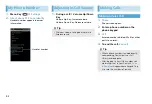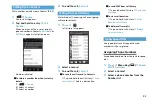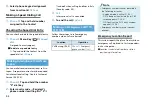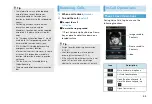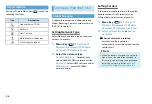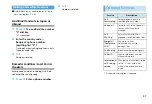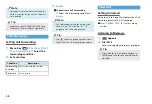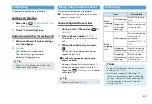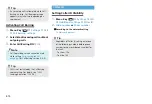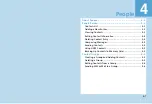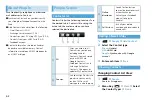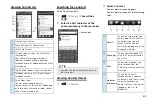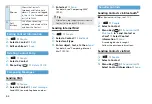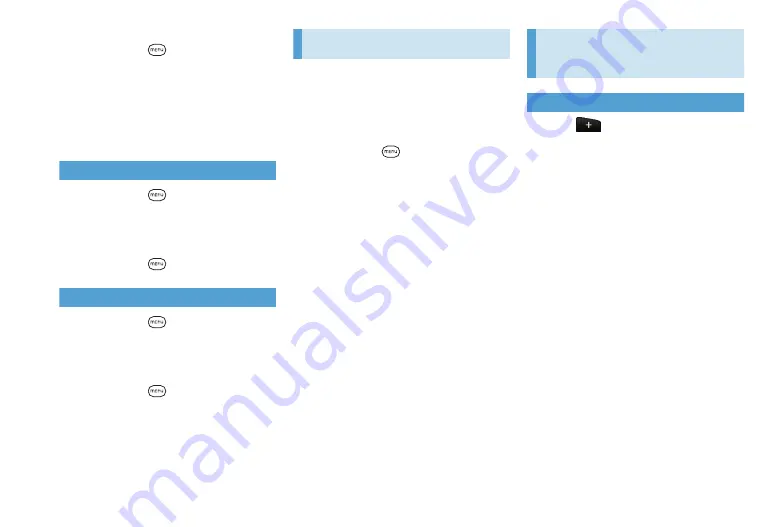
2-3
5.
When you are done designing,
Menu Key (
)
>
Scenes
6.
Current (unsaved)
>
Save
7.
Enter a new scene name
>
Done
■
To overwrite already created a scene
>
Enter the same scene name
>
Done
>
Replace
Deleting a My Scene
1.
Menu Key (
)
>
Settings
>
Personalize
>
Scenes
2.
Tap scene name you want to
delete
3.
Menu Key (
)
>
Delete
>
OK
Renaming a My Scene
1.
Menu Key (
)
>
Settings
>
Personalize
>
Scenes
2.
Tap My scene name you want to
rename
3.
Menu Key (
)
>
Rename
4.
Enter the scene name
>
Done
Changing Wallpaper
Change Home screen or Lock screen
wallpaper with your favorite photo. Browse
the collection of wallpapers included in
handset or select from photos taken with
camera or animated wallpaper.
1.
Menu Key (
)
>
Wallpaper
2.
HTC wallpapers
>
Select from
preset wallpapers
>
Set wallpaper
■
To select a photo taken with camera or
copied to memory card
>
Photos
>
Camera shots
/
All photos
>
Select a photo
>
Crop the photo
>
Save
■
To select from preset animated
wallpapers
>
Live wallpapers
>
Select an animated
wallpaper
>
Set wallpaper
Personalizing Home
Screen
Adding a Widget
1.
Tap
or tap and hold an
empty area on the Home screen
2.
Select the item you want to add
Widget
: Add a Calendar, music player, a
photo frame, or Twitter, etc.
Program
: Add an application shortcut
on your Home screen to open
application quicker.
Shortcut
: Add shortcuts such as setting,
a bookmarked webpage, or a favorite
Contact.
Folder
: Add a folder where you can
organize Home screen items, a shortcut
to Contacts with phone numbers or
starred Contacts, etc.
3.
Select the icon or widget.
Summary of Contents for X06HT
Page 1: ...X06HT...
Page 28: ...xxvi...
Page 48: ...1 20...
Page 74: ...5 6...
Page 82: ...6 8...
Page 102: ...8 6...
Page 108: ...9 6...
Page 122: ...11 10...
Page 126: ...12 4...
Page 150: ...16 8...
Page 162: ...18 4...