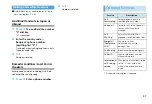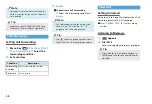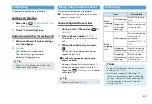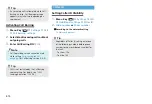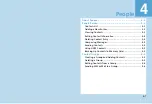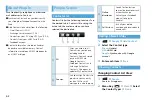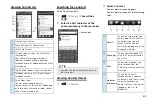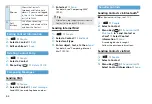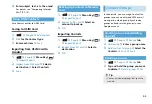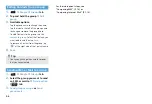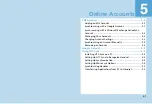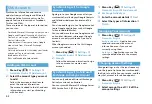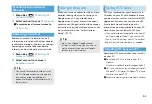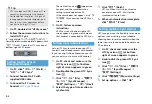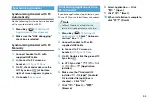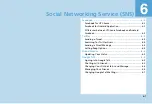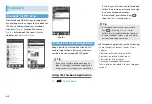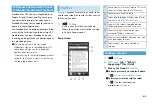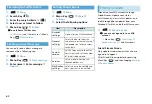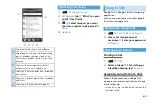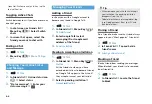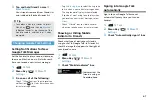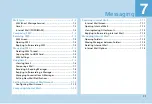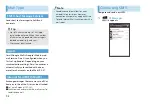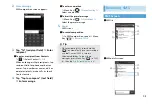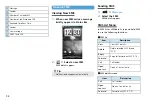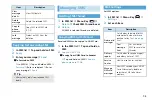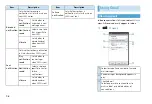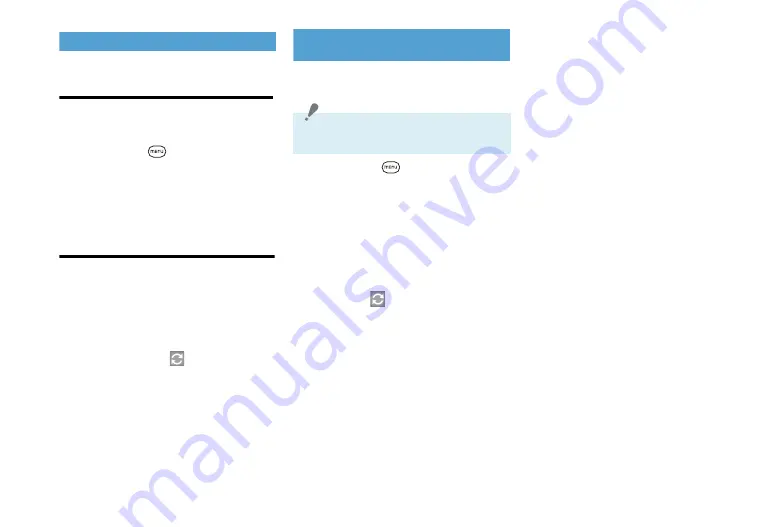
5-5
Synchronizing Handset
Synchronizing Handset with PC
Automatically
Do the following first to make sure handset
will sync automatically with PC:
1.
Menu Key (
)
>
Settings
>
Applications
>
Development
2.
Make sure the “USB debugging”
check box is selected
Synchronizing Handset with PC
Manually
1.
Connect handset to PC with
supplied USB Cable
2.
In Connect to PC screen on
handset,
HTC Sync
>
Done
3.
On PC, check and make sure the
HTC Sync icon (
) at bottom-
right of screen appears in green
4.
On handset,
Sync now
Transferring Applications from
PC to Handset
If you have applications (.apk files) on your
PC, use HTC Sync to install them to handset.
1.
Menu Key (
)
>
Settings
>
Applications
>
Check “Unknown
sources” box
>
OK
2.
Connect handset to PC with
supplied USB Cable
3.
In Connect to PC screen on
handset,
HTC Sync
>
Done
4.
On PC, Double-click the green HTC
Sync icon
5.
In HTC Sync, click “
アプリケーショ
ン
インストーラ
” (Application
Installer)
6.
Make sure that “Android OS
installer
ファイル
(apk)” (Android
OS installer file (apk)) box is
checked
→
Click “OK”
7.
Click “
次へ
” (Next)
→
“
参照
”
(Browse)
8.
Select application
→
Click
“
開く
” (Open)
9.
Click “
次へ
” (Next)
10.
When installation is complete,
click “
完了
” (Finish)
Note
・
SoftBank Mobile is not liable for the
results of using applications on handset.
Summary of Contents for X06HT
Page 1: ...X06HT...
Page 28: ...xxvi...
Page 48: ...1 20...
Page 74: ...5 6...
Page 82: ...6 8...
Page 102: ...8 6...
Page 108: ...9 6...
Page 122: ...11 10...
Page 126: ...12 4...
Page 150: ...16 8...
Page 162: ...18 4...