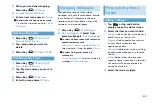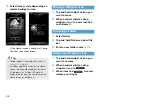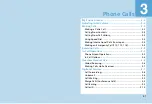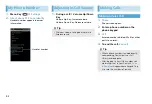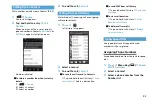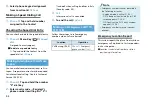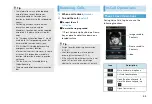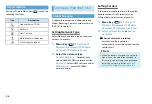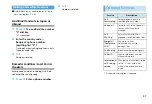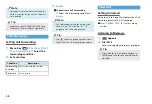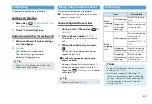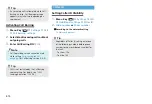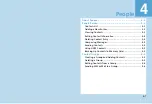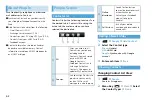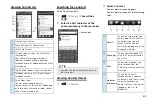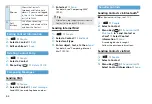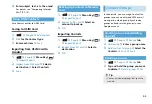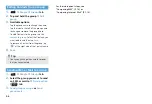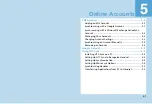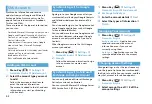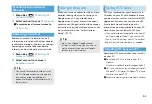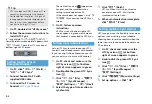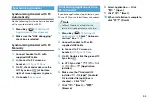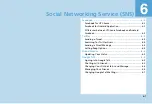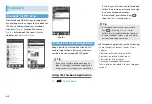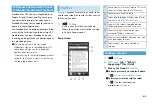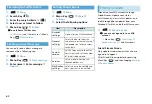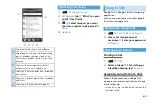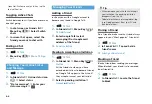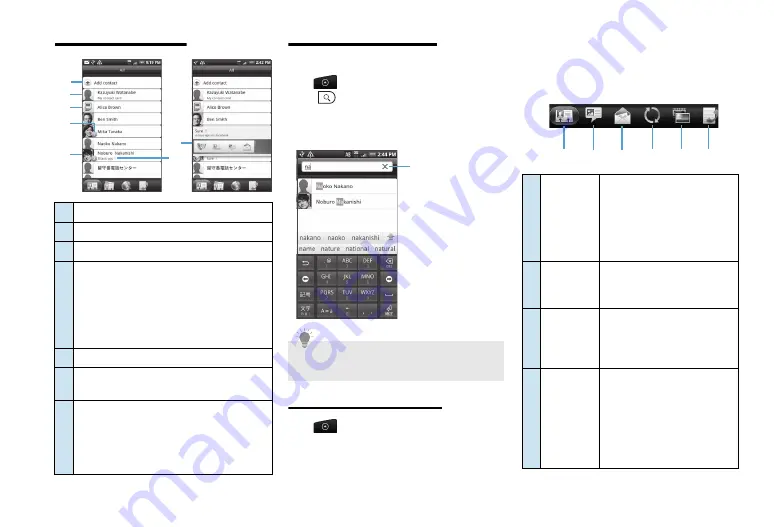
4-3
Viewing Contact List
Searching for a Contact
Find a Contact quickly.
1.
>
People
>
Search Key
(
)
2.
Enter the first character of the
name or company in the search bar
Viewing Contact Details
1.
>
People
2.
Select a Contact
Contact details screen appears.
Contact details screen has the following
tabs:
①
Create a new Contact
②
Tap to edit your My Contact card
③
USIM Card Contact
④
This icon appears when the Contact has
the following:
New SMS/mail message, missed call,
updated Facebook profile, upcoming
Facebook events, or added photos on Flickr
or Facebook
⑤
Tap the photo to open the quick access icons
⑥
Facebook Contact or link to your friend’s
Facebook account
⑦
Quick access icons
You can quickly choose how to
communicate with the Contact. Depending
on the Contact information stored, you can
call or send a message, etc.
①
②
③
④
⑤
⑥
⑦
Tip
・
To widen the search, delete characters in
the search bar.
Search bar
①
Details
Shows the information you
have stored for the Contact,
and allows you to get in
touch with the Contact
directly by tapping any of the
displayed methods.
②
Messages
Shows your exchanged SMS
with the Contact or create a
new SMS.
③
Shows mail messages you
have received from the
Contact or create a new mail
message.
④
Updates
and events
Shows the Contact’s
Facebook status, updates,
and events, and shows when
he or she uploads new
photos to Flickr. If you are not
logged in, tap
Link
to
Facebook.
①
②
③
④
⑤
⑥
Summary of Contents for X06HT
Page 1: ...X06HT...
Page 28: ...xxvi...
Page 48: ...1 20...
Page 74: ...5 6...
Page 82: ...6 8...
Page 102: ...8 6...
Page 108: ...9 6...
Page 122: ...11 10...
Page 126: ...12 4...
Page 150: ...16 8...
Page 162: ...18 4...