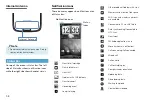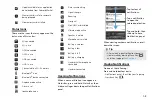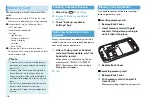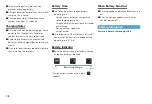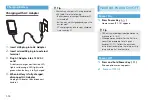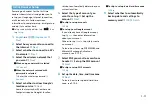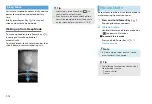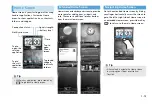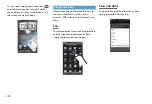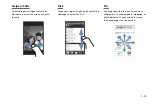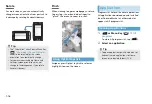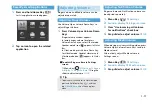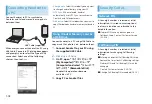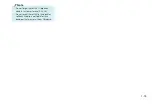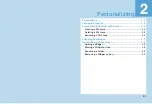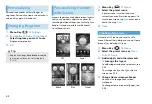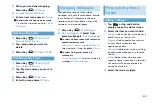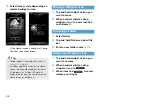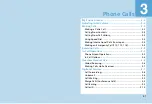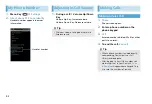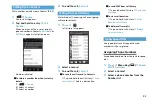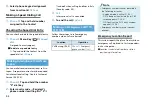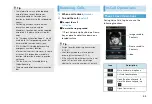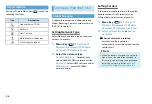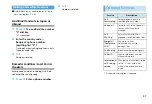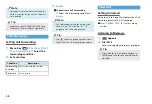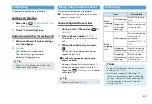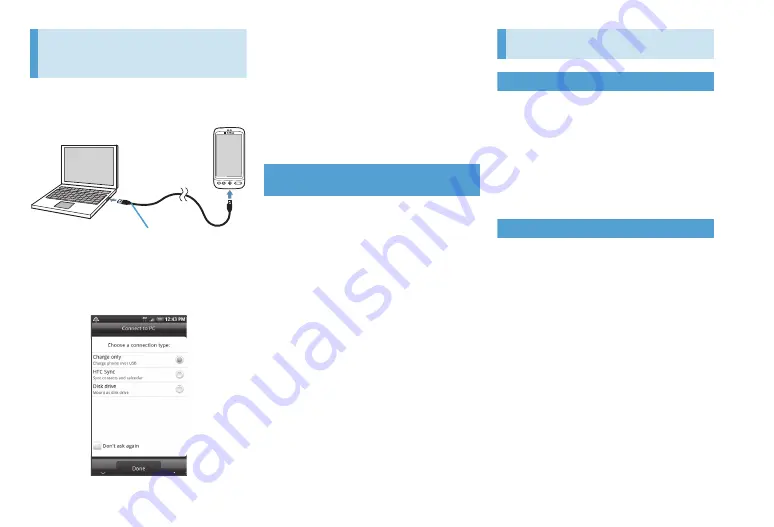
1-18
Connecting Handset to
a PC
Connect handset to PC to synchronize
Contacts and Calendar events or copy data
between them.
Whenever you connect handset to a PC using
USB Cable, Connect to PC dialog box appears
and prompts you to select the type of USB
connection. Select one of the following
choices, then tap
Done
:
・
Charge only
: Select this mode if you only want
to charge handset battery using your PC.
・
HTC Sync
: When selected, handset
automatically uses HTC Sync to synchronize
Contacts and Calendar events.
・
Disk drive
: Select this mode when you want to
copy files between handset memory card and a
PC.
Using Handset Memory Card as
a USB Drive
Connect handset to a PC using USB Cable to
copy music files, photos, etc. between them.
1.
Connect handset to your PC using
the supplied USB Cable.
2.
Disk drive
>
Done
3.
On PC, open “
マイ
コンピュータ
”
(My Computer)/“
コンピュータ
”
(Computer) and select “
リムーバブ
ルディスク
” (Removable Disk)
Handset file operations become
available via PC.
4.
Copy PC or handset files
Security Codes
Network PIN
A four-digit number is selected at initial
subscription. It is used to access optional
services via landlines or subscribe to fee-
based information.
●
Network PIN can only be changed at a
Softbank Shop. Contact Customer Service
(P.20-16).
Call Barring PIN
A four-digit number is selected at initial
subscription for changing Call Barring
settings.
●
Entering an incorrect Call Barring PIN three
consecutive times locks Call Barring settings.
Network PIN and Call Barring PIN must be
changed.
Contact Customer Service (P.20-16).
●
Change Call Barring PIN as needed (P.3-10).
USB Cable (supplied)
Summary of Contents for X06HT
Page 1: ...X06HT...
Page 28: ...xxvi...
Page 48: ...1 20...
Page 74: ...5 6...
Page 82: ...6 8...
Page 102: ...8 6...
Page 108: ...9 6...
Page 122: ...11 10...
Page 126: ...12 4...
Page 150: ...16 8...
Page 162: ...18 4...