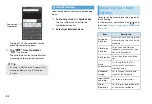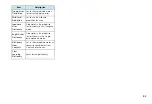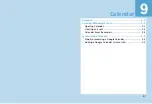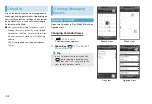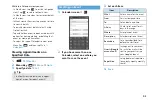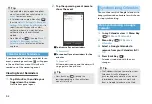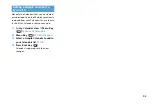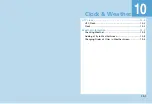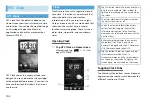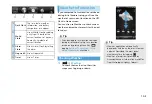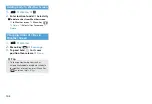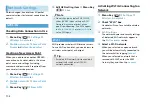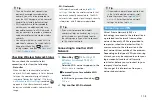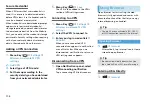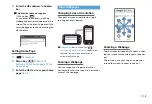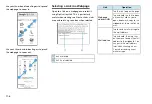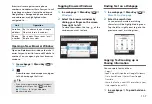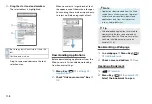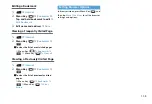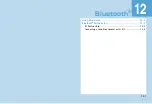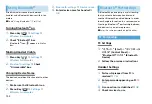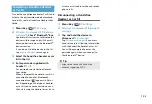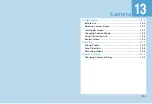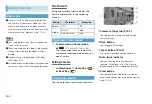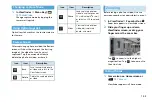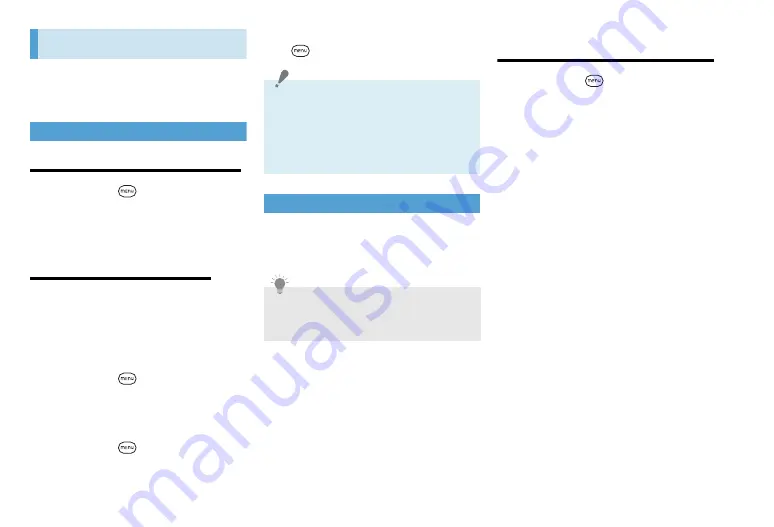
11-2
Network Settings
Unless changed, handset uses 3G packet
communications for Internet connections by
default.
GPRS/3G
Checking Data Connection in Use
1.
Menu Key (
)
>
Settings
>
Wireless & networks
2.
Mobile networks
>
Access Point
Names
or
Network operators
Creating a New Access Point
When you need to add another GPRS/3G
connection on handset, obtain the access
point name and settings (including
username and password if required) from
your wireless service provider.
1.
Menu Key (
)
>
Settings
>
Wireless & networks
2.
Mobile networks
>
Access Point
Names
3.
Menu Key (
)
>
New APN
4.
Edit APN setting item
>
Menu Key
(
)
>
Save
Wi-Fi
Wi-Fi provides wireless LAN Internet access.
To use Wi-Fi on handset, you need access to
a wireless access point or hotspot.
Activating Wi-Fi & Connecting to a
Network
1.
Menu Key (
)
>
Settings
>
Wireless & networks
2.
Check “Wi-Fi” box
Handset will scan for available wireless
networks.
3.
Wi-Fi settings
The network names and security settings
of detected Wi-Fi networks appear in
the
Wi-Fi networks
section.
4.
Select a Wi-Fi network
When you selected an open network,
you will be automatically connected to
the network after tapping
Connect
.
When you selected a network that is
secured with WEP, enter the WEP
(security) key and then tap
Connect
.
Note
・
Do not change the default MCC/MNC
values (440/20) when setting an APN.
Doing so may cause previous access
points from appearing. If no APNs appear,
run
Reset to default
or use
New APN
to
set an APN again.
Tip
・
If wireless LAN network is disconnected, it
automatically switches to GPRS/3G
network connection.
Summary of Contents for X06HT
Page 1: ...X06HT...
Page 28: ...xxvi...
Page 48: ...1 20...
Page 74: ...5 6...
Page 82: ...6 8...
Page 102: ...8 6...
Page 108: ...9 6...
Page 122: ...11 10...
Page 126: ...12 4...
Page 150: ...16 8...
Page 162: ...18 4...