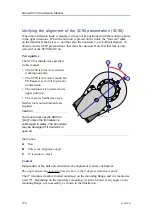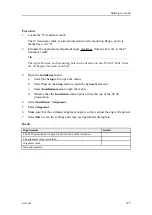384
419050/B
Context
The software in use is created by Acronis. For more information about this company and
their products, see their website:
•
Procedure
1
Boot the Processor Unit from the USB flash drive.
a
Connect a mouse and a computer keyboard to the Processor Unit.
b
Insert the bootable USB flash drive.
Use the USB sockets on the rear side of the Processor Unit. Avoid the blue
USB sockets, as these do not support the boot functionality
c
Power up the Processor Unit manually using the on/off button.
d
Observe that the Processor Unit boots from the USB flash drive.
If the Processor Unit does not start from the USB flash drive, reboot, and press
F11
to select boot device.
2
Start the Acronis True Image program.
3
On the first page, select
Back Up
→
My Disks
.
4
On page
Partitions to back up
, observe that the only partition available is selected.
5
Select
Next
.
6
On page
Target backup archive
:
a
Select
Create new backup archive
.
b
Select
Browse
to define the location of the backup file.
c
Wait while the Processor Unit processes your request.
This may take some time (up to several minutes) if you are using a new USB
flash drive.
7
In the
Browse for location
dialog box, select the USB flash drive, the folder you
wish to use, and the file name.
8
Click the small arrow button on the right side of the
Generate name
button to add
date to the file name.
9
Select
OK
.
10
Select
Next
.
11
Select
Proceed
.
12
Wait for the backup process to finish.
13
Stop the Acronis True Image program.
14
Remove the USB flash drive.
15
Restart the Processor Unit.
Simrad SC90 Installation Manual
Summary of Contents for SC90
Page 2: ......
Page 16: ...14 419050 B Simrad SC90 ...
Page 219: ...419050 B 217 Øverland UPC 3005 Dimensions Cable layout and interconnections ...
Page 223: ...419050 B 221 Øverland UPC 5000P Dimensions Cable layout and interconnections ...
Page 438: ...436 419050 B 427177 Transducer dock dimensions page 494 Simrad SC90 Installation Manual ...
Page 441: ...419050 B 439 Drawing file ...
Page 442: ...440 419050 B Simrad SC90 Installation Manual ...
Page 445: ...419050 B 443 Drawing file ...
Page 452: ...450 419050 B Simrad SC90 Installation Manual ...
Page 455: ...419050 B 453 Drawing file ...
Page 458: ...456 419050 B Simrad SC90 Installation Manual ...
Page 463: ...419050 B 461 Drawing file ...
Page 468: ...466 419050 B Simrad SC90 Installation Manual ...
Page 469: ...419050 B 467 Related topics Installing the optional gate valve DN350 page 84 Drawing file ...
Page 471: ...419050 B 469 Drawing file ...
Page 473: ...419050 B 471 214043 Gate valve installation DN350 Drawing file ...
Page 475: ...419050 B 473 422915 Gate valve installation DN350 Drawing file ...
Page 477: ...419050 B 475 083045 Gate valve installation DN500 Drawing file ...
Page 479: ...419050 B 477 33414 Gate valve dimensions DN350 Drawing file ...
Page 480: ...478 419050 B Simrad SC90 Installation Manual ...
Page 481: ...419050 B 479 Related topics Installing the optional gate valve DN350 page 84 Drawing file ...
Page 482: ...480 419050 B 33473 Gate valve dimensions DN350 Simrad SC90 Installation Manual ...
Page 483: ...419050 B 481 Related topics Installing the optional gate valve DN350 page 84 Drawing file ...
Page 484: ...482 419050 B 33498 Gate valve dimensions DN500 Simrad SC90 Installation Manual ...
Page 485: ...419050 B 483 Drawing file ...
Page 487: ...419050 B 485 37357 Gate valve dimensions DN500 Drawing file ...
Page 488: ...486 419050 B Simrad SC90 Installation Manual ...
Page 489: ...419050 B 487 Related topics Installing the optional gate valve DN500 page 103 Drawing file ...
Page 491: ...419050 B 489 Drawing file ...
Page 494: ...492 419050 B Simrad SC90 Installation Manual ...
Page 495: ...419050 B 493 Related topics Installing the optional gate valve DN350 page 84 Drawing file ...
Page 497: ...419050 B 495 Drawing file ...
Page 542: ... 2018Kongsberg Maritime ISBN xxx ...
Page 543: ......
Page 544: ...Simrad SC90 Fish finding sonar Installation Manual ...