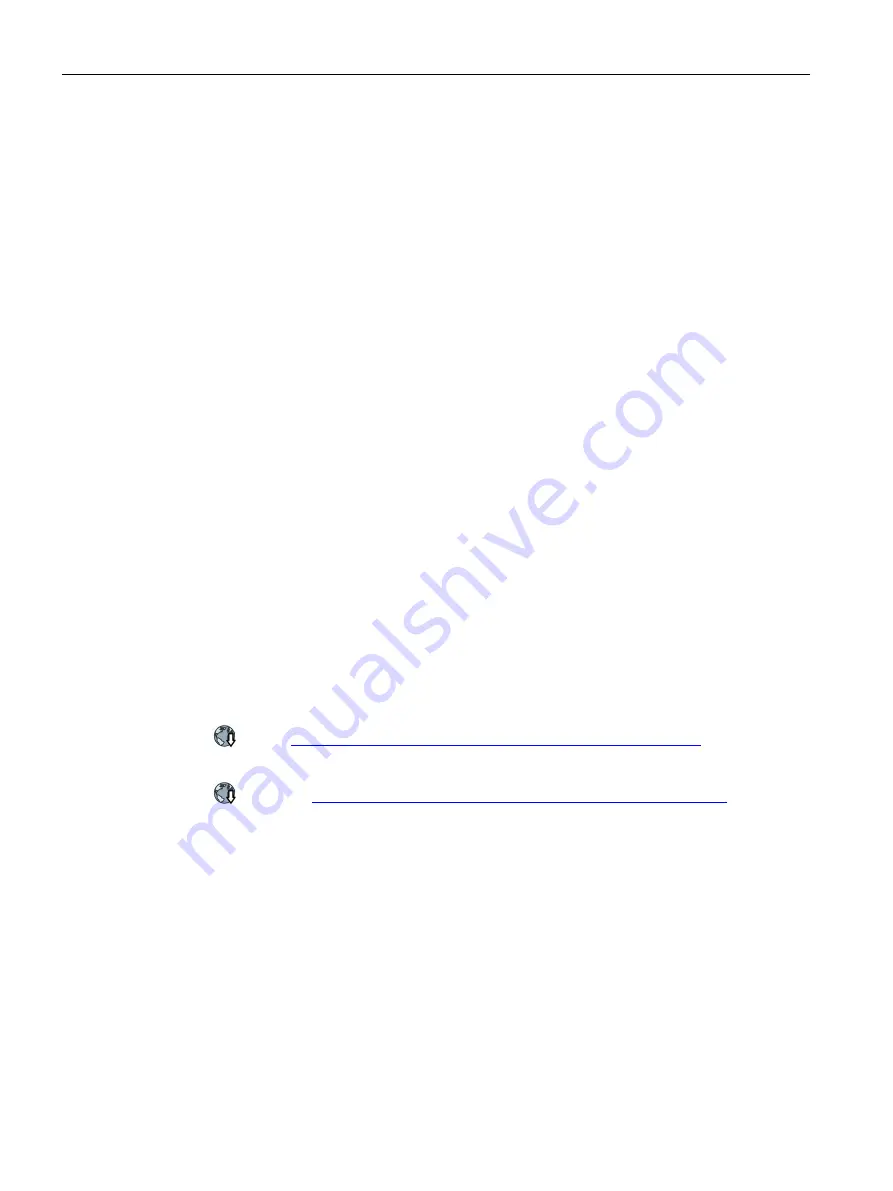
Configure the hardware
5.2 Install HSP or GSD
SIMATIC ET 200pro FC-2 converter
60
Operating Instructions, 04/2018, FW V4.7 SP10, A5E34257324B AF
5.2
Install HSP or GSD
5.2.1
Installation of a hardware support package (HSP)
The HSP (hardware support package) file defines the system environment of an ET 200pro
station. To configure an ET 200pro using the HW Config tool, you must first install the
appropriate HSP file.
●
To do this, open the SIMATIC tool HW Config and go to "Install HW updates" in the
"Options" menu.
●
In the upper part of the window, select the source of the file (Internet or data carrier) and
click "Execute". A new window opens. The HSP files found are displayed in a drop-down
list box. Select the "ET 200pro" HSP and click "Copy" or "Download". You can then close
this window.
●
The copied HSP files will now be available in the drop-down list box of the window that
you initially opened. Select the HSP files to be installed from the list of available files in
the archive folder and click "Install". All STEP 7 applications will then be closed
automatically and the selected HSP files installed.
The next time that you open HW Config, you will find the ET 200pro station in the hardware
catalog under PROFIBUS DP or PROFINET IO.
5.2.2
Installation of a master device file (GSD)
If no hardware support package is installed for the inverter in STEP 7, or if the inverter is
operated with a third-party control system, a device description of the inverter must be
installed in the engineering system:
●
Install the GSD for PROFIBUS DP.
GSD (
https://support.industry.siemens.com/cs/gb/en/view/23450835
●
Install the GSDML for PROFINET.
GSDML (
https://support.industry.siemens.com/cs/ww/en/view/26641490
Procedure
1.
Save the unzipped files directly to your computer.
2.
Open the "HW Config" program.
Close any projects which may be open there.
3.
Install the files via "Options/install GSD files"
While for PROFIBUS, you must install a separate GSD for each individual language, for
PROFINET all languages are contained in one GSDML.
4.
Close the dialog screen form to install GSD / GSDML
5.
If you enter the name of the head-end station that you installed in the "Search" field in the
hardware catalog, and submit with "Enter", then the corresponding folder opens and lists
the components that have been installed.






























