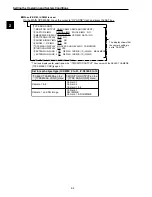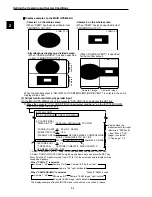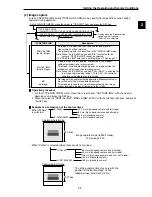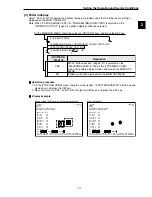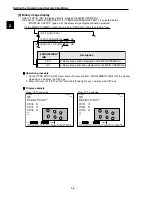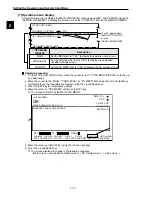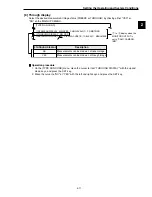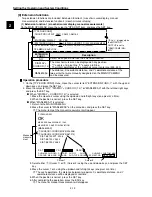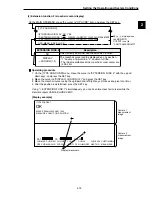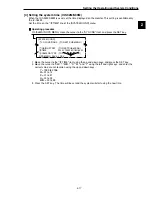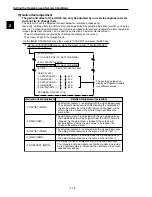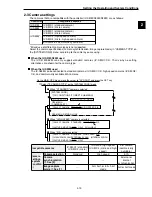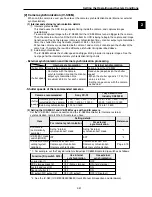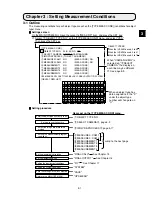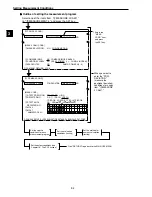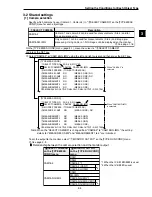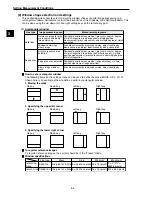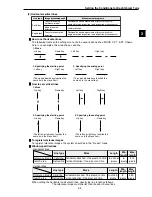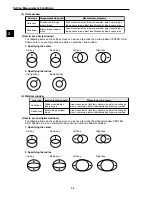2-13
Setting the Operating and System Conditions
2
(2) Extension function 2 (crosshair cursor display)
Ë
Ë
Ë
Ë
Ë
Operatiing procedure
1. On the [TYPE RUN COND] menu, move the cursor to "EXTENSION FUNC.2" with the up and
down keys, and press the SET key.
2. Move the cursor to "CURSOR(1 2)" and press the SET key.
3. Move the crosshair cursor using the up/down and left/right keys (it moves one pixel at a time).
4. After the position is determined, press the SET key.
Using "
0
EXTENSION FUNC.1" simultaneously, you can have two crosshair cursors while the
monitor outputs CAM1&2(HORZ VERT).
[Display example]
EXTENSION FUNC.2
Description
On the MAIN OPS MENU, move the cursor to "OPS-CND" item, and press the SET key.
8
THROUGH DISPLAY NO YES
9
EXTENSION FUNC.1 NO CURSOR (1 2)(000,000) MANL-MEAS
0
EXTENSION FUNC.2 NO CURSOR (1 2)(000,000)
[TYPE RUN COND]
OPS-MENU SAVE LOCK
8
to
0
display when
the MONITOR
OUTPUT is set to
"CAM1/CAM2/NG-IMG"
Select when you will not use the extension function
The crosshair cursor can be displayed on any position.
- "1" equals a 16-pixel line. "2" equals a full line.
- The initial coordinates of the crosshair cursor center are
(225, 240)
NO
DISPLAY
+CURSOR(1,2)
(TYPE00)AREA1
OK
MEAS XXXXms 2000-08-01 10:30
MEASURE 0 CAM1 POSI-DEVIATION
CHG-MEA CHG-REG CHG-RST CHG-C1 CHG-C2 CHG-EVAL CUSTOM-MNU
OPS-CND MEA-CND SYS-CND CHG-TYPE NG-IMG-DSP NEXT-NG MANL-MEAS
X0~7
Y0~7
READY
Display two cursors
Camera 1
measurement
image
Camera 2
measurement
image