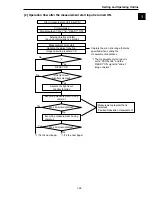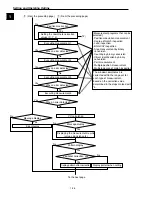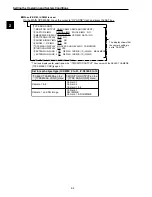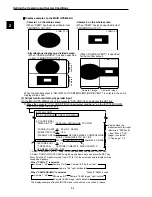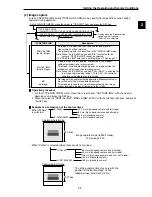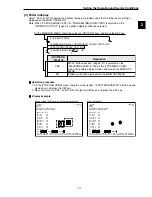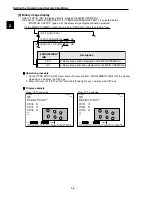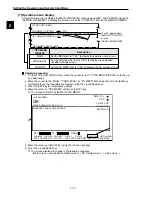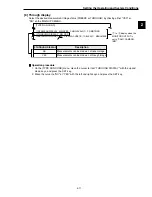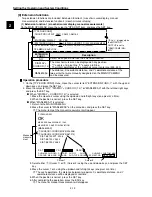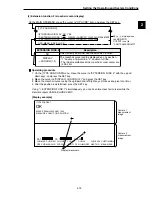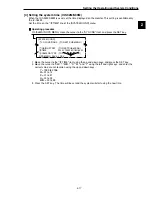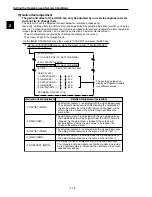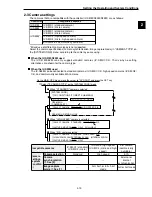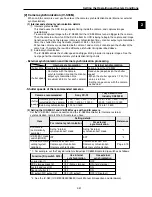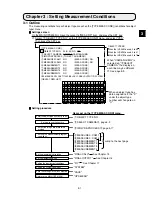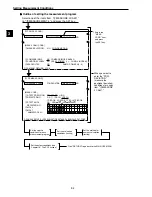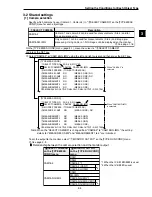2-10
Setting the Operating and System Conditions
2
[7] Operation menu display
Select whether or not to display the MAIN, CHNG-EVAL (change evaluation), and PC MNTR menus on
the MAIN OPS MENU. To display the screens, press the "CHG-EVAL" item on the MAIN OPS MENU.
Ë
Ë
Ë
Ë
Ë
Operation procedure
1. On the [TYPE RUN COND] menu, move the cursor to item "
7
OPS MENU DISPLAY" with the up
and down keys.
2. Move the cursor to the "MAIN," "CHNG-EVAL," or "PC MNTR" item using the left and right keys.
Select whether or not to enable the displays using the up and down keys.
3. Press the SET key to complete the settings.
4. Move the cursor to "OPS-MENU" and press the SET key.
-
The screen will return to the MAIN OPS MENU.
5. Move the cursor to "CHG-EVAL" using the left and right keys.
6. Press the up and down keys.
-
The screen display will change in the following sequence.
Main screen
→
evaluation condition screen
→
PC monitor screen
→
main screen
→...
CHNG-EVAL
Set the CHNG-EVAL item to "YES" to display the evaluation
condition change screen.
7
OPS MENU
DISPLAY
Description
PC MNTR
Set the PC MNTR item to "YES" to display the PC monitor screen.
MAIN
Set the MAIN item to "YES," to display the operation main screen.
[TYPE RUN COND]
OPS-MENU SAVE LOCK
1
2
4
6
SHOW
θ
FIX IMG YES
NO
7
OPS MENU DISPLAY MAINYES CHNG-EVALNO PC-MNTRNO
8
THROUGH DISPLAY NO YES
6
to
8
display when
the MONITOR OUTPUT
is set to
"CAM1/CAM2/NG-IMG"
T.IMG C1 L
VX.X
C1=002.2 OK
C2=100.0 OK
NG IMG 0(X)
(TYPE00)AREA1
OK
MEAS XXXXms 2000-08-01 10:30
MEASURE 0 CAM1 POSI-DEVIATION
CHG-MEA CHG-REG CHG-RST CHG-C1 CHG-C2 CHG-EVAL CUSTOM-MNU
OPS-CND MEA-CND SYS-CND CHG-TYPE NG-IMG-DSP NEXT-NG MANL-MEAS
X0~7
Y0~7
READY
6
5