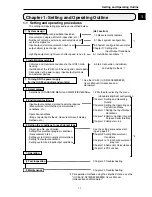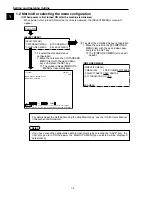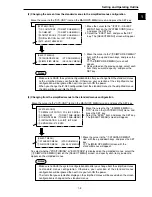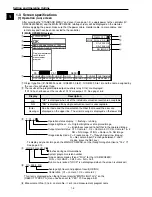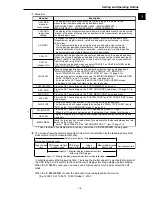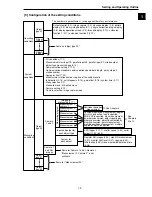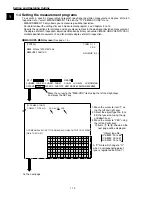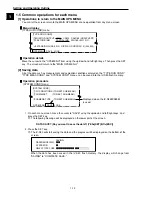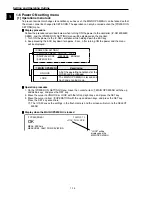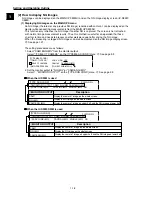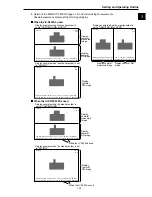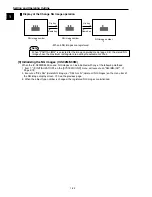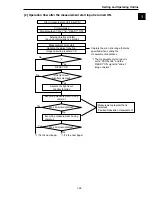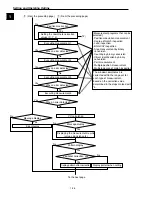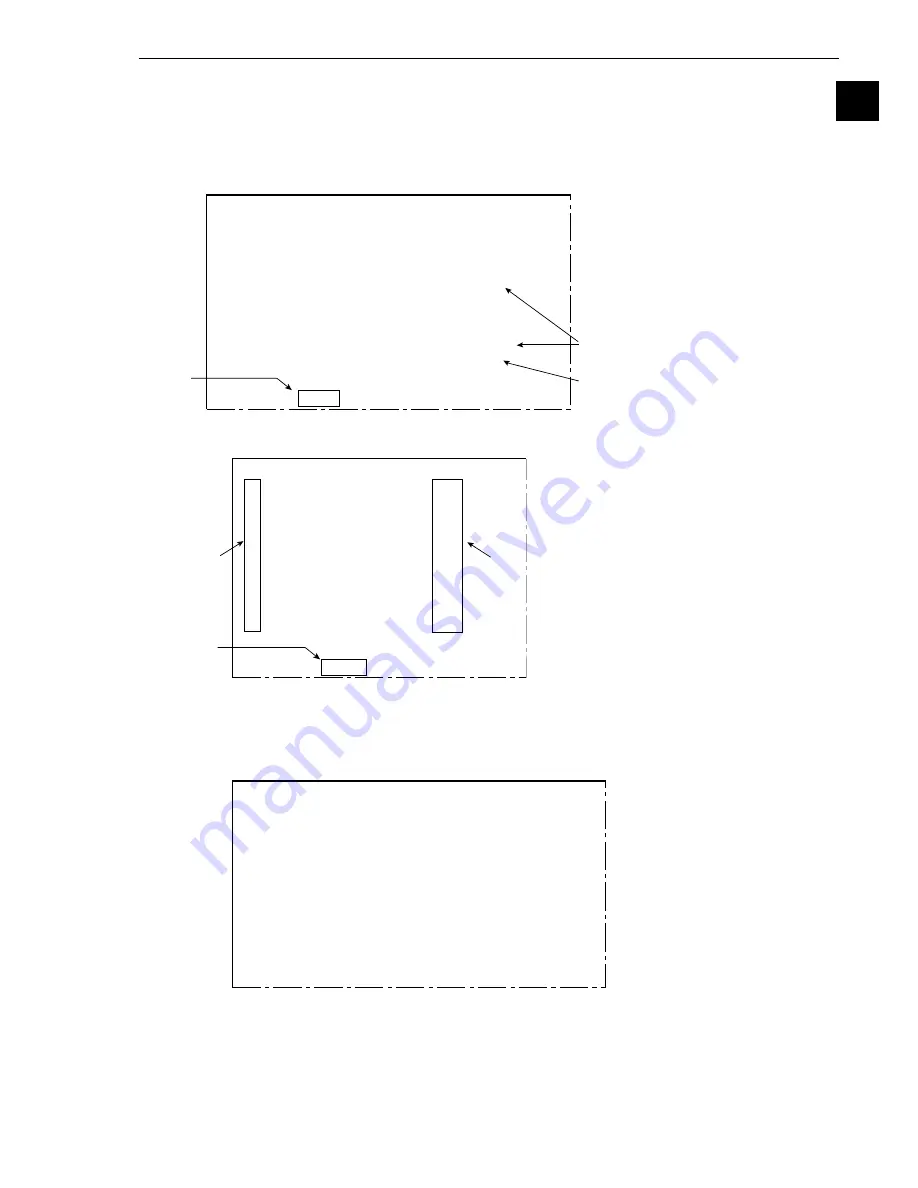
1-13
Setting and Operating Outline
1
[3] Lock the menu display
You can select whether or not to display menus on each of the menu screen.
Select the "LOCK" item on each menu screen to change the settings.
Ë
Ë
Ë
Ë
Ë
Operating procedure
"SYSTEM COND" menu
1. Move the cursor to "LOCK" using the up/down and left/right keys, and press the SET key.
-
The screen for selecting whether or not to display each of the menus will appear.
2. Move the cursor to the item that you want to change using the up and down keys, and press the
SET key.
3. Select "YES" or "NO" using the up and down keys.
4. Repeat the steps 2 and 3 to change other menus.
5. Select the "RETURN" item using the up/down and left/right keys, and press the SET key.
-
Items that are set to "NO" will not appear on the screen.
- The screen on the left will be
shown when "NO" is selected
for menus
5
to
7
on the
menu display setting screen.
[SYSTEM COND]
1
I/O CONDITIONS
(TO NEXT SUB-MENU)
2
COMM.SET
(TO NEXT SUB-MENU)
3
COMPUTER LINK
(TO NEXT SUB-MENU)
4
INITIALIZATION
ALL-INIT INIT-RAM NG-IMG-INIT
5
STD
→
SELECT MENU
EXEC
6
SELF DIAGNOSTICS EXEC
7
GAIN-OFFSET
(TO NEXT SUB-MENU)
8
TIME
2000Y 10M 16D 18H 56M
9
CAMERA TYPE
(TO NEXT SUB-MENU)
OPS-MENU
SAVE
LOCK
1
Displayed when the IV-S32M/S33M
is used.
Displayed when the IV-S33M is used.
[SYSTEM COND]
1
I/O CONDITIONS
MENU YES
2
COMM.SET
MENU YES
3
COMPUTER LINK
MENU YES
4
INITIALIZATION
MENU YES
5
STD
→
SELECT MENU MENU YES
6
SELF DIAGNOSTICS
MENU YES
7
GAIN-OFFSET
MENU YES
8
TIME
MENU YES
9
CAMERA TYPE
MENU YES
OPS-MENU
SAVE
RETURN
5
2
3
[SYSTEM COND]
1
I/O CONDITIONS
(TO NEXT SUB-MENU)
2
COMM.SET
(TO NEXT SUB-MENU)
3
COMPUTER LINK
(TO NEXT SUB-MENU)
4
INITIALIZATION
ALL-INIT INIT-RAM NG-IMG-INIT
8
TIME
2000Y 10M 16D 18H 56M
9
CAMERA TYPE
(TO NEXT SUB-MENU)
OPS-MENU
SAVE
LOCK