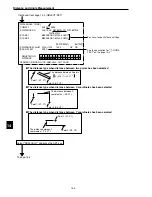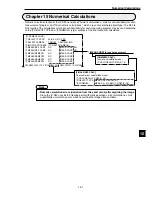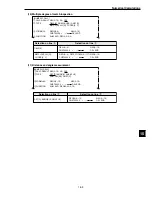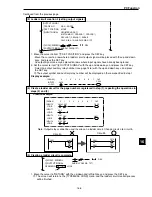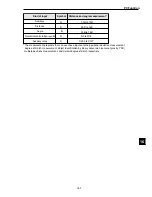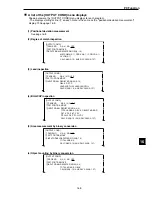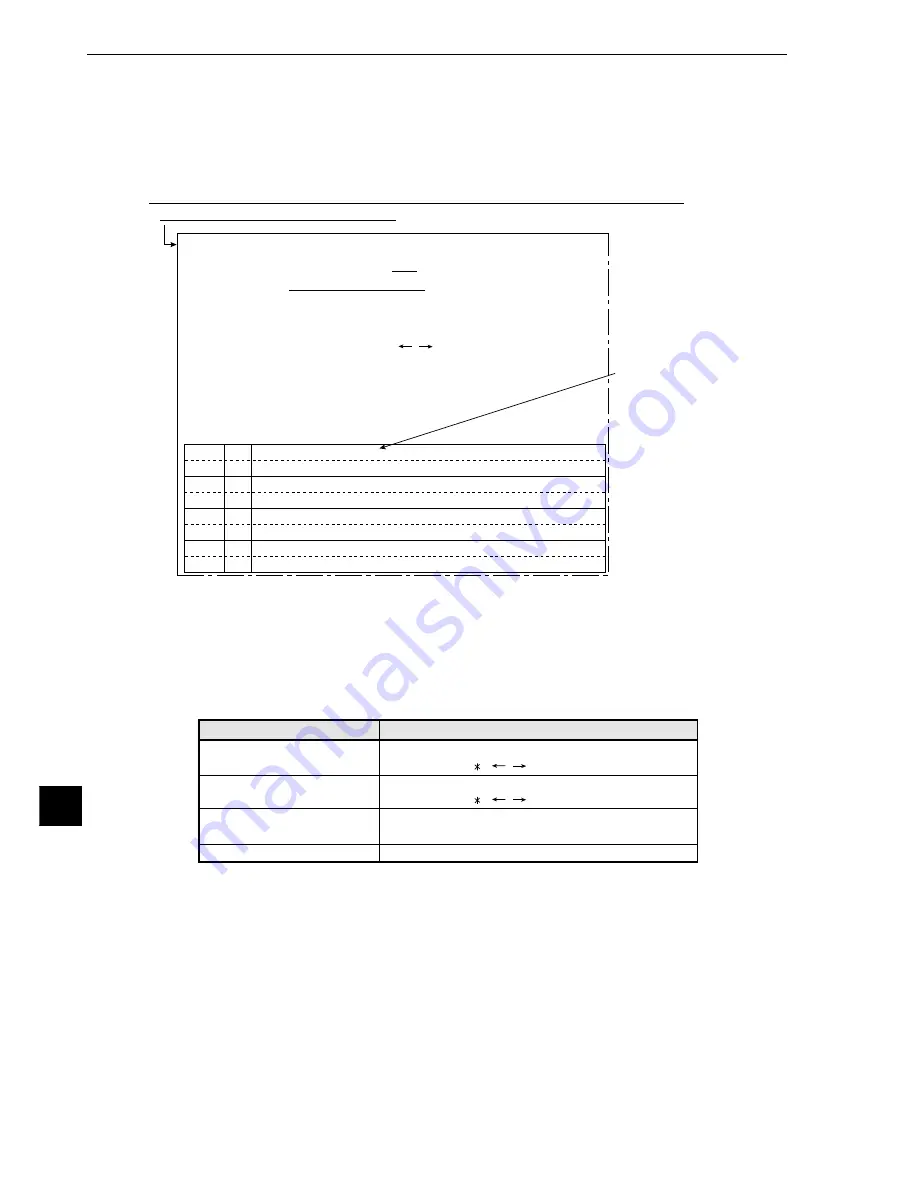
Numerical Calculations
15-10
15
15-2 Final numerical calculations
Final numerical calculations can be set at item "FINAL-CALC" on the conditions of object types menu
[TYPE MEAS COND].
The setting procedure, error output settings, calculation sequence and parallel output based on the
output conditions are exactly the same as those used for item "15-1 The individual numerical
calculations for each measuring program."
"Results of the calcula-
tions for measurement 0,
camera 1: N00" +
"Results of the calcula-
tions for measurement 0,
camera 2: N00" +
"Results of the calcula-
tions for measurement 3:
N01"
Example:
On the [TYPE MEAS COND] menu, move the cursor to "FINAL-CALC (final numeric
calculation)" and press the SET key.
1
CALC.RESULT:
2
OBJECT TYPE:
3
FORMULA:
(registaration number)
4
FUNCTION
5
UPR&LOW LIMIT:
6
OUTPUT:
7
RUN A TEST:
The location where the rule 4 calculation result of the specified output data is
stored may be set from 00 to 15.
Select the type of data being calculated.
A number of style settings are used.
The first line will change according to the selection made in item
2
.
Note: Please use a smaller number for entering numbers at AN (00 to 15) than that
1
CALC. RESULT (calculations results) AN (00 to 15).
When you want to total (SUM) or average (AVE) the calculation results AN,
specify the range (0 to 15).
Enter the upper and lower limits for making a decision.
Setting the output of the calculation results.
Pressing the SET key will record the setting details as well as run a test.
Selection on line
2
MEAS-CAL-RESULT [N]
A-CAL-RESULT [AN]
NUM-CAL [NC]
CNST [C]
The first line of the display
MEAS0 (0 to 4) CAM1 (1 to 2) N00 (0 to 15)
CNST0000.0 + -
/ DEL END
AN00 (0 to 15)
CNST0000.0 + -
/ DEL END
ABS SQRT TAN ATAN AN00 (0 to 14)
MAX MIN AN00 to 00 (0 to 14)
+0000000.00 (the second line will not be displayed)
[FINAL NUM.CALC]
1
CALC.RESULT AN00(0~15) NO YES
2
OBJECT TYPE MEAS-CAL-RESULT[N] A-CAL-RESULT[AN]
NUM-CAL[NC] CNST[C]
3
FORMULA
REG000(0~127)
N00(0~15)
CNST0000.0 + -
*
/ DEL END
4
FUNCTION
SUM AVG AN00~00(0~15)
5
UPR&LOW LIMIT
+
0000000.0000~
+
0000000.0000
6
OUTPUT
NO Y0(0~7) C000(0~107)
7
RUN A TEST
(SET KEY)
AN00
AN01
AN02
AN03
N
01N00+02N00+3N01
Y1
+0009800.0000~+0010000.0000 +00009800.0000
OK
OPS-MENU RETURN LOCK
- The display areas on the screen are in the same places as those for item
"
15-1 The
individual numerical calculations for each measuring program.
"