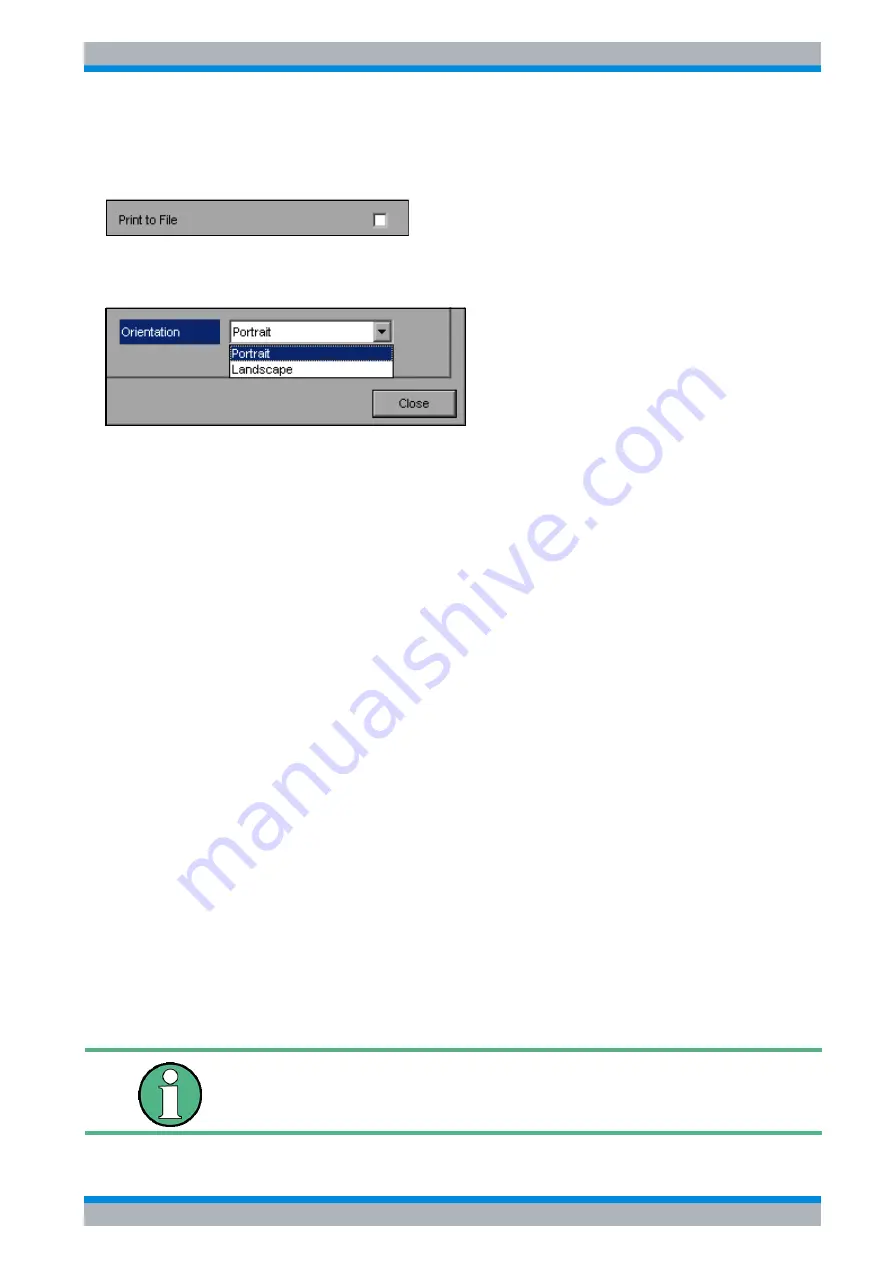
Quick Start Guide 1313.9652.62 - 02
2.31
R&S FSQ
Preparing for Use
Setup
➢
You can also redirect the output to a file rather than to a printer. To do this, select the field
Print to File
by using the rotary knob and then mark the appropriate selection box or cancel
the marking by pressing either the rotary knob or the
ENTER
key:
➢
You can select orientation for paper printout by using the
Orientation
field. To open the
selection list, press the rotary knob or
ENTER
:
From the selection list, you can now select the orientation you want (
Portrait
in the
preceding figure) by using the rotary knob again and then confirm with
ENTER
or by
pressing the rotary knob. The selection list will then close and the entry cursor will return to
the
Orientation
field.
You can now close the dialog box by pressing the
ESC
key or by selecting and confirming
the
Close
button.
2.4.7.1 Selecting Alternative Printer Configurations
The R&S FSQ can support two independent hardcopy settings. This allows you to quickly
switch between output to a file and a printer.
➢
To make a selection, use the
DEVICE 1 / 2
softkey, which simultaneously shows the
associated setting when the
Hardcopy Setup
dialog box is open.
IEC bus command:
-
2.4.7.2 Selecting Printer Colors
➢
The
COLORS
softkey opens the submenu for selecting the colors for the printout. To make
it easier for you to select colors, the selected hardcopy color combination is displayed on
screen when you access the menu. When you exit the menu, the system switches back to
the previous color combination.
➢
The
COLOR ON OFF
softkey switches from color output to black-and-white printout. In this
case, all background colors will be printed out in white and all color lines in black. This
allows you to improve contrast on the printout. The basic setting is COLOR ON.
IEC bus command:
HCOP:DEV:COL ON
➢
The
SCREEN COLORS
softkey selects the current screen colors for the printout.
The background will always be printed out in white and the grid in black.
Summary of Contents for FSQ series
Page 1: ...R S FSQ Signal Analyzer Quick Start Guide Quick Start Guide Test Measurement 1313 9652 62 02 ...
Page 28: ...R S FSQ 0 4 Quick Start Guide 1313 9652 62 02 ...
Page 50: ...R S FSQ Front and Rear Panel Rear Panel Connections 1 22 Quick Start Guide 1313 9652 62 02 ...
Page 110: ...R S FSQ Basic Operation Setting Parameters 4 12 Quick Start Guide 1313 9652 62 02 ...
Page 209: ...Quick Start Guide 1313 9652 62 02 R S FSQ Appendix Appendix ...
Page 210: ...Quick Start Guide 1313 9652 62 02 R S FSQ Appendix ...
Page 220: ...R S FSQ Appendix Installing Non Plug Play Printers A 10 Quick Start Guide 1313 9652 62 02 ...






























