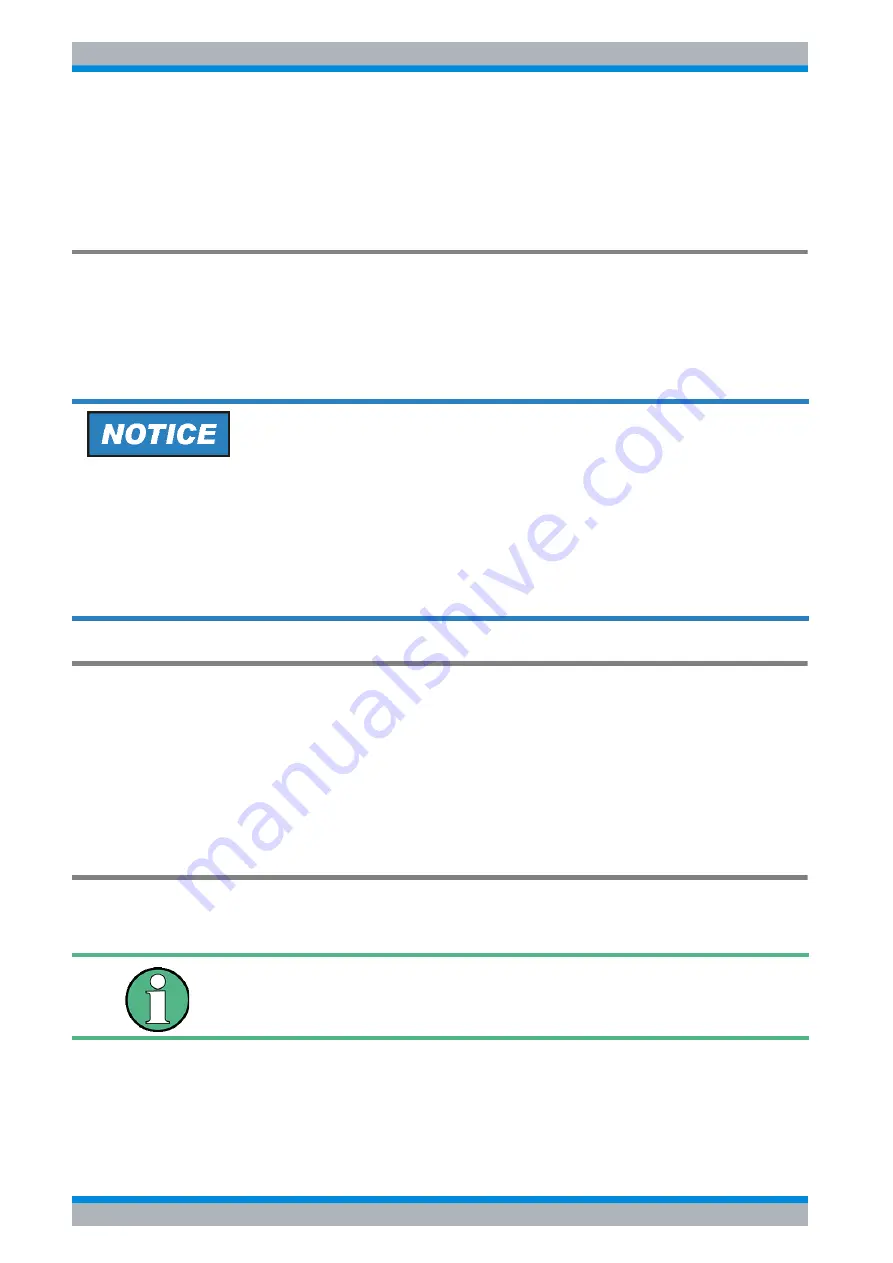
R&S FSQ
Front and Rear Panel
Front Panel Connections
1.6
Quick Start Guide 1313.9652.62 - 02
1.3 Front Panel Connections
This section describes the front connectors and interfaces of the R&S FSQ. Optional
connectors and interfaces are indicated by the option name in brackets.
RF INPUT
The RF input is to be connected to the DUT via a cable equipped with an appropriate
connector. Be sure not to overload the input. The maximum continuous power at the RF input
is +30 dBm (1 W).
The recommended torque for the test port adapter, available for R&S FSQ devices with an
upper limit of 26 GHz or more, is 2 Nm.
Connections for External Mixers (EXT MIXER, Option R&S FSU-B21)
External mixers can be connected at the LO OUT/IF IN and IF IN female connectors (option
R&S FSU-B21).
Two-port mixers can simply be connected to the LO OUT / IF IN female connector. In the case
of three-port mixers, the LO input of the mixer must be connected to the LO OUT / IF IN female
connector, and the IF output of the mixer to the IF IN female connector.
Connect the remaining mixer connector to the DUT.
Tracking Generator Output (GEN OUTPUT 50
Ω
, Option R&S FSU-B9)
The output of the tracking generator is to be connected to the DUT via a cable equipped with
a male N connector.
The female connector is available only with the tracking generator option (R&S FSU-B9).
For R&S FSQ devices with an upper frequency limit of 26.5 GHz or less, the RF input is
AC-coupled with switchable AC/DC coupling. For all other R&S FSQ devices (upper
frequency limit > 26.5 GHz), the RF input is DC-coupled.
For AC-coupling, a DC input voltage of 50 V must never be exceeded. For DC-coupling,
DC voltage must not be applied at the input.
In both cases, noncompliance will destroy the input mixers.
In the case of DUTs with sensitive HF characteristics with regard to
matching (VSWR) at the input, insert a 20 dB attenuator between the
DUT and the tracking generator.
Summary of Contents for FSQ series
Page 1: ...R S FSQ Signal Analyzer Quick Start Guide Quick Start Guide Test Measurement 1313 9652 62 02 ...
Page 28: ...R S FSQ 0 4 Quick Start Guide 1313 9652 62 02 ...
Page 50: ...R S FSQ Front and Rear Panel Rear Panel Connections 1 22 Quick Start Guide 1313 9652 62 02 ...
Page 110: ...R S FSQ Basic Operation Setting Parameters 4 12 Quick Start Guide 1313 9652 62 02 ...
Page 209: ...Quick Start Guide 1313 9652 62 02 R S FSQ Appendix Appendix ...
Page 210: ...Quick Start Guide 1313 9652 62 02 R S FSQ Appendix ...
Page 220: ...R S FSQ Appendix Installing Non Plug Play Printers A 10 Quick Start Guide 1313 9652 62 02 ...






























