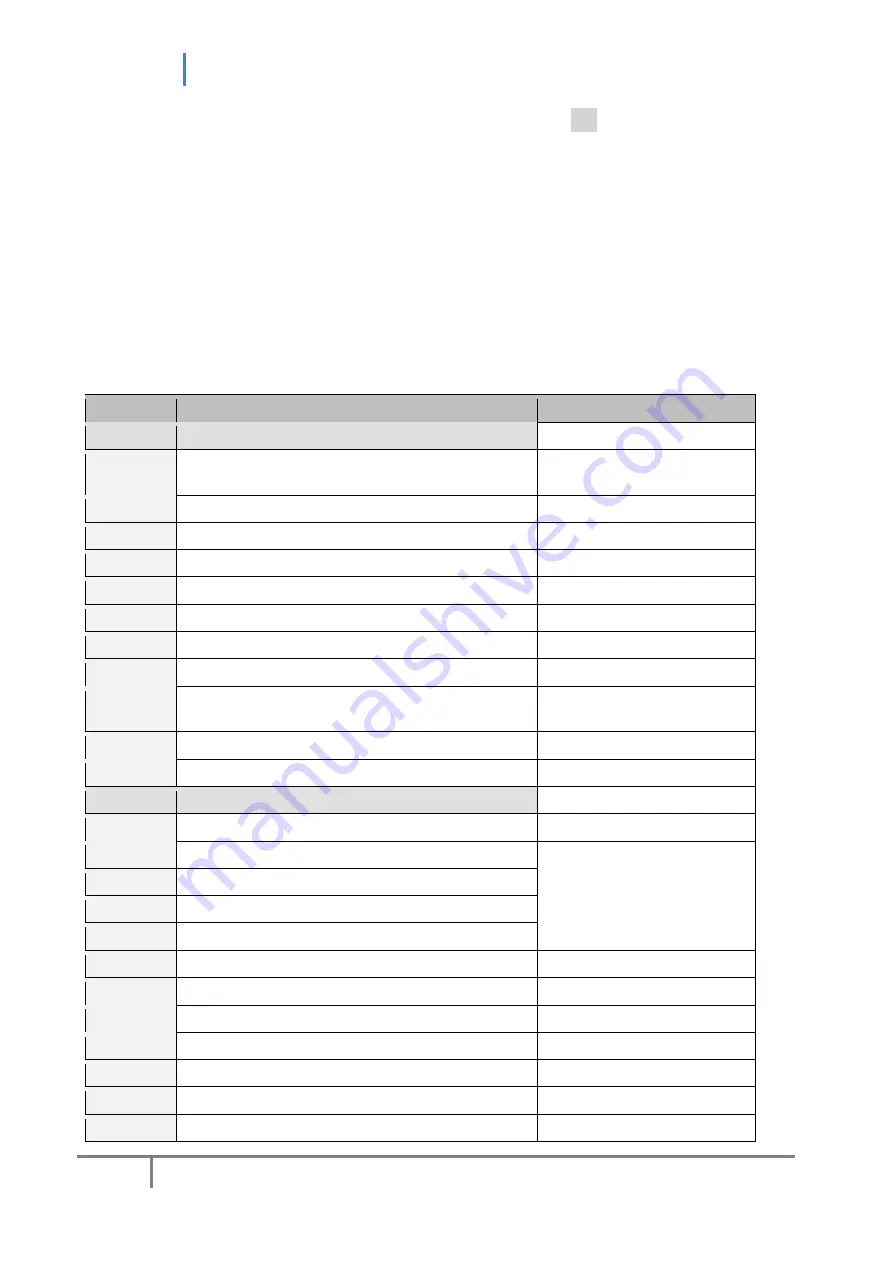
uREG User Manual
68
For the
u
REG
device equipped with a graphic display, pressing
Kas
shifts to presentation the
mimic diagram (main screen).
Operating
u
REG
is much easier if external software is used (→ see
Monitor3
), which can run on
OS Windows (recommended XP, 7 or higher).
A description of
u
REG
with numerical identifiers, which are particularly useful for
keyboard operations, and basic information about working with
Monitor3
, is provided in Table
11.1.
Table 11.1.
IDENT
MENU description
Button in Monitor3 /
Comments
0
Main settings
F10
00
Setting group 0 (subject-related, depending on the
application)
000
Setting 0 in group 0
0000
Value of setting 0 in group 0
…
00n
Setting n in group 0
00n0
Value of setting n in group 0
…
…
0n
Setting group n (subject-related, depending on the
application)
0nn
Setting n in group n
0nn0
Value of setting n in group n
1
Auxiliary settings
F9
10
LCD display
100
Brightness
The effect of a changed setting is
shown on the display.
1000
Value of brightness setting
101
Contrast
1010
Value of contrast setting
11
UART communication
11n
UARTn setting
11n0
UARTn setting value
12
Ethernet communication
12n
ETHn setting
12n0
ETHn setting value
13
Astronomical time
Ctrl+F10
Summary of Contents for uREG
Page 2: ...uREG User Manual 2 LogCZIP and uREG are registered trademarks of REGULUS Zygmunt Liszy ski...
Page 4: ...uREG User Manual 4...
Page 8: ...uREG User Manual 8 21 GUIDELINES FOR THE PURCHASER 107 22 WARRANTY 107...
Page 21: ...uREG User Manual 21 Drilling diagram for 10 slot enclosure installation...
Page 22: ...uREG User Manual 22 Drilling diagram for 14 slot enclosure installation...






























