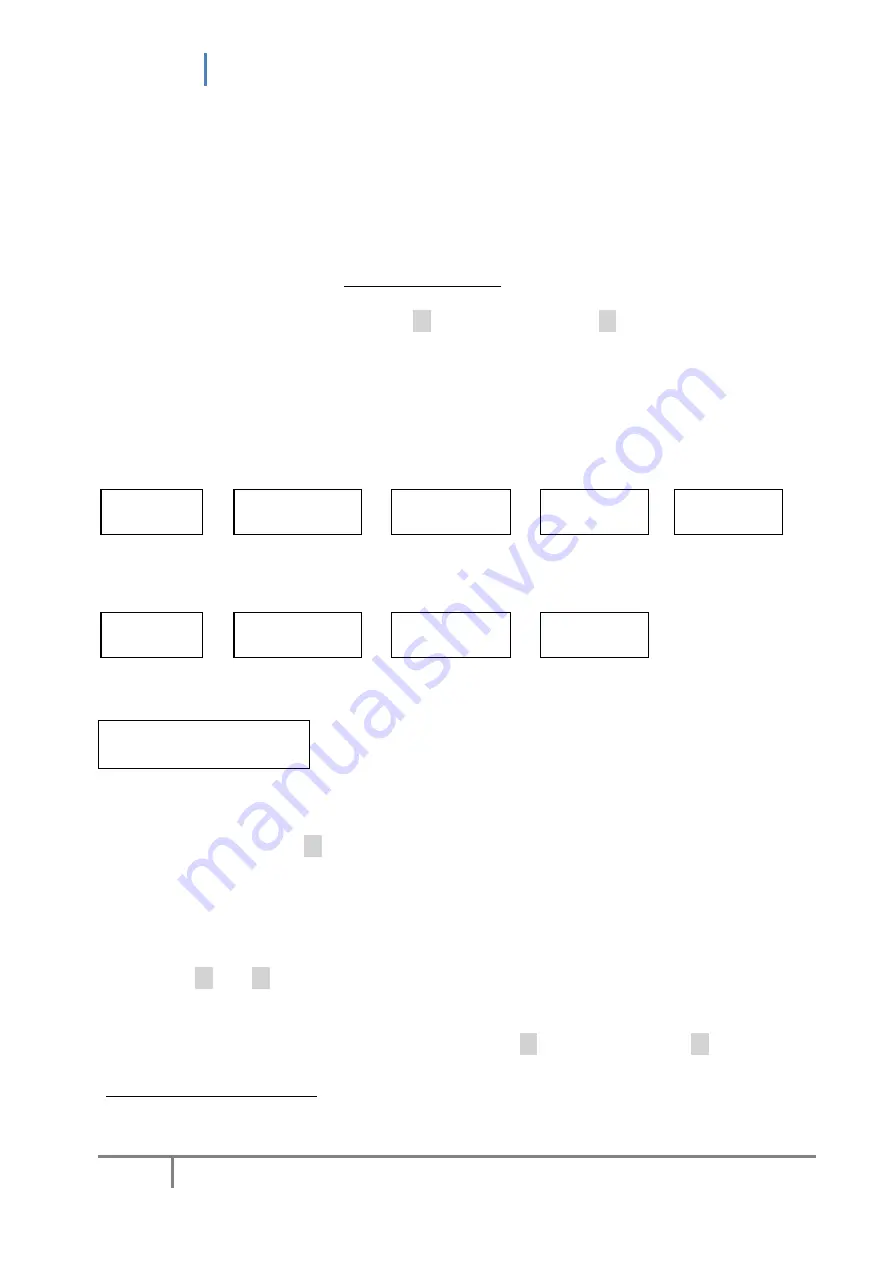
uREG User Manual
67
11.
MENU
u
REG
allows the user to make decisions on several useful information, which create the so-
called
menu
.
The structure and navigation through menu is similar to those in CZIP i CZIP-1,2,3,4 – menu
resembles a structure of an inverted tree.
Each screen in the structure has a numerical identifier (
IDENT
, upper left corner), wherein
the
number of digits corresponds to the ident level
.
Once the protective device is turned on or
restarted, pressing the left arrow button
◄
or right arrow button
►
starts the initial-level
menu (identifier 0).
The first level includes nine main nodes (from 0 to 8).
u
REG
with a GH/GV graphic display also has an additional 10th node (marked as 9) for
Status of
digital inputs/outputs
.
Main groups of the structure are shown on the LCD screen as the following screens:
0 Main
settings
1 Auxiliary
settings
2 Settings
memory
3 Secondary
meas.
4 Primary
meas.
criteria of
protective
functions
transmission, BTS,
display, time
5
Tests
6
Reports
7 LCD history
8 Counters
+ optionally (for
GH
and
GV
graphic displays):
9 Digital
I/O
By pressing the button once, the user is navigated to the closest node in a respective
direction. The presented example shows how to toggle main groups (
navigate from node 0 to
node 8
[ or 9])
by pressing
►
.
For the left and right directions, if the nodes have many adjacent sub-groups, there is a clock-
like mechanism to speed up the preview experience. The mechanism activates automatically
once the button is pressed and held for a while. Navigating through the structure means
moving from one end-node to another (without automatic scrolling).
Buttons
▲
and
▼
are used to navigate the user to the function available one level up or
down (depending on the direction). For example, for menu
0 Main settings
or
1 Auxiliary
settings
, the navigation process ends by presenting the setting value.
Further, changing a setting value requires pressing
◄
(previous value) or
►
(next value).
With graphic displays, changing the active value of the setting is additionally signaled by
changing the color to orange.
Summary of Contents for uREG
Page 2: ...uREG User Manual 2 LogCZIP and uREG are registered trademarks of REGULUS Zygmunt Liszy ski...
Page 4: ...uREG User Manual 4...
Page 8: ...uREG User Manual 8 21 GUIDELINES FOR THE PURCHASER 107 22 WARRANTY 107...
Page 21: ...uREG User Manual 21 Drilling diagram for 10 slot enclosure installation...
Page 22: ...uREG User Manual 22 Drilling diagram for 14 slot enclosure installation...






























