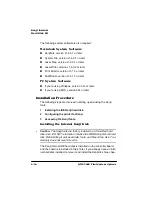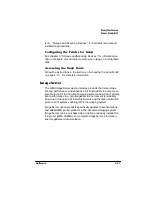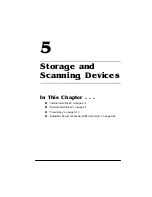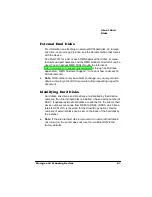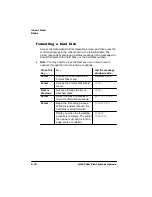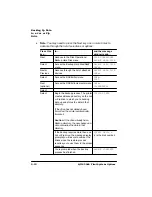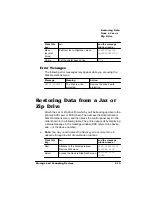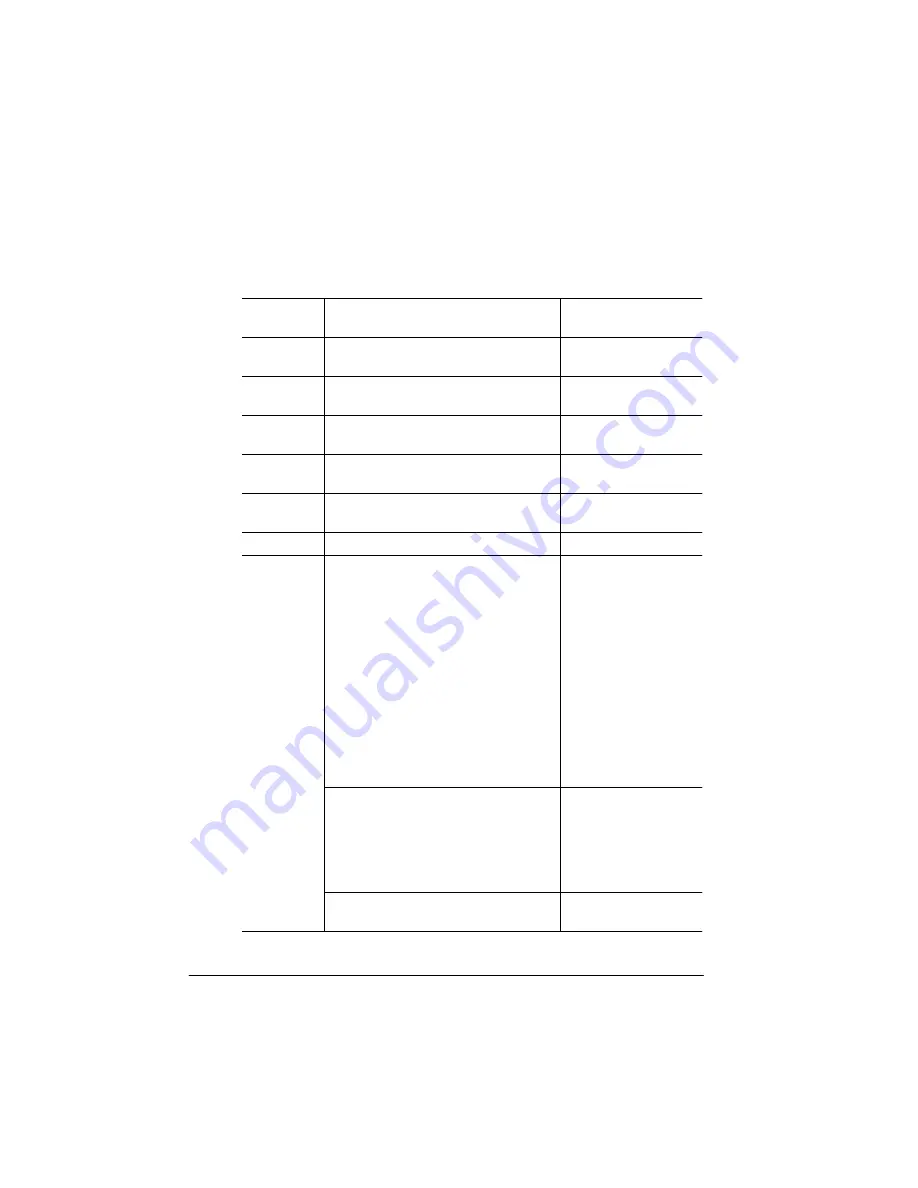
%DFNLQJ8S'DWD
WRD-D]RU=LS
'ULYH
4063ULQW6\VWHP2SWLRQV
»
Note:
You may need to press the Next key one or more times to
advance through the list of selections or options.
Press this
key...
to...
and the message
window reads...
Next
Advance to the Disk Operations/
Backup Hard Disk menu
DISK OPERATIONS
BACKUP HARD DISK
Select
Access the Backup Hard Disk/Dsk#:
menu.
BACKUP HARD DISK
DSK
#x
Next or
Previous
Advance through the list of attached
devices.
BACKUP HARD DISK
DSK
#x
Select
Access the DSK#
x/Full menu.
DSK#
x
FULL
Next
(optional)
Access the DSK#
x/Incremental menu.
DSK#
x
INCREMENTAL
Select
Select
Begin the backup process. The printer
creates a Backup directory on the Jaz
or Zip drive to which you’re backing
data up and stores the data in that
directory.
If the drive has not already been
formatted, the printer automatically
formats it.
Caution:
If the drive already has a
Backup directory, the new backed up
data overwrites the data in that
directory.
COPYING DATA
If the backup requires more than one
Jaz or Zip drive, the message display
prompts you. Be sure to number the
drives since the restore process
requires you to use them in the proper
sequence.
INSERT MEDIA
x
(
x is the disk number)
You’re prompted when the backup
process has finished.
BACKUP COMPLETE
Summary of Contents for 2060
Page 1: ...406 3ULQW 6 VWHP 2SWLRQV...
Page 9: ...QWURGXFWLRQ Q 7KLV KDSWHU About This Manual on page 1 2 Typographic Conventions on page 1 3...
Page 126: ......
Page 127: ...6HFXULW H DQG DUQLQJ X HU Q 7KLV KDSWHU Security Key on page 6 2 BuzzBox Lite on page 6 6...
Page 146: ......
Page 154: ......
Page 160: ......