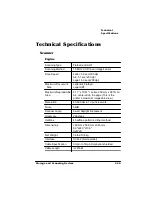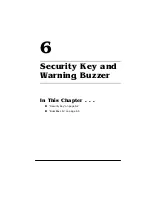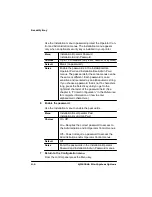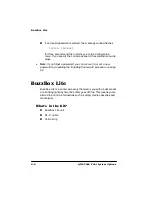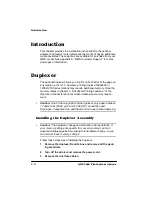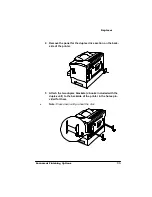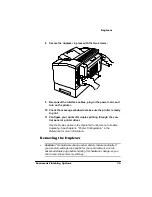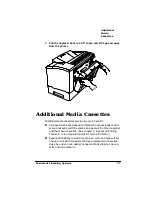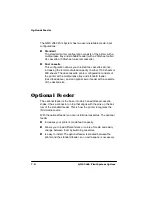6HFXULW\.H\
6HFXULW\.H\DQG:DUQLQJ%X]]HU
8
Save the password changes.
When
SAVE CHANGES
displays, press the Next key to change the
option to Yes, then press the Select key to save the password
changes.
9
Remove the security key from the security port and put it in a
secure location.
10 Put the printer back on line.
After you exit from the menu and remove the security key, the
Installation menu is removed from the control panel message
window.
8VLQJ3DVVZRUGV
Once a menu is password protected, you cannot enter the menus or
make changes in it until you enter a valid password. You’ll know
whether or not the menu is password protected when you press the
Select key when trying to enter the menu structure.
»
Note:
Password protection does not prevent software commands
from changing functions.
When a password is required to enter the Operator Control or
Administration menu, the message window displays
ENTER PASSWORD
when you use the Select key to enter the menu. Enter the pass-
word or press the Menu key to return to the menu. Chapter 4,
“Printer Configuration,” in the
information on using the configuration menu and on selecting
alphanumeric characters.
Summary of Contents for 2060
Page 1: ...406 3ULQW 6 VWHP 2SWLRQV...
Page 9: ...QWURGXFWLRQ Q 7KLV KDSWHU About This Manual on page 1 2 Typographic Conventions on page 1 3...
Page 126: ......
Page 127: ...6HFXULW H DQG DUQLQJ X HU Q 7KLV KDSWHU Security Key on page 6 2 BuzzBox Lite on page 6 6...
Page 146: ......
Page 154: ......
Page 160: ......