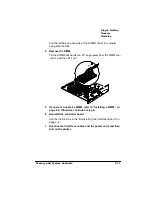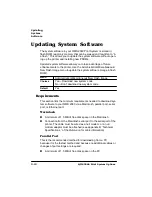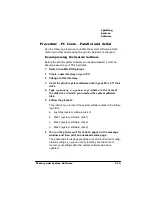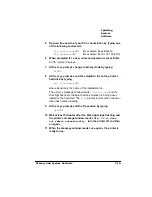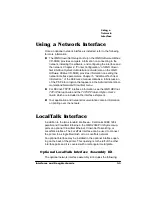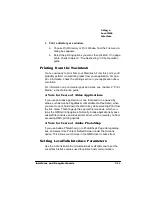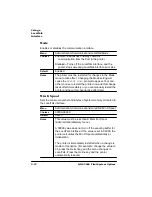8SGDWLQJ
6\VWHP
6RIWZDUH
0HPRU\DQG6\VWHP6RIWZDUH
5
Open an ftp session at your PC or workstation by typing one
of the following commands:
ftp
printername
↵
(for example, ftp pctdev6
↵
)
ftp
ipaddress
↵
(for example, ftp 161.33.130.45
↵
)
6
When prompted for a user name and password, press Enter.
An ftp
>
prompt displays.
7
At the
ftp>
prompt, change to binary mode by typing
bin
↵
8
At the
ftp>
prompt, send the emulation file to the printer’s
hard disk by typing
put
filename.ps
↵
where
filename is the name of the installation file.
The printer’s message window reads
1 Active Job
, and the
Disk light flashes to indicate that the emulation is being down-
loaded to the hard disk. The
ftp>
prompt returns when the emu-
lation has finished loading.
9
At the
ftp>
prompt, end the ftp session by typing
quit
↵
10 Wait at least 5 minutes after the Disk light stops flashing and
the printer’s message window reads
Idle. If it does
not reboot automatically,
turn the printer off and then
on again.
11 When the message window reads
Idle
again, the printer is
ready to use.
Summary of Contents for 2060
Page 1: ...406 3ULQW 6 VWHP 2SWLRQV...
Page 9: ...QWURGXFWLRQ Q 7KLV KDSWHU About This Manual on page 1 2 Typographic Conventions on page 1 3...
Page 126: ......
Page 127: ...6HFXULW H DQG DUQLQJ X HU Q 7KLV KDSWHU Security Key on page 6 2 BuzzBox Lite on page 6 6...
Page 146: ......
Page 154: ......
Page 160: ......