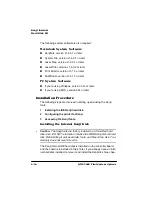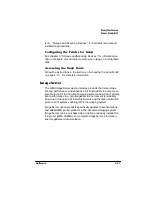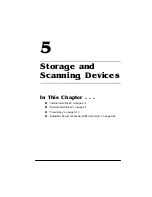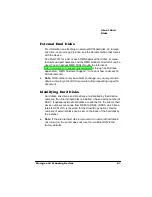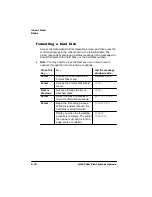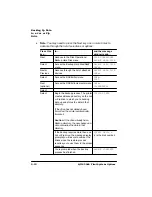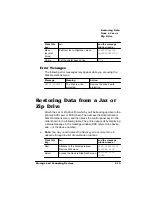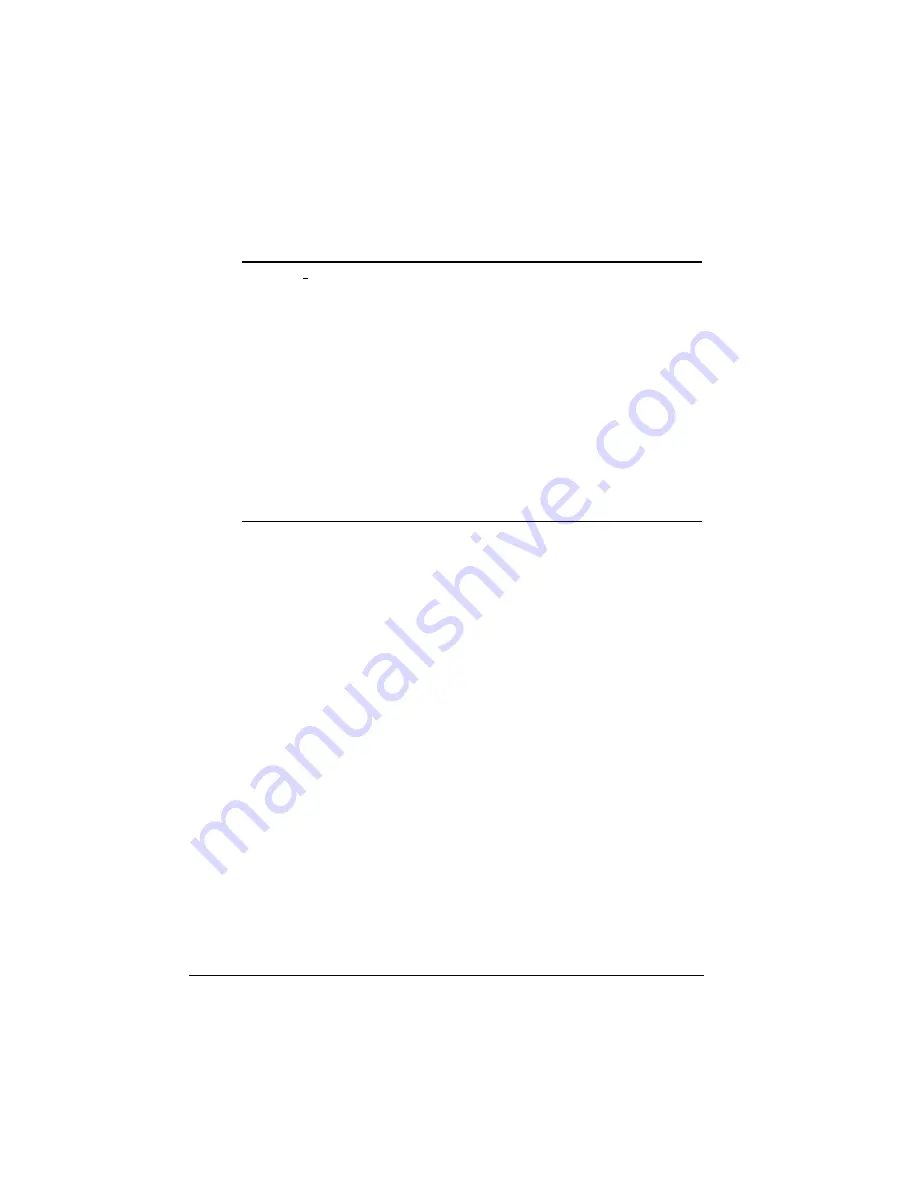
$ERXW+DUG
'LVNV
4063ULQW6\VWHP2SWLRQV
V
Caution:
If you connect to this printer an external hard disk you
previously used with an earlier QMS Crown printer (QMS 1060E,
QMS 1660E, QMS 1725E, QMS 2025, QMS 3225, or QMS 2425),
this QMS 2060 Print System software release will automatically
reorganize the files on the hard disk when the printer is turned back
on again. (The printer release number is listed on both the start-up
and the status page.) Once this reorganization is done, the files on
the hard disk can no longer be accessed if the hard disk is reattached
to an earlier QMS Crown printer.
This reorganization process takes time. If, when you first turn the
printer on after attaching a previously used hard disk, it does not
come on line immediately, be patient. Interrupting the reorganization
process could cause all files on the hard disk to be lost.
7XUQLQJRQDQ([DUG'LVN
For the printer to recognize one or more external hard disks, each
hard disk must be turned on before you turn on the printer. If the
printer recognizes the disk(s) and the start-up page is enabled, check
to ensure that
DISK ONLINE
prints on that page. If the start-up page
is not enabled, print a status page and check to see if
DISK ONLINE
does not print, see chapter 6, “Troubleshooting
Operation guide, for more information.
Properly installed disks will also appear in the “Options” section of the
start-up page (if it’s enabled) and on the status page as
%%disk
x%
(where
x
is a 7 for an internal IDE hard disk, and 0 - 4 or 6 for any
external SCSI hard disks, depending on the SCSI ID set on the back
of the hard disk.
Summary of Contents for 2060
Page 1: ...406 3ULQW 6 VWHP 2SWLRQV...
Page 9: ...QWURGXFWLRQ Q 7KLV KDSWHU About This Manual on page 1 2 Typographic Conventions on page 1 3...
Page 126: ......
Page 127: ...6HFXULW H DQG DUQLQJ X HU Q 7KLV KDSWHU Security Key on page 6 2 BuzzBox Lite on page 6 6...
Page 146: ......
Page 154: ......
Page 160: ......