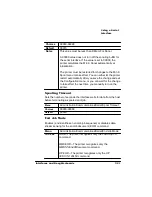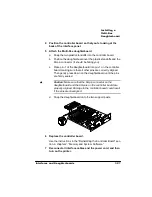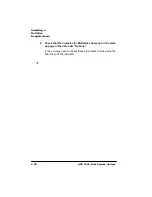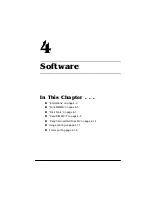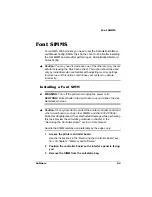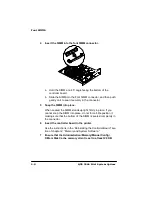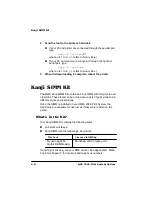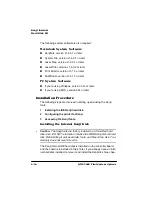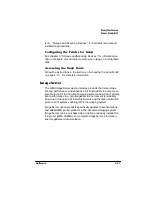(PXODWLRQV
6RIWZDUH
2
Turn on the printer, and wait for
IDLE
to appear in the mes-
sage window.
3
Insert the emulation disk in your PC’s 3.5" disk drive, and
change to that drive (for example, if you’re using the A drive,
type
a:
↵
).
4
Send the emulation to the printer’s hard disk.
If your PC and printer are connected through the parallel port,
type
copy /b *.ps lpt
#
↵
where
#
is 1 to 3. (
/b
refers to binary files.)
If your PC and printer are connected through the optional
serial port, type
copy /b *.ps com
#
where
#
is 1 to 4. (
/b
refers to binary files.)
5
When the downloading is complete, reboot the printer.
The emulation is ready to be used.
9LDDQ(WKHUQHW,QWHUIDFH
»
Note:
Before you begin this procedure, your printer and PC (or UNIX
workstation) must be connected to an Ethernet network running TCP/
IP and have valid IP addresses.
1
If your PC is running Windows, change to DOS.
2
Insert the emulation disk in your PC’s 3.5" disk drive, and
change to that drive (for example, if you’re using the A drive,
type
a:
↵
).
3
If you want to download the emulation from a UNIX worksta-
tion, copy the installation file from your PC to a temporary
directory on your workstation.
4
Turn on the printer, and wait for
IDLE
to appear in the mes-
sage window.
Summary of Contents for 2060
Page 1: ...406 3ULQW 6 VWHP 2SWLRQV...
Page 9: ...QWURGXFWLRQ Q 7KLV KDSWHU About This Manual on page 1 2 Typographic Conventions on page 1 3...
Page 126: ......
Page 127: ...6HFXULW H DQG DUQLQJ X HU Q 7KLV KDSWHU Security Key on page 6 2 BuzzBox Lite on page 6 6...
Page 146: ......
Page 154: ......
Page 160: ......