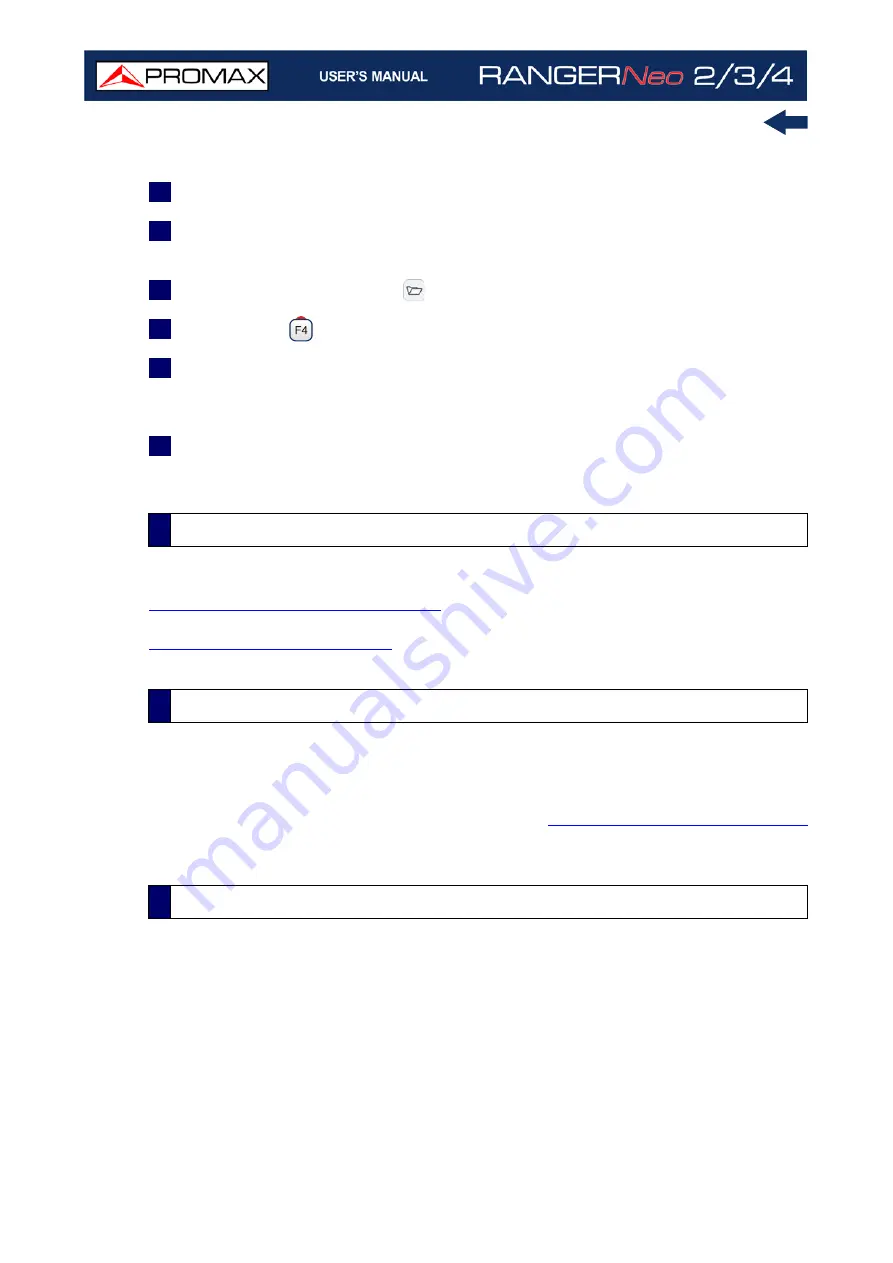
Chapter 11: CONNECTING TO EXTERNAL DEVICES
250
October 2021
►
To import one installation
1
Connect the USB stick to the USB equipment port.
2
USB icon should appear on the top right corner of the equipment. This icon
indicates that an USB stick has been detected at the port.
3
Press the Installations key
.
4
Press de key
: Tools and select Import from USB.
5
A dropdown menu shows the installations identified in the USB memory. An
installation can be imported if it has the same folder structure than when
exporting. Select the installation to import from those available.
6
The import process starts. If the name of the installation matches with an
existing one, it gives a warning before import.
This connection is necessary for the use of the equipment as a WiFi meter (see
for more details) or to connect to a WiFi
access point and use the meter remotely with the webControl tool (see
).
The GPS Signal Receiver is needed for the “Signal Coverage” tool. This tool takes
measurements linked to a geographic position determined by the GPS receiver.
Later on, all this data, measurements and GPS position can be downloaded to a
PC and exported to a file for later analysis (see
for more details).
►
Description
This connection allows communication between the meter and a device via an
Ethernet cable using the IP CTRL port.
You can communicate the meter in different ways:
Through the NetUpdate software by PROMAX.
11.2.2
USB WiFi adapter (“dongle”)
11.2.3
GPS Signal Receiver
11.3
Ethernet Port
Summary of Contents for RANGER Neo 2
Page 1: ...RANGER Neo 2 TV AND SATELLITE ANALYZER 0 MI2130 RANGER Neo 3 RANGER Neo 4 ...
Page 20: ...Chapter 2 SETTING UP 8 October 2021 Figure 4 Side View ...
Page 21: ...October 2021 9 Chapter 2 SETTING UP Figure 5 Top View ...
Page 23: ...October 2021 11 Chapter 2 SETTING UP Figure 7 Side View ...
Page 24: ...Chapter 2 SETTING UP 12 October 2021 Figure 8 Top View ...
Page 26: ...Chapter 2 SETTING UP 14 October 2021 Figure 10 Side View ...
Page 27: ...October 2021 15 Chapter 2 SETTING UP Figure 11 Top View ...
Page 30: ...Chapter 2 SETTING UP 18 October 2021 RF Menu Figure 13 RF Tuning 2 7 Menu Tree ...
Page 31: ...October 2021 19 Chapter 2 SETTING UP Figure 14 Tools Menu ...
Page 32: ...Chapter 2 SETTING UP 20 October 2021 Figure 15 Advanced Menu ...
Page 33: ...October 2021 21 Chapter 2 SETTING UP WiFi Menu Figure 16 ...
Page 34: ...Chapter 2 SETTING UP 22 October 2021 IPTV Menu Figure 17 Figure 18 ...
Page 35: ...October 2021 23 Chapter 2 SETTING UP Installation Management Menu Figure 19 ...
Page 36: ...Chapter 2 SETTING UP 24 October 2021 Preferences Menu Figure 20 ...
Page 37: ...October 2021 25 Chapter 2 SETTING UP Settings Menu Figure 21 Figure 22 ...
Page 336: ...Chapter v RACK OPTION 324 October 2021 Figure 200 Side View Figure 201 Back View ...
















































