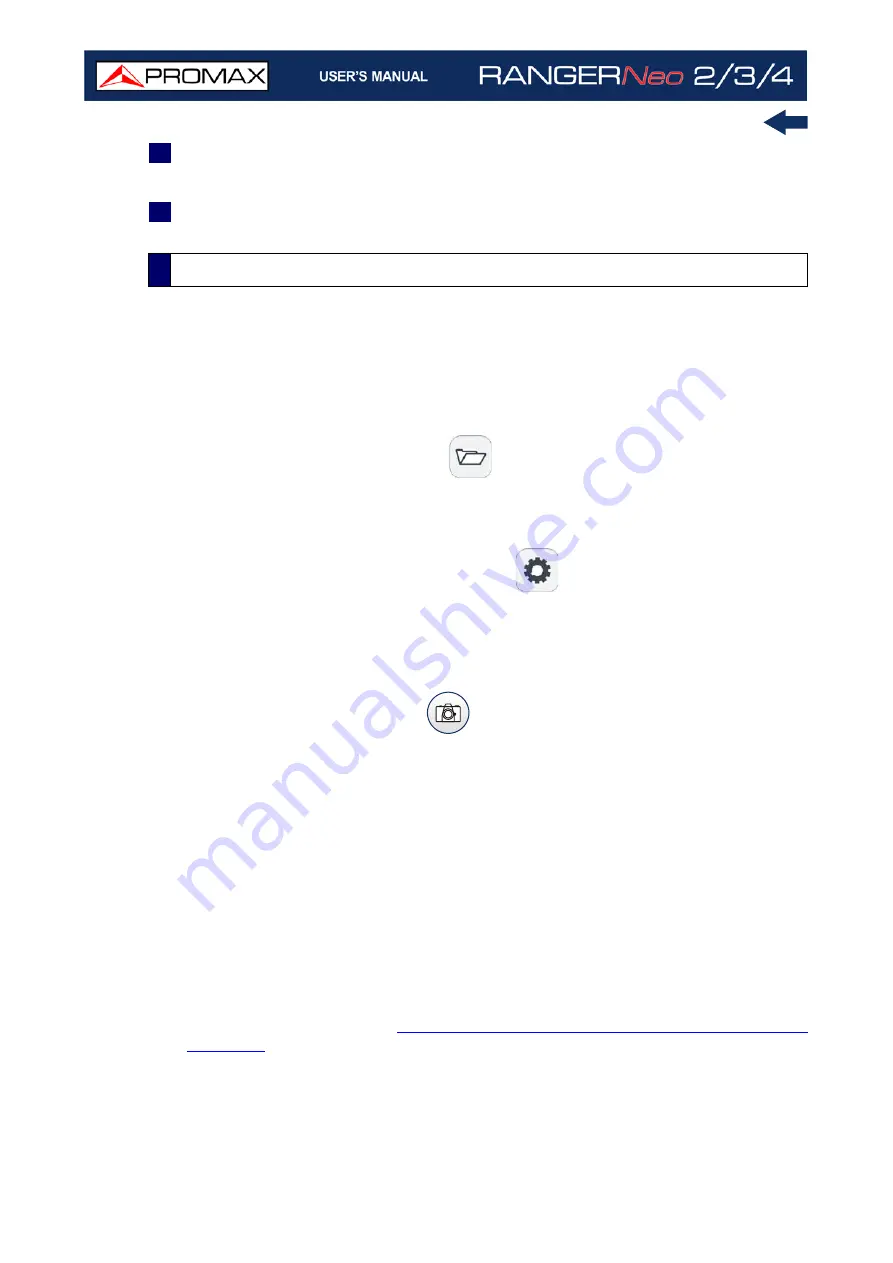
Chapter 2: SETTING UP
38
October 2021
4
Move the joystick up/down to select one option. To move between figures
press right/left and to change it press up/down.
5
After finish press joystick to confirm or any function key to exit.
►
Management Keys
There are two Management keys. Depending on how long you press these keys,
it has two different functions:
Installations / Preferences key
•Short Press (<1s): It shows the list of installations and the menus to
manage them.
•Long Press (>1s): It shows the Preferences menu.
Tune Settings / Video - Audio Settings
•Short Press (<1s): It shows the Settings menu (menu changes according
to signal source selected).
•Long Press (>1s): It shows the Video & audio settings.
►
Screenshot / Reference key
Depending on how long you press this key, it has two different functions:
•Short Press (<1s): Pressing this key for less than one second on the
Spectrum Analyzer mode, it holds on screen the current waveform as a
trace or reference. It is equivalent to go to the option "Reference - Set"
from the "Advanced" menu. Pressing short again, it deletes the waveform
reference. It is equivalent to go to the option "Reference - Clear" in the
"Advanced" menu.
•Long Press (>1s): Pressing this key for one second it makes a capture of
what it is shown on screen at the time. The capture may be from the
screen image, from the measurement data or from both. The type of
capture, either screen, data, or both can be set in the "
Export button
"
option which is on the label "
Measures
" in the "
Preferences
" menu (for
more details refer to
“Screen and Data Capture (Export key)” on
2.8.4
Shortcut Keys
Summary of Contents for RANGER Neo 2
Page 1: ...RANGER Neo 2 TV AND SATELLITE ANALYZER 0 MI2130 RANGER Neo 3 RANGER Neo 4 ...
Page 20: ...Chapter 2 SETTING UP 8 October 2021 Figure 4 Side View ...
Page 21: ...October 2021 9 Chapter 2 SETTING UP Figure 5 Top View ...
Page 23: ...October 2021 11 Chapter 2 SETTING UP Figure 7 Side View ...
Page 24: ...Chapter 2 SETTING UP 12 October 2021 Figure 8 Top View ...
Page 26: ...Chapter 2 SETTING UP 14 October 2021 Figure 10 Side View ...
Page 27: ...October 2021 15 Chapter 2 SETTING UP Figure 11 Top View ...
Page 30: ...Chapter 2 SETTING UP 18 October 2021 RF Menu Figure 13 RF Tuning 2 7 Menu Tree ...
Page 31: ...October 2021 19 Chapter 2 SETTING UP Figure 14 Tools Menu ...
Page 32: ...Chapter 2 SETTING UP 20 October 2021 Figure 15 Advanced Menu ...
Page 33: ...October 2021 21 Chapter 2 SETTING UP WiFi Menu Figure 16 ...
Page 34: ...Chapter 2 SETTING UP 22 October 2021 IPTV Menu Figure 17 Figure 18 ...
Page 35: ...October 2021 23 Chapter 2 SETTING UP Installation Management Menu Figure 19 ...
Page 36: ...Chapter 2 SETTING UP 24 October 2021 Preferences Menu Figure 20 ...
Page 37: ...October 2021 25 Chapter 2 SETTING UP Settings Menu Figure 21 Figure 22 ...
Page 336: ...Chapter v RACK OPTION 324 October 2021 Figure 200 Side View Figure 201 Back View ...






























