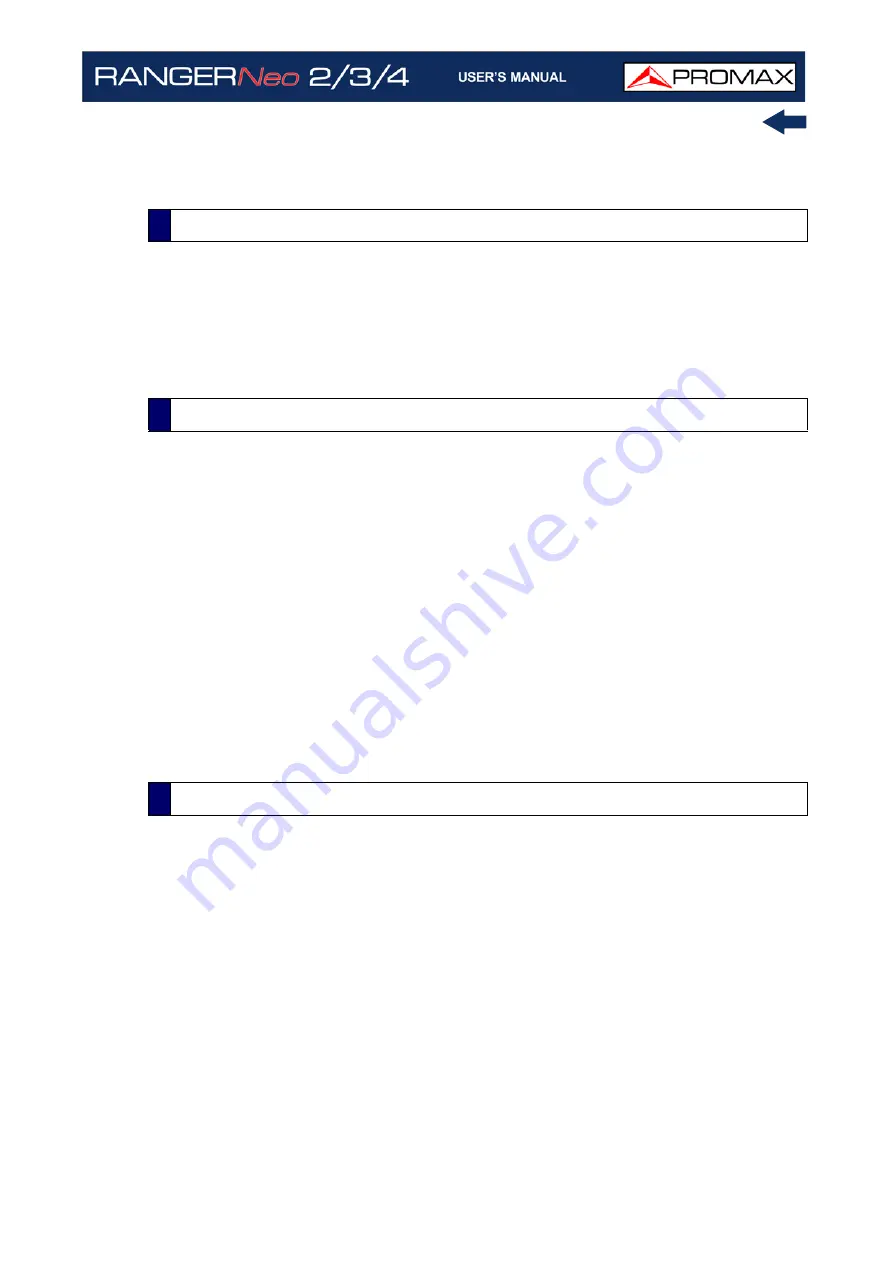
October 2021
279
Chapter 13: MAINTENANCE
13 MAINTENANCE
Instruments returned for repair or calibration, either within or out of the
warranty period, should be sent with the following information: Name of the
Company, name of the contact person, address, telephone number, receipt (in
the case of coverage under warranty) and a description of the problem or the
service required.
This paragraph offers key considerations regarding the use of the colour screen,
taken from the specifications of the manufacturer.
In the TFT display, the user may find pixels that do not light up or pixels that are
permanently lit. This should not be regarded as a defect in the TFT. In
accordance with the manufacturer quality standard, 9 pixels with these
characteristics are considered admissible.
Pixels which are not detected when the distance from the surface of the TFT
screen to the human eye is greater than 35 cm, with a viewing angle of 90°
between the eye and the screen should not be considered manufacturing defects
either.
It is advisable a viewing angle of 15° in the 6.00 o’clock direction in order to
obtain the optimum visualization of the screen.
The equipment consists of a plastic case and a TFT screen. Each element has its
specific cleaning treatment.
►
Cleaning the Screen
The TFT screen surface is VERY DELICATE. It has to be cleaned with a soft fabric
cloth (cotton or silk), always making the same move from left to right and from
top to bottom, without putting pressure on the screen.
The TFT screen has to be dry-cleaned or with a product specifically designed for
TFT screens, by slightly dampening the cloth. NEVER use tap or mineral water,
alcohol or conventional cleaning products, because they contain components
that can damage the screen.
Turn off the equipment to locate dirt on the screen. After cleaning, wait a few
seconds before turning on.
13.1
Instructions for Returning by Mail
13.2
Considerations about the Screen
13.3
Cleaning Recommendations
Summary of Contents for RANGER Neo 2
Page 1: ...RANGER Neo 2 TV AND SATELLITE ANALYZER 0 MI2130 RANGER Neo 3 RANGER Neo 4 ...
Page 20: ...Chapter 2 SETTING UP 8 October 2021 Figure 4 Side View ...
Page 21: ...October 2021 9 Chapter 2 SETTING UP Figure 5 Top View ...
Page 23: ...October 2021 11 Chapter 2 SETTING UP Figure 7 Side View ...
Page 24: ...Chapter 2 SETTING UP 12 October 2021 Figure 8 Top View ...
Page 26: ...Chapter 2 SETTING UP 14 October 2021 Figure 10 Side View ...
Page 27: ...October 2021 15 Chapter 2 SETTING UP Figure 11 Top View ...
Page 30: ...Chapter 2 SETTING UP 18 October 2021 RF Menu Figure 13 RF Tuning 2 7 Menu Tree ...
Page 31: ...October 2021 19 Chapter 2 SETTING UP Figure 14 Tools Menu ...
Page 32: ...Chapter 2 SETTING UP 20 October 2021 Figure 15 Advanced Menu ...
Page 33: ...October 2021 21 Chapter 2 SETTING UP WiFi Menu Figure 16 ...
Page 34: ...Chapter 2 SETTING UP 22 October 2021 IPTV Menu Figure 17 Figure 18 ...
Page 35: ...October 2021 23 Chapter 2 SETTING UP Installation Management Menu Figure 19 ...
Page 36: ...Chapter 2 SETTING UP 24 October 2021 Preferences Menu Figure 20 ...
Page 37: ...October 2021 25 Chapter 2 SETTING UP Settings Menu Figure 21 Figure 22 ...
Page 336: ...Chapter v RACK OPTION 324 October 2021 Figure 200 Side View Figure 201 Back View ...
















































