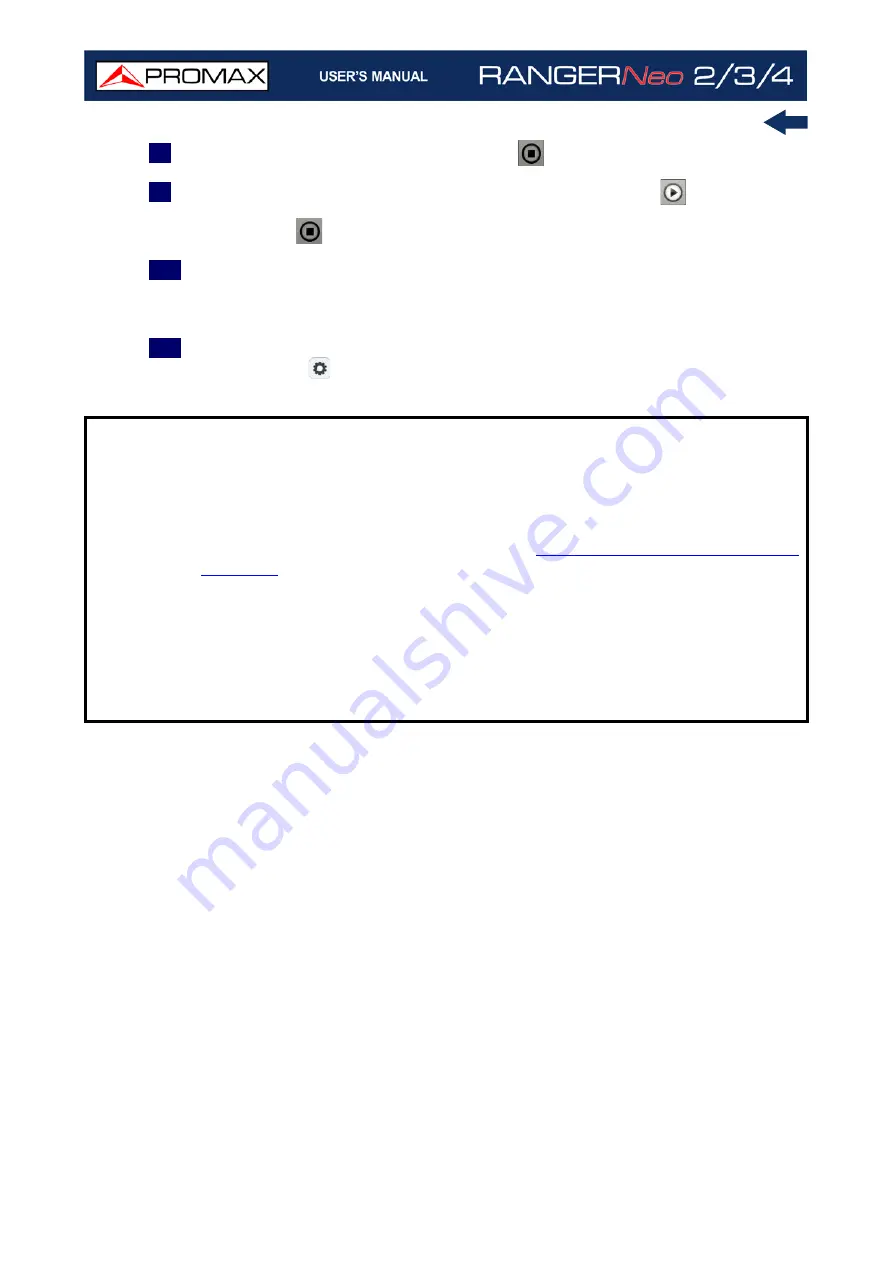
Chapter 5: TOOLS
168
October 2021
8
End recording by pressing the STOP key
.
9
To play the recorded transport stream press the PLAY key
. The TS keeps
playing even if you quit the TS Recording screen. To finish playing press on
the STOP key
.
10
During the playback of the transport stream it can be analysed by the TS
Analyzer
tool as if it was received live. All services encapsulated in the
transport stream are also available in the TV mode.
11
When playback ends verify that the “Decoder TS Input” option in the
Settings menu
is properly set in order to receive the corresponding type
of signal.
NOTE:
The equipment only can play and analyze the last transport stream
recorded. Also the transport stream bitrate must be equal or less than
44 Mbits/s and its size below 1 GB.
When not meeting these conditions, the transport stream is stored on the
internal memory but cannot be played or analyzed. To manage these
files use the Installations Manager (
) where they can be exported to a USB or deleted.
The equipment can record TS at bitrate up to 66 Mbit/s. Between 44 and
66 Mbit/s can record the TS but not play it.
When playing a recorded TS, the “Decoder TS Input” option is
automatically selected as a “Recorded TS”. After playing it returns to its
previous state.
Summary of Contents for RANGER Neo 2
Page 1: ...RANGER Neo 2 TV AND SATELLITE ANALYZER 0 MI2130 RANGER Neo 3 RANGER Neo 4 ...
Page 20: ...Chapter 2 SETTING UP 8 October 2021 Figure 4 Side View ...
Page 21: ...October 2021 9 Chapter 2 SETTING UP Figure 5 Top View ...
Page 23: ...October 2021 11 Chapter 2 SETTING UP Figure 7 Side View ...
Page 24: ...Chapter 2 SETTING UP 12 October 2021 Figure 8 Top View ...
Page 26: ...Chapter 2 SETTING UP 14 October 2021 Figure 10 Side View ...
Page 27: ...October 2021 15 Chapter 2 SETTING UP Figure 11 Top View ...
Page 30: ...Chapter 2 SETTING UP 18 October 2021 RF Menu Figure 13 RF Tuning 2 7 Menu Tree ...
Page 31: ...October 2021 19 Chapter 2 SETTING UP Figure 14 Tools Menu ...
Page 32: ...Chapter 2 SETTING UP 20 October 2021 Figure 15 Advanced Menu ...
Page 33: ...October 2021 21 Chapter 2 SETTING UP WiFi Menu Figure 16 ...
Page 34: ...Chapter 2 SETTING UP 22 October 2021 IPTV Menu Figure 17 Figure 18 ...
Page 35: ...October 2021 23 Chapter 2 SETTING UP Installation Management Menu Figure 19 ...
Page 36: ...Chapter 2 SETTING UP 24 October 2021 Preferences Menu Figure 20 ...
Page 37: ...October 2021 25 Chapter 2 SETTING UP Settings Menu Figure 21 Figure 22 ...
Page 336: ...Chapter v RACK OPTION 324 October 2021 Figure 200 Side View Figure 201 Back View ...
















































