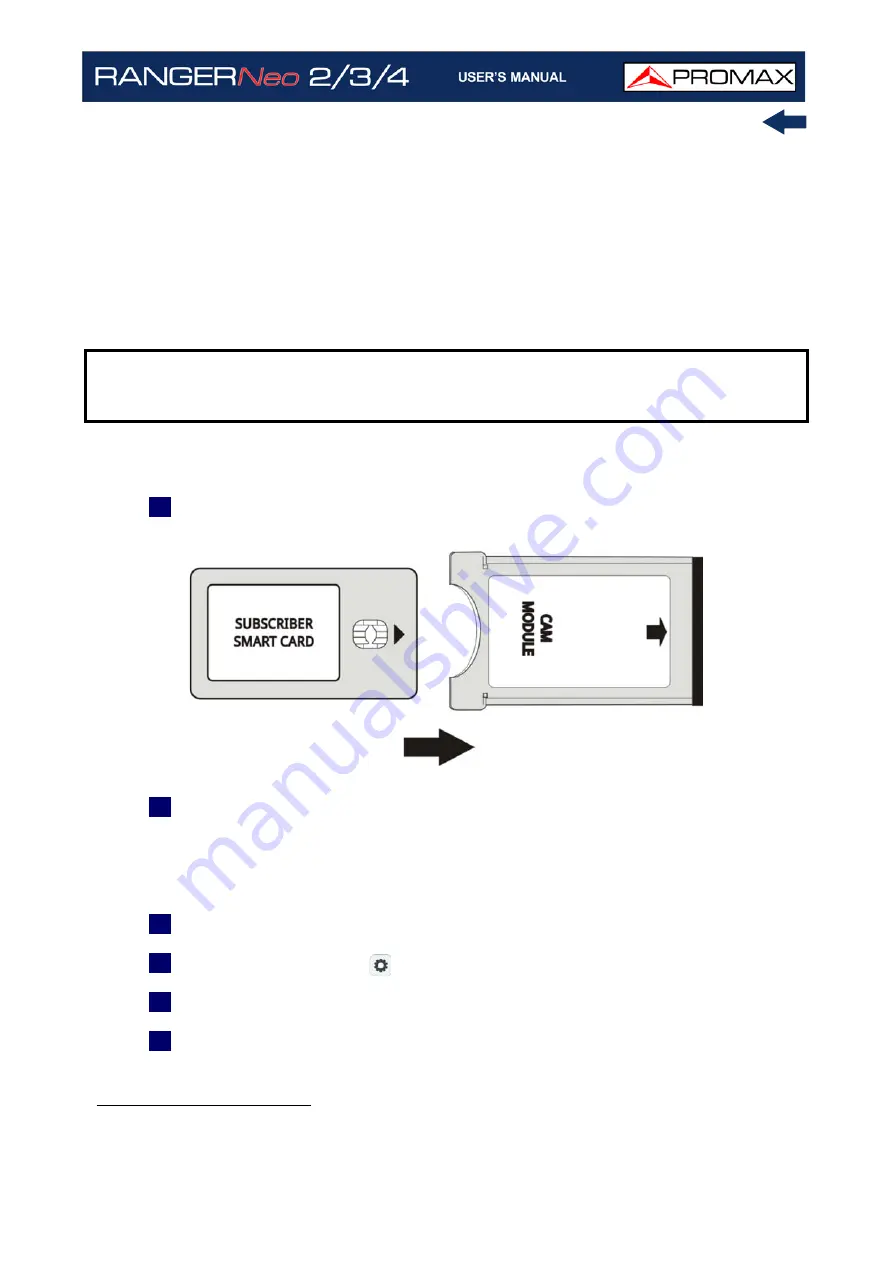
October 2021
261
Chapter 11: CONNECTING TO EXTERNAL DEVICES
following the SimulCrypt model. It provides a standard connector to insert CAM
modules (Conditional Access Module), which allows a specific management for
each codification system.
SimulCrypt is a process that supports various parallel conditional access
systems, together with the encryption algorithms specified by DVB-CSA
(Common Scrambling Algorithm) to control access to pay-TV services. The
SimulCrypt broadcasts Transport Stream contains keys for various conditional
accesses, thereby allowing reception by more than one type of decoder.
►
Operation
1
Insert the subscriber Smart-Card
*
in the CAM
**
module.
Figura 166.
2
Insert the CAM module in the Common Interface slot of the equipment. The
CAM module connector is located on the equipment rear panel. Place the
instrument on a stable surface and insert the module so the printed arrow
appears on the visible upper face, pressing until the extractor mechanism
button becomes visible.
3
If the equipment detects the CAM module it shows a confirmation message.
4
Press the Settings key
.
5
Select the Common Interface option.
6
By means of this option the user can navigate through the CAM module
menu. Each time an option is selected, the waiting icon appears, until the
module allows accessing the next menu or option.
NOTE:
The insertion of a CAM module or a SMART-CARD in a wrong position
might produce the instrument malfunction and could generate damages
to the equipment.
*. Smart-Card not included.
**. CAM module not included.
Summary of Contents for RANGER Neo 2
Page 1: ...RANGER Neo 2 TV AND SATELLITE ANALYZER 0 MI2130 RANGER Neo 3 RANGER Neo 4 ...
Page 20: ...Chapter 2 SETTING UP 8 October 2021 Figure 4 Side View ...
Page 21: ...October 2021 9 Chapter 2 SETTING UP Figure 5 Top View ...
Page 23: ...October 2021 11 Chapter 2 SETTING UP Figure 7 Side View ...
Page 24: ...Chapter 2 SETTING UP 12 October 2021 Figure 8 Top View ...
Page 26: ...Chapter 2 SETTING UP 14 October 2021 Figure 10 Side View ...
Page 27: ...October 2021 15 Chapter 2 SETTING UP Figure 11 Top View ...
Page 30: ...Chapter 2 SETTING UP 18 October 2021 RF Menu Figure 13 RF Tuning 2 7 Menu Tree ...
Page 31: ...October 2021 19 Chapter 2 SETTING UP Figure 14 Tools Menu ...
Page 32: ...Chapter 2 SETTING UP 20 October 2021 Figure 15 Advanced Menu ...
Page 33: ...October 2021 21 Chapter 2 SETTING UP WiFi Menu Figure 16 ...
Page 34: ...Chapter 2 SETTING UP 22 October 2021 IPTV Menu Figure 17 Figure 18 ...
Page 35: ...October 2021 23 Chapter 2 SETTING UP Installation Management Menu Figure 19 ...
Page 36: ...Chapter 2 SETTING UP 24 October 2021 Preferences Menu Figure 20 ...
Page 37: ...October 2021 25 Chapter 2 SETTING UP Settings Menu Figure 21 Figure 22 ...
Page 336: ...Chapter v RACK OPTION 324 October 2021 Figure 200 Side View Figure 201 Back View ...






























