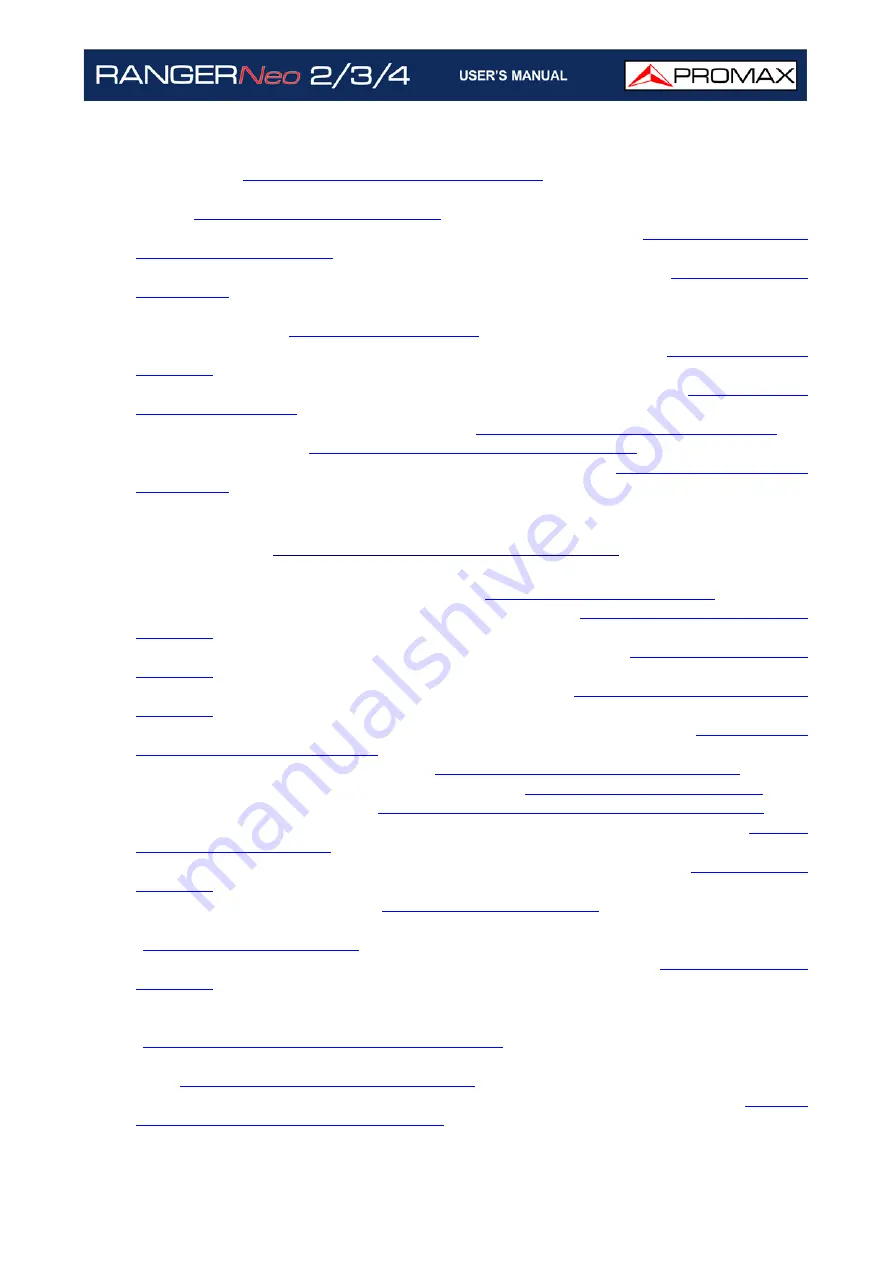
iv
•Update: New parameters available when creating a channel plan from
webControl (
“Channel Plan Creator” on page 232
•Update: In webControl, the TV Parameters screen allows listening to FM or DAB
•New option: It allows rebooting the meter from webControl (
).
•New preference: Using a hard drive for webcontrol monitoring (
).
•New tool (Advanced DAB option): DAB TII with info about transmitters and PRS
and null symbols (
•Update (Advanced DAB option): New fields in DAB 3/3 (
).
•Update (Advanced DAB option): More data in the status bar (
).
•Update: Ethernet communication specs (
“? Inputs and Outputs” on page 264
•Update: DAB specs (
“? DAB / DAB+ Advanced” on page 277
).
•Update: Available SID identifier in hexadecimal format (
).
WHAT’S NEW on manual F4.0
•New tool: File Manager from webControl (
•New tool: Channel Plan Creator from webControl (
).
•New tool: Service Recording / TS from webControl (
).
•New tool: Password Recovery from webControl (
).
•Update: New icon when the meter is connected to the webControl (
).
•New setting: 22 kHz Tone Position (
“?Measurement Options” on page 51
•New preference: SMTP e-mail server settings (
•New option: Advanced DAB (
“ADVANCED DAB/DAB+ OPTION” on page 294
).
•Update: Date and time are updated when locking a GPS signal (
).
•New option: Schedule for signal monitoring and coverage (
).
•Update: DAB/DAB+ screens (
).
•Update: Datalogger shows profile and PLP number for DVB-T2 channels
).
•Update: The Task Planner can run and stop alarm monitoring (
).
•Update: The IP by default for the meter to connect via Ethernet using webControl
or Netupdate is 10.8.8.188 (for previous firmware versions it was 10.0.6.198)
“Settings and Remote Access” on page 214
).
•Update: System messages are saved as alarms on the webControl monitoring
“Historical Monitoring” on page 227
•Update: TV 3/3 screen and IPTV 3/3 screen show more service features (
Summary of Contents for RANGER Neo 2
Page 1: ...RANGER Neo 2 TV AND SATELLITE ANALYZER 0 MI2130 RANGER Neo 3 RANGER Neo 4 ...
Page 20: ...Chapter 2 SETTING UP 8 October 2021 Figure 4 Side View ...
Page 21: ...October 2021 9 Chapter 2 SETTING UP Figure 5 Top View ...
Page 23: ...October 2021 11 Chapter 2 SETTING UP Figure 7 Side View ...
Page 24: ...Chapter 2 SETTING UP 12 October 2021 Figure 8 Top View ...
Page 26: ...Chapter 2 SETTING UP 14 October 2021 Figure 10 Side View ...
Page 27: ...October 2021 15 Chapter 2 SETTING UP Figure 11 Top View ...
Page 30: ...Chapter 2 SETTING UP 18 October 2021 RF Menu Figure 13 RF Tuning 2 7 Menu Tree ...
Page 31: ...October 2021 19 Chapter 2 SETTING UP Figure 14 Tools Menu ...
Page 32: ...Chapter 2 SETTING UP 20 October 2021 Figure 15 Advanced Menu ...
Page 33: ...October 2021 21 Chapter 2 SETTING UP WiFi Menu Figure 16 ...
Page 34: ...Chapter 2 SETTING UP 22 October 2021 IPTV Menu Figure 17 Figure 18 ...
Page 35: ...October 2021 23 Chapter 2 SETTING UP Installation Management Menu Figure 19 ...
Page 36: ...Chapter 2 SETTING UP 24 October 2021 Preferences Menu Figure 20 ...
Page 37: ...October 2021 25 Chapter 2 SETTING UP Settings Menu Figure 21 Figure 22 ...
Page 336: ...Chapter v RACK OPTION 324 October 2021 Figure 200 Side View Figure 201 Back View ...






































