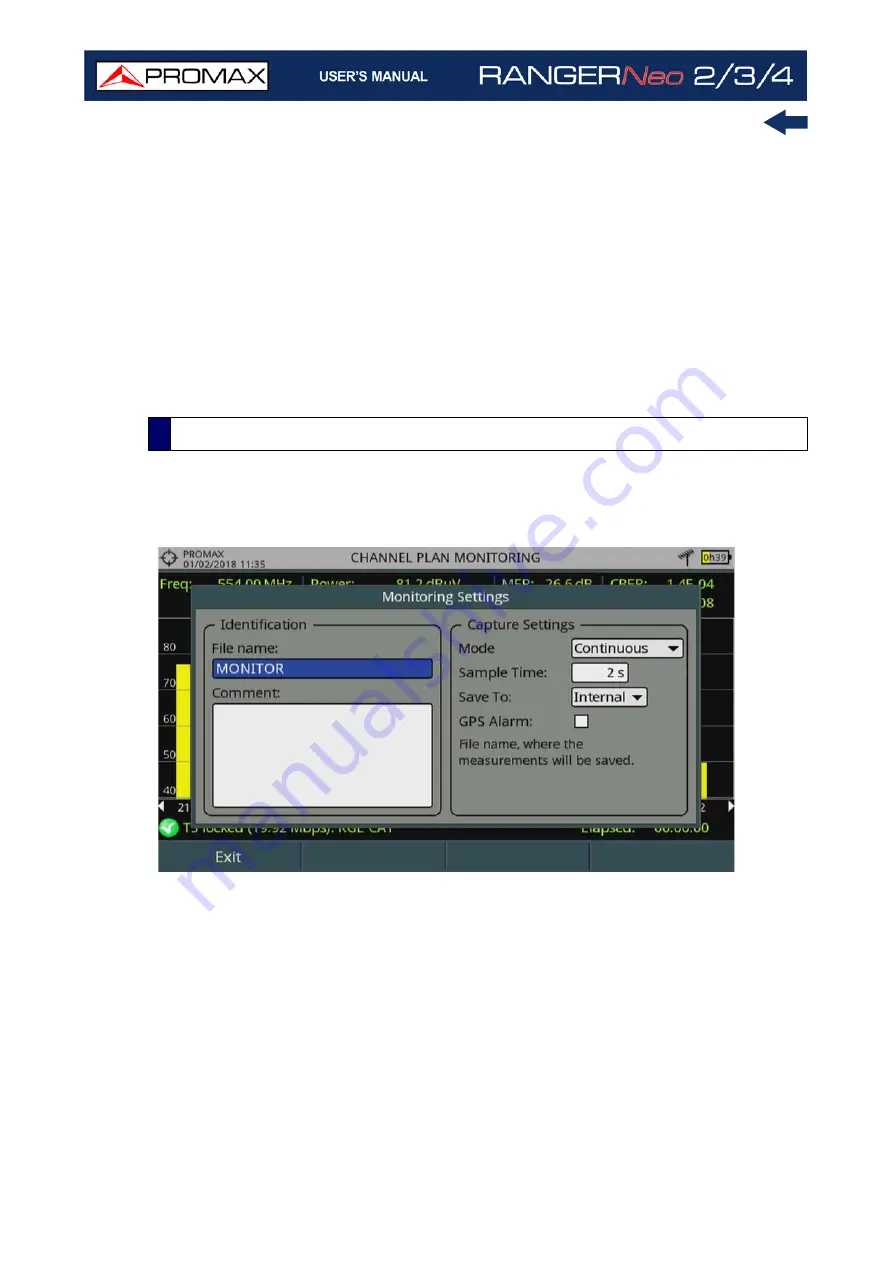
Chapter 5: TOOLS
116
October 2021
In the Advanced menu there are some options for the Signal Monitoring. They
are:
Start: It starts the signal monitoring.
Stop: It stops the signal monitoring.
Pause: It stops the signal monitoring for a while until resuming.
Configuration: It shows the settings window with some parameters (for
more details refer to next section).
Audio: It allows enable or disable audio. When this option is enabled, the
user can listen to any service in the monitored signal, knowing about
signal reception while driving or doing other tasks.
User can adjust some parameters on the Signal Monitoring:
Figure 82. Settings for Single Channel Monitoring
File Name: User can give a name to the file where data is saved. All
measurement will be stored on the data file. Be sure to change the file
name when starting a new signal monitoring. If not, after a warning
message, the new data file will be saved on the last one.
Comment: User can write some comments about the monitoring.
Mode: There are three operation modes:
•Continuous: A sample is taken automatically every sample time.
•Manual: A sample is taken every time that user presses the joystick.
•Schedule: User defines starting time for monitoring. Then he must press
on “Start” in Advanced menu (F4) to start the countdown to the starting
time.
5.9.4
Settings
Summary of Contents for RANGER Neo 2
Page 1: ...RANGER Neo 2 TV AND SATELLITE ANALYZER 0 MI2130 RANGER Neo 3 RANGER Neo 4 ...
Page 20: ...Chapter 2 SETTING UP 8 October 2021 Figure 4 Side View ...
Page 21: ...October 2021 9 Chapter 2 SETTING UP Figure 5 Top View ...
Page 23: ...October 2021 11 Chapter 2 SETTING UP Figure 7 Side View ...
Page 24: ...Chapter 2 SETTING UP 12 October 2021 Figure 8 Top View ...
Page 26: ...Chapter 2 SETTING UP 14 October 2021 Figure 10 Side View ...
Page 27: ...October 2021 15 Chapter 2 SETTING UP Figure 11 Top View ...
Page 30: ...Chapter 2 SETTING UP 18 October 2021 RF Menu Figure 13 RF Tuning 2 7 Menu Tree ...
Page 31: ...October 2021 19 Chapter 2 SETTING UP Figure 14 Tools Menu ...
Page 32: ...Chapter 2 SETTING UP 20 October 2021 Figure 15 Advanced Menu ...
Page 33: ...October 2021 21 Chapter 2 SETTING UP WiFi Menu Figure 16 ...
Page 34: ...Chapter 2 SETTING UP 22 October 2021 IPTV Menu Figure 17 Figure 18 ...
Page 35: ...October 2021 23 Chapter 2 SETTING UP Installation Management Menu Figure 19 ...
Page 36: ...Chapter 2 SETTING UP 24 October 2021 Preferences Menu Figure 20 ...
Page 37: ...October 2021 25 Chapter 2 SETTING UP Settings Menu Figure 21 Figure 22 ...
Page 336: ...Chapter v RACK OPTION 324 October 2021 Figure 200 Side View Figure 201 Back View ...
















































