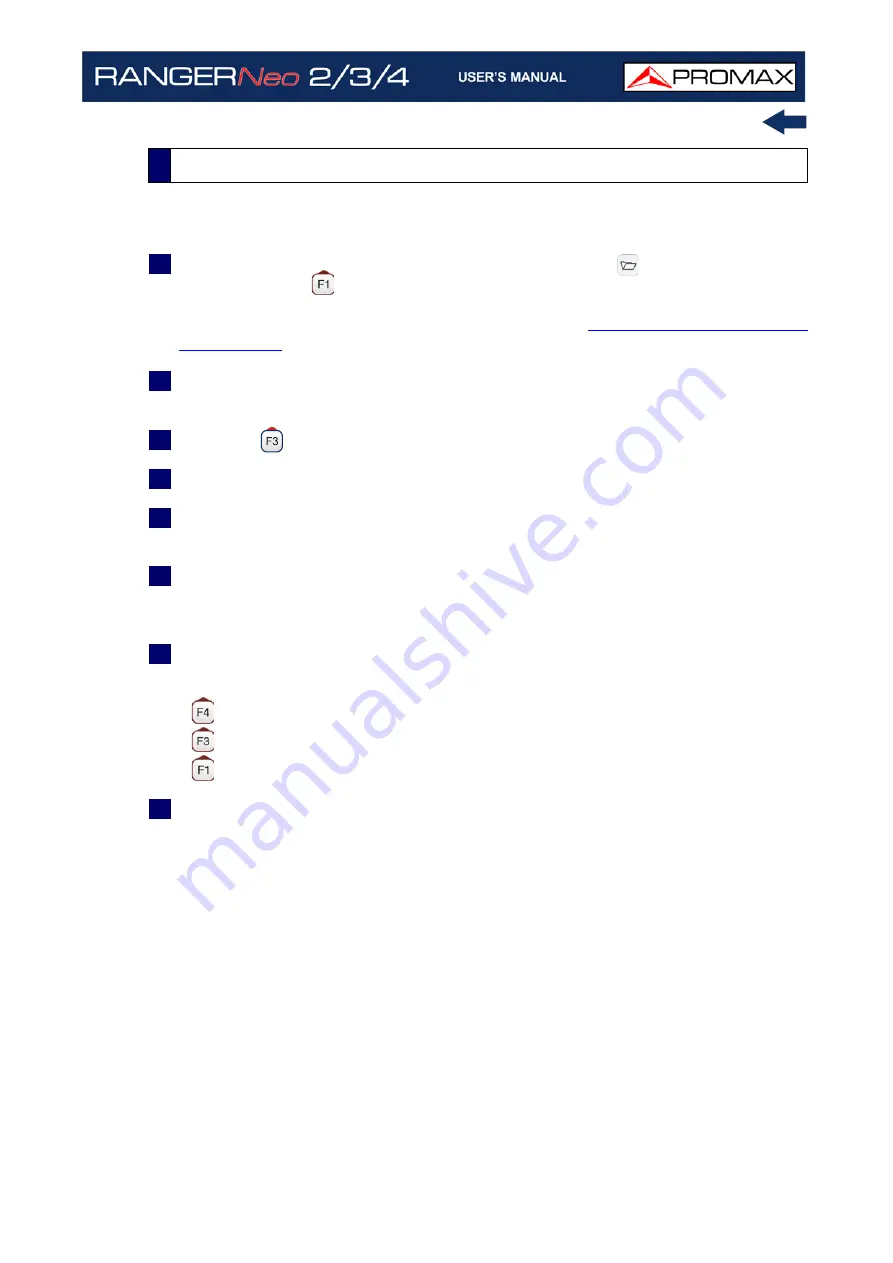
October 2021
131
Chapter 5: TOOLS
►
Creating a new datalogger
1
First select one installation of the list of installations
and load it pressing
the "Load" key
. An installation contains the channel plans and DiSEqC
commands selected by the user and it stores dataloggers and screenshots
when it is selected (for more information refer to
).
2
Check that your installation has beenis selected. The name of the installation
should appear on the upper left corner of the screen.
3
Press the
: Tools key.
4
Press on the "Datalogger" option.
5
It displays a menu with the "New ...", "Test & Go" option and a list of all
dataloggers at the selected installation.
6
Select "New ..." to create a new datalogger, select "Test & Go" to create a
quick datalogger (see next) or select the file name of an existing datalogger
(if the user want to save data on a specific datalogger already existing).
7
If "New ..." is selected, a installation wizard shows how to create a new
datalogger. Follow its instructions:
•
Next: to move to the next screen.
•
Previous: to move to the previous screen.
•
Cancel: to cancel.
8
When creating a new datalogger through the wizard, the user can give a
name to the datalogger.
5.11.2
Operation
Summary of Contents for RANGER Neo 2
Page 1: ...RANGER Neo 2 TV AND SATELLITE ANALYZER 0 MI2130 RANGER Neo 3 RANGER Neo 4 ...
Page 20: ...Chapter 2 SETTING UP 8 October 2021 Figure 4 Side View ...
Page 21: ...October 2021 9 Chapter 2 SETTING UP Figure 5 Top View ...
Page 23: ...October 2021 11 Chapter 2 SETTING UP Figure 7 Side View ...
Page 24: ...Chapter 2 SETTING UP 12 October 2021 Figure 8 Top View ...
Page 26: ...Chapter 2 SETTING UP 14 October 2021 Figure 10 Side View ...
Page 27: ...October 2021 15 Chapter 2 SETTING UP Figure 11 Top View ...
Page 30: ...Chapter 2 SETTING UP 18 October 2021 RF Menu Figure 13 RF Tuning 2 7 Menu Tree ...
Page 31: ...October 2021 19 Chapter 2 SETTING UP Figure 14 Tools Menu ...
Page 32: ...Chapter 2 SETTING UP 20 October 2021 Figure 15 Advanced Menu ...
Page 33: ...October 2021 21 Chapter 2 SETTING UP WiFi Menu Figure 16 ...
Page 34: ...Chapter 2 SETTING UP 22 October 2021 IPTV Menu Figure 17 Figure 18 ...
Page 35: ...October 2021 23 Chapter 2 SETTING UP Installation Management Menu Figure 19 ...
Page 36: ...Chapter 2 SETTING UP 24 October 2021 Preferences Menu Figure 20 ...
Page 37: ...October 2021 25 Chapter 2 SETTING UP Settings Menu Figure 21 Figure 22 ...
Page 336: ...Chapter v RACK OPTION 324 October 2021 Figure 200 Side View Figure 201 Back View ...






























