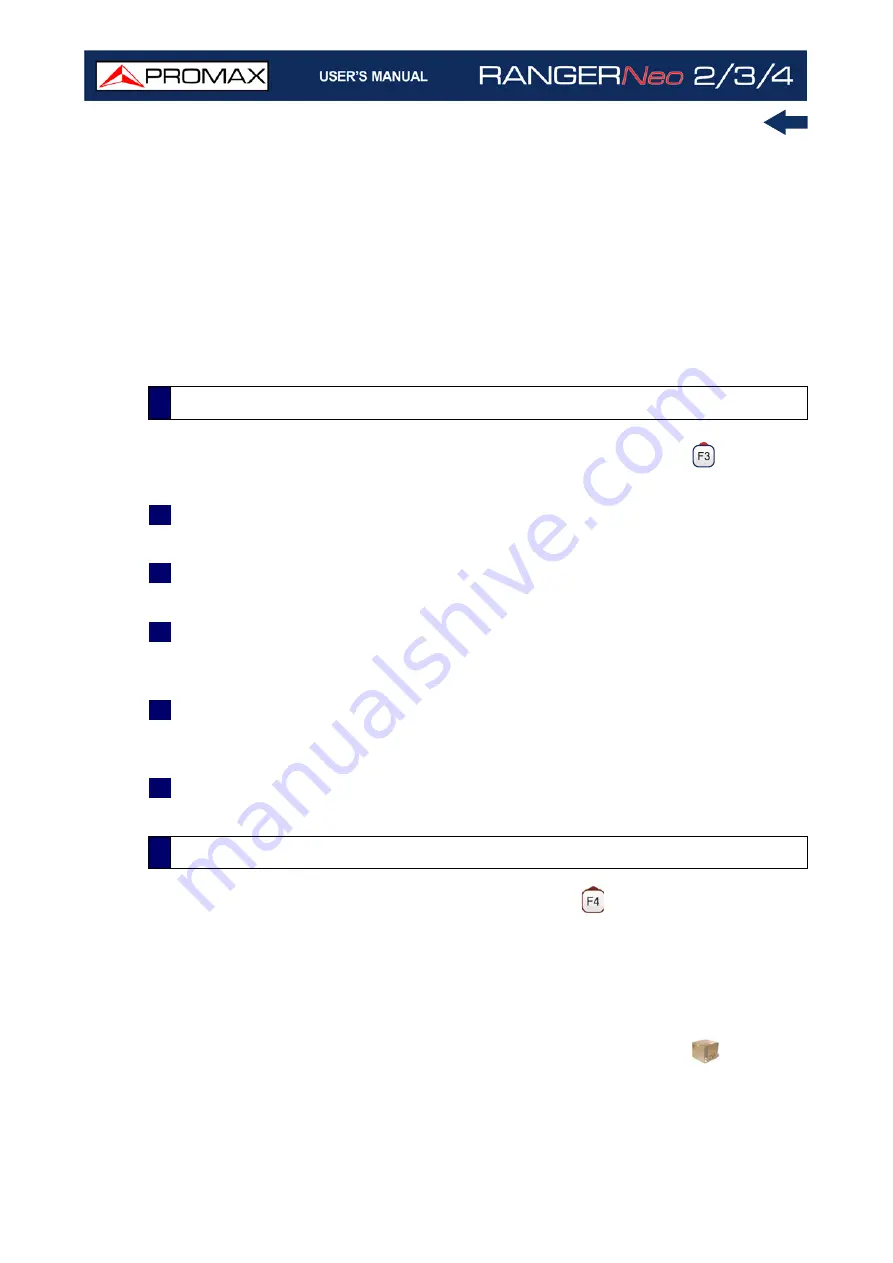
Chapter 9: INSTALLATIONS MANAGEMENT
210
October 2021
to the selected satellite channel plan from the list of diseqc programs
available for the current installation.
•Open File: This options appears if the file type selected is datalogger, data
capture or signal monitoring. In case of datalogger it opens the data
viewer. In case of data capture (if the capture was done in the Spectrum
Analyzer mode) shows the spectrum reference. In case of signal
monitoring it opens the signal monitoring viewer.
To get out from the Installation manager press any key to access
MEASUREMENT, SPECTRUM or TV mode.
In the list of installations, when selecting the option Create New
it runs the
installation wizard that helps to create a new installation.
1
During the process, the user has the option to edit the default name assigned
or import data from another installation.
2
The user can select the channel plans (terrestrial and satellite) that will be
used in that installation. At least one for each band has to be selected.
3
For satellite channel plans the user can select the Diseqc commands
associated to the installation and also the satellite band (Ku-Ka or C band)
and the frequencies of the LNB Oscillator.
4
During the creation process the softkeys functions are: Next (it goes to the
next step), Previous (it goes to the previous step) or Cancel (it cancels the
process).
5
When finish, the new installation created will be the current installation.
In the list of installations, when pressing the Tools
option it shows a menu
with some options to edit the installation files:
Mark All: It selects all installations in the list of installations.
Unmark All: It deselects all installations in the list of installations.
Archive: It compresses (using the ZIP algorithm) the selected installations
to save more space. A zipped installation shows a box icon
at the left
side in the list of installations. A zipped installation can be loaded as
anyone else, but the load time can be slightly higher because previously it
is unzipped automatically. Once the installation is unzipped the user must
9.4
New Installation
9.5
Edition Tools
Summary of Contents for RANGER Neo 2
Page 1: ...RANGER Neo 2 TV AND SATELLITE ANALYZER 0 MI2130 RANGER Neo 3 RANGER Neo 4 ...
Page 20: ...Chapter 2 SETTING UP 8 October 2021 Figure 4 Side View ...
Page 21: ...October 2021 9 Chapter 2 SETTING UP Figure 5 Top View ...
Page 23: ...October 2021 11 Chapter 2 SETTING UP Figure 7 Side View ...
Page 24: ...Chapter 2 SETTING UP 12 October 2021 Figure 8 Top View ...
Page 26: ...Chapter 2 SETTING UP 14 October 2021 Figure 10 Side View ...
Page 27: ...October 2021 15 Chapter 2 SETTING UP Figure 11 Top View ...
Page 30: ...Chapter 2 SETTING UP 18 October 2021 RF Menu Figure 13 RF Tuning 2 7 Menu Tree ...
Page 31: ...October 2021 19 Chapter 2 SETTING UP Figure 14 Tools Menu ...
Page 32: ...Chapter 2 SETTING UP 20 October 2021 Figure 15 Advanced Menu ...
Page 33: ...October 2021 21 Chapter 2 SETTING UP WiFi Menu Figure 16 ...
Page 34: ...Chapter 2 SETTING UP 22 October 2021 IPTV Menu Figure 17 Figure 18 ...
Page 35: ...October 2021 23 Chapter 2 SETTING UP Installation Management Menu Figure 19 ...
Page 36: ...Chapter 2 SETTING UP 24 October 2021 Preferences Menu Figure 20 ...
Page 37: ...October 2021 25 Chapter 2 SETTING UP Settings Menu Figure 21 Figure 22 ...
Page 336: ...Chapter v RACK OPTION 324 October 2021 Figure 200 Side View Figure 201 Back View ...






























