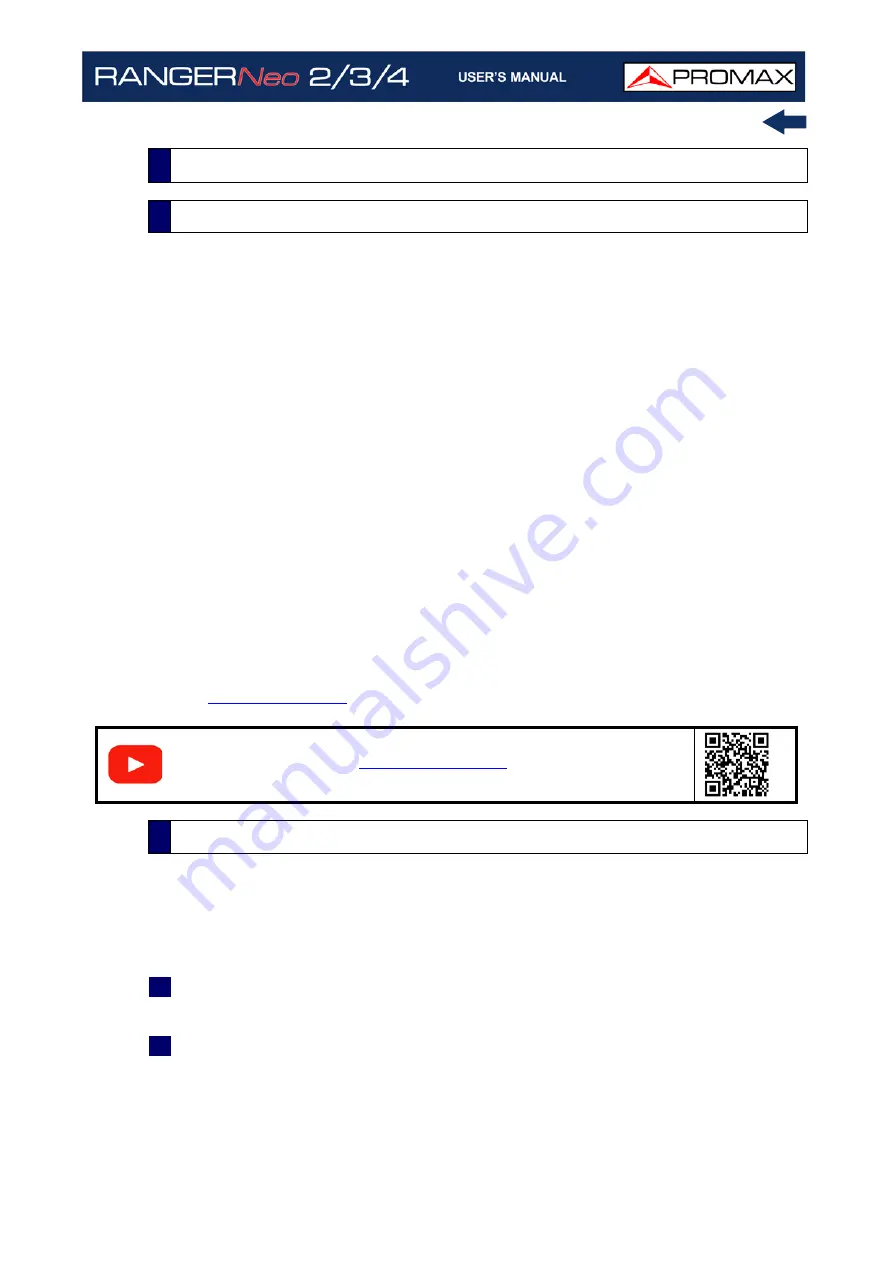
October 2021
97
Chapter 5: TOOLS
Long Term Evolution is a new standard for mobile networks. This mobile
communication standard uses a frequency band close to the bands used by
television. For this reason it can cause interferences.
The equipment allows you to use an LTE external filter to put on the RF input
connector. This filter can be enabled to check if the quality of the TV signal
reception improves, when much of the LTE band has been attenuated by the
filter. With this tool you can measure the MER of a DTT channel, presumably
affected by an LTE signal, and evaluate the effects of enabling an LTE filter.
To be clarified that these filters cannot completely remove the LTE band signals.
Especially for the TV channels close to 790 MHz, where is the end for the current
UHF. If we are close to a LTE station with low downlink channels, a filter cannot
be a sufficient solution.
Other options to better mitigate the LTE signals can be considered, such as a
change in the location of the TV antenna or a passive shield in the way between
the two antennas (TV and LTE).
For more information, refer to application note “LTE Digital Dividend” available
on the
.
The LTE Ingress Test is available to all digital terrestrial signals.
►
Settings
1
Press the "Installation manager" key for one second to access "Preferences"
settings.
2
Go to "Tools" tab and edit the LTE filter settings:
LTE Filter F. Min.: Select the minimum frequency for the external LTE
filter.
LTE Filter F. Max.: Select the maximum frequency for the external LTE
filter.
5.3
LTE Ingress Test
5.3.1
Description
S
C
A
N
5.3.2
Operation
Summary of Contents for RANGER Neo 2
Page 1: ...RANGER Neo 2 TV AND SATELLITE ANALYZER 0 MI2130 RANGER Neo 3 RANGER Neo 4 ...
Page 20: ...Chapter 2 SETTING UP 8 October 2021 Figure 4 Side View ...
Page 21: ...October 2021 9 Chapter 2 SETTING UP Figure 5 Top View ...
Page 23: ...October 2021 11 Chapter 2 SETTING UP Figure 7 Side View ...
Page 24: ...Chapter 2 SETTING UP 12 October 2021 Figure 8 Top View ...
Page 26: ...Chapter 2 SETTING UP 14 October 2021 Figure 10 Side View ...
Page 27: ...October 2021 15 Chapter 2 SETTING UP Figure 11 Top View ...
Page 30: ...Chapter 2 SETTING UP 18 October 2021 RF Menu Figure 13 RF Tuning 2 7 Menu Tree ...
Page 31: ...October 2021 19 Chapter 2 SETTING UP Figure 14 Tools Menu ...
Page 32: ...Chapter 2 SETTING UP 20 October 2021 Figure 15 Advanced Menu ...
Page 33: ...October 2021 21 Chapter 2 SETTING UP WiFi Menu Figure 16 ...
Page 34: ...Chapter 2 SETTING UP 22 October 2021 IPTV Menu Figure 17 Figure 18 ...
Page 35: ...October 2021 23 Chapter 2 SETTING UP Installation Management Menu Figure 19 ...
Page 36: ...Chapter 2 SETTING UP 24 October 2021 Preferences Menu Figure 20 ...
Page 37: ...October 2021 25 Chapter 2 SETTING UP Settings Menu Figure 21 Figure 22 ...
Page 336: ...Chapter v RACK OPTION 324 October 2021 Figure 200 Side View Figure 201 Back View ...
















































