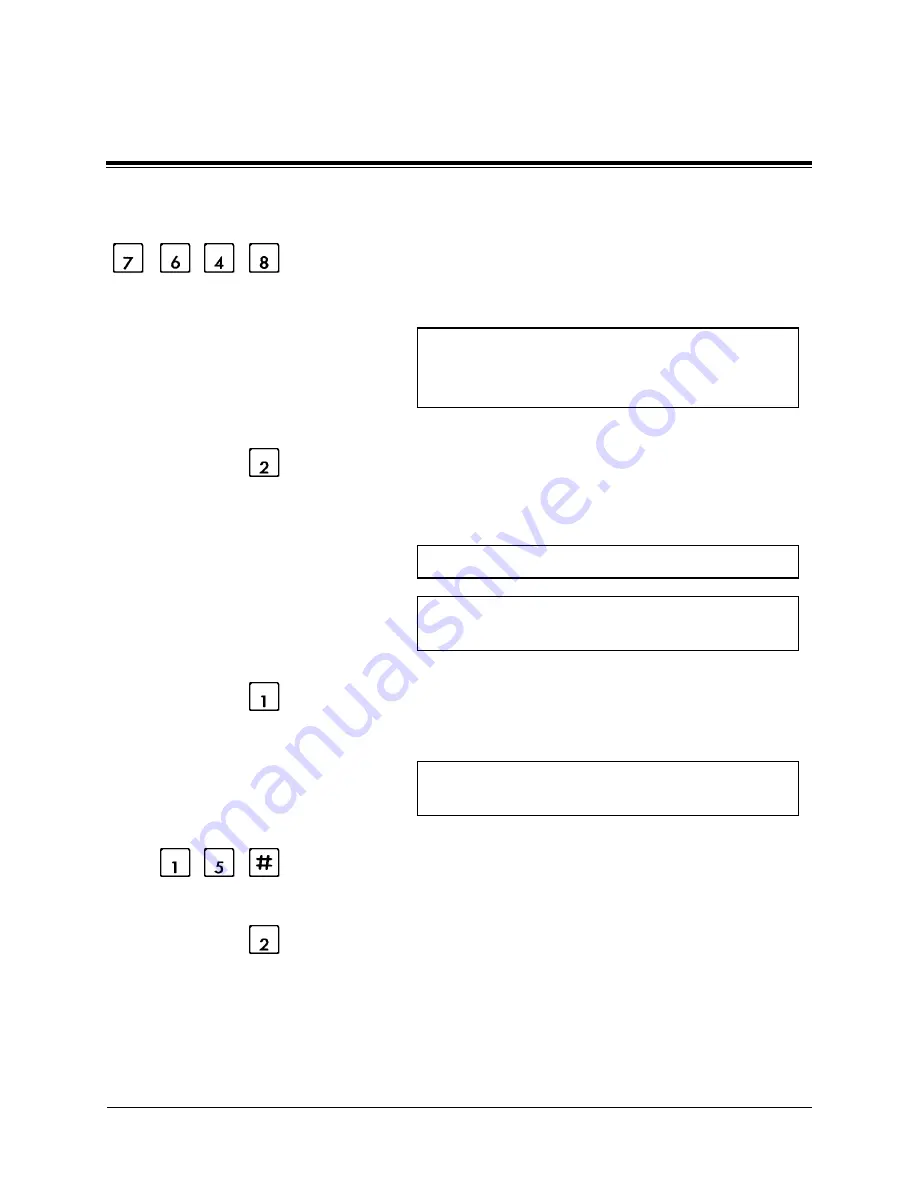
Manager’s Guide
System Manager
M-4-25
38
Enter the first four letters.
You will hear the prompt.
The first four letters of the owner’s last name is ...
To change this setting, press [1].
Otherwise, press [2].
39
To accept it, press [2].
Setting the message
retention time
You will hear the prompt.
Current message retention time is...
To change this setting, press [1].
Otherwise, press [2].
40
Press [1] to set message retention time.
You will hear the prompt.
Please enter the message retention time up to 30 days
followed by a hash sign.
41
Enter the number of days and press [#].
42
Review the setting and press [2] to accept it.
Setting the message
length
You will hear the prompt:
4.2
Setting Up Mailboxes
(Owner’s name)
Summary of Contents for KX-TVP150E
Page 2: ...Overview of the Voice Processing System Functions ...
Page 10: ...Overview of VPS Functions O 0 11 5 1 Glossary O 5 2 Chapter 5 Glossary Contents ...
Page 107: ...Detailed Edition for Managers Subscribers Non subscribers KX TVP150E ...
Page 117: ...Manager s Guide ...
Page 422: ...Contents 7 1 Troubleshooting Guide M 7 2 Chapter 7 Troubleshooting Guide ...
Page 424: ...Chapter 8 Specifications Contents 8 1 Specifications M 8 2 ...
Page 426: ...Subscriber s Guide ...
Page 592: ...Guide for Non Subscribers ...
Page 639: ...Glossary ...
Page 692: ...W 5 2 Message Manager Work Sheets Mailbox Owner s Name Mailbox No Mailbox Owner s Name ...
Page 697: ...Work Sheets Message Manager W 5 7 Company Name Message Manager s Mailbox No 3 4 Company Name ...
Page 703: ...Voice Processing System MODEL NO KX TVP150E Summary of Operations for Managers ...
Page 704: ......
Page 765: ...Memo ...
Page 766: ...Memo ...
Page 767: ...Memo ...
Page 768: ...Memo ...
Page 769: ......
Page 771: ...Voice Processing System MODEL NO KX TVP150E Summary of Operations for Subscribers ...
Page 772: ......
Page 807: ......






























