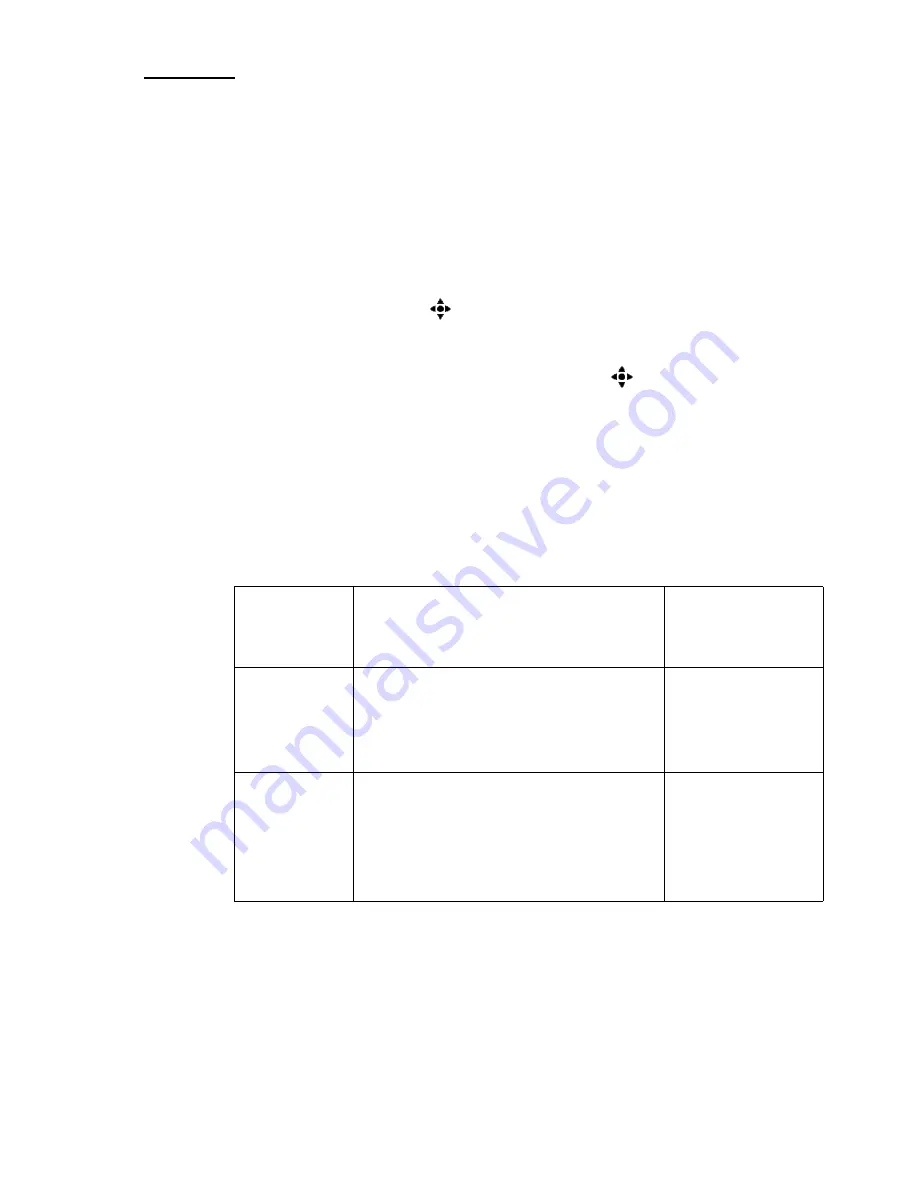
The Copy Function
77
Changing the Zoom Factor
Introduction
The automatic zoom function is active when you put standard size originals
into the automatic document feeder. If the size of the original is larger than the
size of the print, the size of the information is automatically reduced. The zoom
function is by default set to 'Automatic'. To change the zoom factor manually,
press the key for 'Zoom' in the 'Print ', 'Image' menu to change the zoom factor
with the star arrow keys (
).
If you use non-standard size or special originals on the glass plate, you can also
change the zoom factor with the star arrow keys (
).
The screen of the operator panel gives you the feedback for the increased or
decreased size of the information (Compare the 'Original' and the 'Print ' in the
illustration below).
The zoom function for the originals in the automatic document feeder is
different from the zoom function for the originals on the glass plate.
[35] Difference between the automatic document feeder and the glass plate
[35] Difference between the automatic document feeder and the glass plate
Original
Zoom function
Starting point of
the zoom func-
tion
Automatic
document
feeder
Automatic
Note:
You can always overrule the
automatic zoom function and define the
zoom factor manually.
center
Glass plate
After you define the size of the origi-
nal: Automatic
Note:
You can always overrule the
automatic zoom function and define the
zoom factor manually.
Upper left corner
Summary of Contents for VarioPrint 2105
Page 1: ...Oc VarioPrint 2105 Job Manual...
Page 7: ...7 Oc VarioPrint 2105 Job Manual Chapter 1 Introduction...
Page 57: ...57 Oc VarioPrint 2105 Job Manual Chapter 2 The Copy Function...
Page 100: ...100 Oc VarioPrint 2105 Job manual Result A new job is created in the job queue...
Page 119: ...119 Oc VarioPrint 2105 Job Manual Chapter 3 The Print Function...
Page 133: ...The Print Function 133 Illustration 56 Settings for 1 staple 56 Settings for 1 staple...
Page 142: ...142 Oc VarioPrint 2105 Job manual Result A new job is created in the job queue...
Page 152: ...152 Oc VarioPrint 2105 Job manual...
Page 153: ...153 Oc VarioPrint 2105 Job Manual Chapter 4 The scan to file function...
Page 184: ...184 Oc VarioPrint 2105 Job manual...
Page 185: ...185 Oc VarioPrint 2105 Job Manual Chapter 5 Accounting...
Page 193: ...193 Oc VarioPrint 2105 Job Manual Chapter 6 Job Management...
Page 207: ...207 Oc VarioPrint 2105 Job Manual Chapter 7 Maintenance...
Page 223: ...223 Oc VarioPrint 2105 Job Manual Chapter 8 How to handle errors...
Page 230: ...230 Oc VarioPrint 2105 Job manual...
Page 231: ...231 Oc VarioPrint 2105 Job Manual Appendix A Overview and Tables...
Page 236: ...236 Oc VarioPrint 2105 Job manual...
Page 237: ...237 Oc VarioPrint 2105 Job Manual Appendix B Safety Information...
Page 246: ...246 Oc VarioPrint 2105 Job manual Safety data sheet Oc Cleaner O...
Page 253: ...Safety Information 253 ENERGY STAR is a U S registered mark...
Page 254: ...254 Oc VarioPrint 2105 Job manual...
Page 255: ...255 Oc VarioPrint 2105 Job Manual Appendix C Miscellaneous...






























