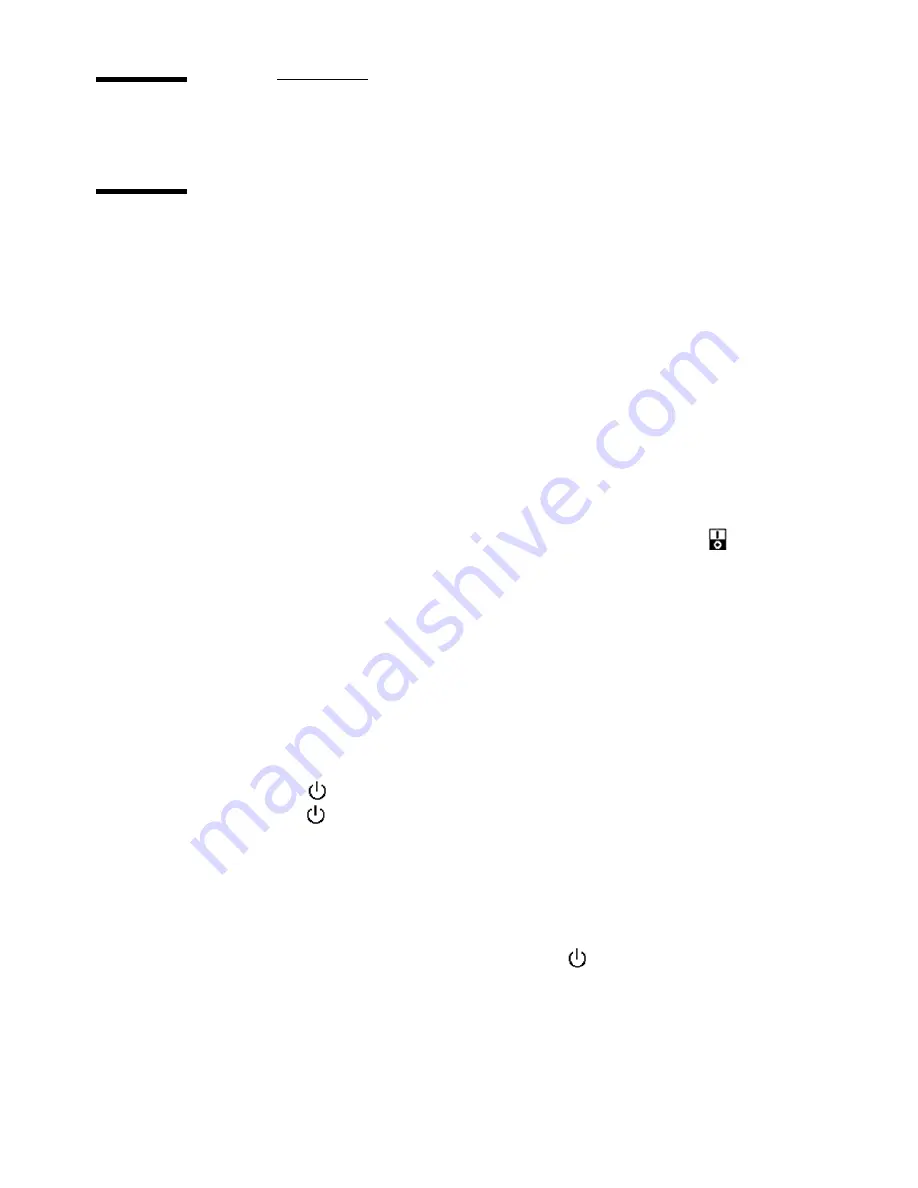
40
Océ VarioPrint 2105 Job manual
Getting Started
Power modes on the Océ VarioPrint 2105
Introduction
The Océ VarioPrint 2105 can be in 4 different power modes:
1
OFF mode
2
Sleep mode
3
Low power mode
4
Process or stand-by mode.
OFF mode
The Océ VarioPrint 2105 print station can be in OFF mode. The scan station is
always turned on, because of the Océ Smart Imager, that controls the power of
the system. You can turn off the print station with the power switch (
) and
still scan your documents on the scan station.
Sleep mode
When the print station or the scan station is in sleep mode, this indicates that
the power consumption is decreased to a very low level.
It will take up to 12 minutes to turn the print station into stand-by mode. It will
take up to 4 minutes to turn the scan station into stand-by mode.
You can turn the scan station and the print station into the sleep mode with the
On/Off button (
). If the print station prints a document while you press the
On/Off button (
), the print station stops at the end of a set and then goes into
sleep mode.
If you do not use the Océ VarioPrint 2105 for a defined time (EPA-setting), the
scan station and the print station turn into the sleep mode. To change the
EPA-setting for the sleep mode delay, change the sleep mode timer (see the
Configuration and maintenance manual). If the Océ VarioPrint 2105 is in the
sleep mode, you have to press the On/Off button (
) to activate the scan
station or print station.
If the scan station and the print station are in the sleep mode, the screen on the
operator panel is off/black. The LED on the monitor is red. If either the scan
Summary of Contents for VarioPrint 2105
Page 1: ...Oc VarioPrint 2105 Job Manual...
Page 7: ...7 Oc VarioPrint 2105 Job Manual Chapter 1 Introduction...
Page 57: ...57 Oc VarioPrint 2105 Job Manual Chapter 2 The Copy Function...
Page 100: ...100 Oc VarioPrint 2105 Job manual Result A new job is created in the job queue...
Page 119: ...119 Oc VarioPrint 2105 Job Manual Chapter 3 The Print Function...
Page 133: ...The Print Function 133 Illustration 56 Settings for 1 staple 56 Settings for 1 staple...
Page 142: ...142 Oc VarioPrint 2105 Job manual Result A new job is created in the job queue...
Page 152: ...152 Oc VarioPrint 2105 Job manual...
Page 153: ...153 Oc VarioPrint 2105 Job Manual Chapter 4 The scan to file function...
Page 184: ...184 Oc VarioPrint 2105 Job manual...
Page 185: ...185 Oc VarioPrint 2105 Job Manual Chapter 5 Accounting...
Page 193: ...193 Oc VarioPrint 2105 Job Manual Chapter 6 Job Management...
Page 207: ...207 Oc VarioPrint 2105 Job Manual Chapter 7 Maintenance...
Page 223: ...223 Oc VarioPrint 2105 Job Manual Chapter 8 How to handle errors...
Page 230: ...230 Oc VarioPrint 2105 Job manual...
Page 231: ...231 Oc VarioPrint 2105 Job Manual Appendix A Overview and Tables...
Page 236: ...236 Oc VarioPrint 2105 Job manual...
Page 237: ...237 Oc VarioPrint 2105 Job Manual Appendix B Safety Information...
Page 246: ...246 Oc VarioPrint 2105 Job manual Safety data sheet Oc Cleaner O...
Page 253: ...Safety Information 253 ENERGY STAR is a U S registered mark...
Page 254: ...254 Oc VarioPrint 2105 Job manual...
Page 255: ...255 Oc VarioPrint 2105 Job Manual Appendix C Miscellaneous...









































