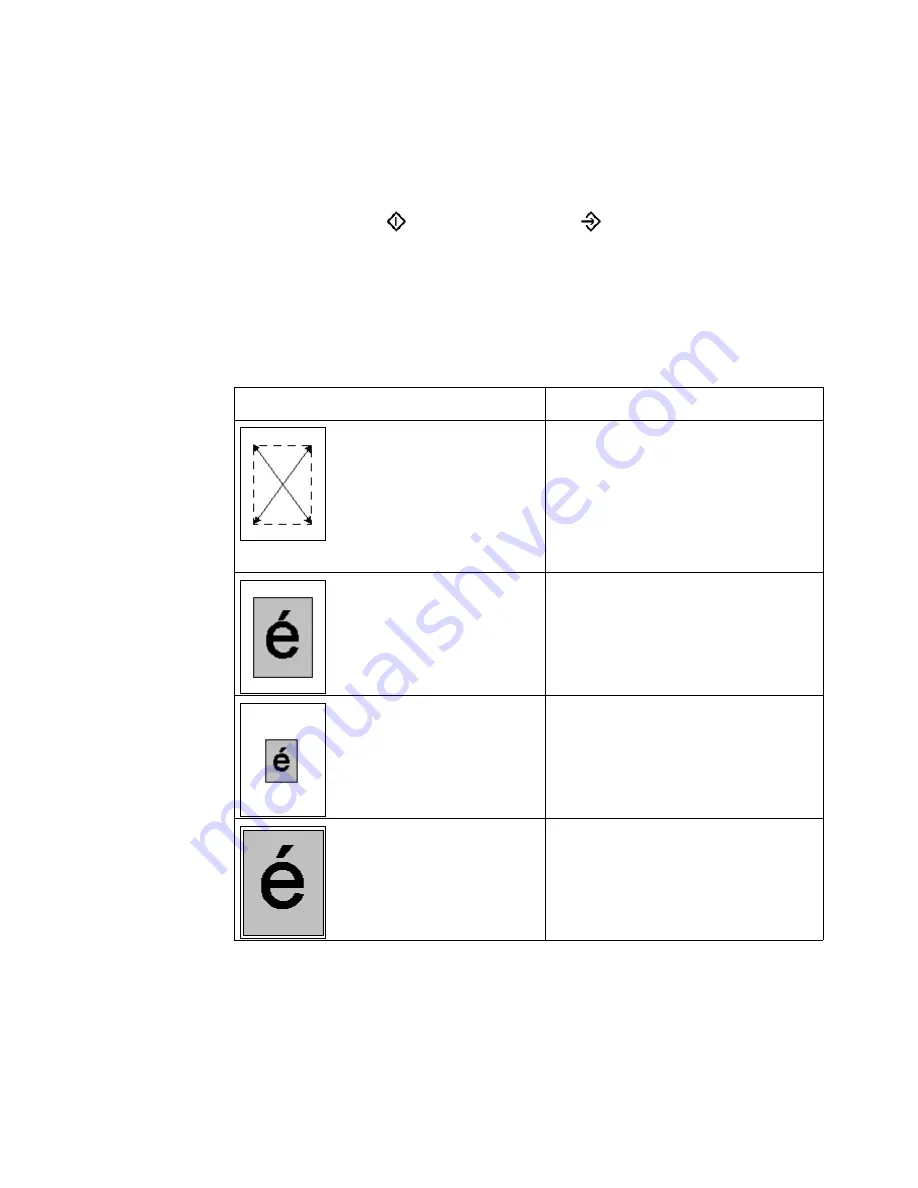
The scan-to-file function
175
How to use the zoom function for originals in the automatic document feeder
1
Put the originals face down and in readable form into the automatic document
feeder.
2
Select one of the scan profiles in the 'Scan profiles' section.
3
Select 'Edit...' to define the zoom value and if necessary the size of the target
scan.
4
Press the start key (
) or the set-build key (
) to start the scan process.
Result
The procedure above will result in a scan that is focused on the center of the
original. In the following table, the result is shown.
[63] Zooming from the automatic document feeder
[63] Zooming from the automatic document feeder
The illustration below displays an example of the feedback on the operator
panel. The information on the target scan is enlarged and the paper size is
reduced compared with the settings for the original. The result is a situation
Illustration
Description
The original is placed face down
and in readable form into the auto-
matic document feeder.
The center of the original is a fixed
point and is used as the origin of
the image.
Result of a scan with a 100% zoom
factor.
Result of a scan with a 50% zoom
factor.
Note:
The center of the image is
fixed.
Result of a scan with a 200% zoom
factor.
Note:
The center of the image is
fixed.
Summary of Contents for VarioPrint 2105
Page 1: ...Oc VarioPrint 2105 Job Manual...
Page 7: ...7 Oc VarioPrint 2105 Job Manual Chapter 1 Introduction...
Page 57: ...57 Oc VarioPrint 2105 Job Manual Chapter 2 The Copy Function...
Page 100: ...100 Oc VarioPrint 2105 Job manual Result A new job is created in the job queue...
Page 119: ...119 Oc VarioPrint 2105 Job Manual Chapter 3 The Print Function...
Page 133: ...The Print Function 133 Illustration 56 Settings for 1 staple 56 Settings for 1 staple...
Page 142: ...142 Oc VarioPrint 2105 Job manual Result A new job is created in the job queue...
Page 152: ...152 Oc VarioPrint 2105 Job manual...
Page 153: ...153 Oc VarioPrint 2105 Job Manual Chapter 4 The scan to file function...
Page 184: ...184 Oc VarioPrint 2105 Job manual...
Page 185: ...185 Oc VarioPrint 2105 Job Manual Chapter 5 Accounting...
Page 193: ...193 Oc VarioPrint 2105 Job Manual Chapter 6 Job Management...
Page 207: ...207 Oc VarioPrint 2105 Job Manual Chapter 7 Maintenance...
Page 223: ...223 Oc VarioPrint 2105 Job Manual Chapter 8 How to handle errors...
Page 230: ...230 Oc VarioPrint 2105 Job manual...
Page 231: ...231 Oc VarioPrint 2105 Job Manual Appendix A Overview and Tables...
Page 236: ...236 Oc VarioPrint 2105 Job manual...
Page 237: ...237 Oc VarioPrint 2105 Job Manual Appendix B Safety Information...
Page 246: ...246 Oc VarioPrint 2105 Job manual Safety data sheet Oc Cleaner O...
Page 253: ...Safety Information 253 ENERGY STAR is a U S registered mark...
Page 254: ...254 Oc VarioPrint 2105 Job manual...
Page 255: ...255 Oc VarioPrint 2105 Job Manual Appendix C Miscellaneous...






























