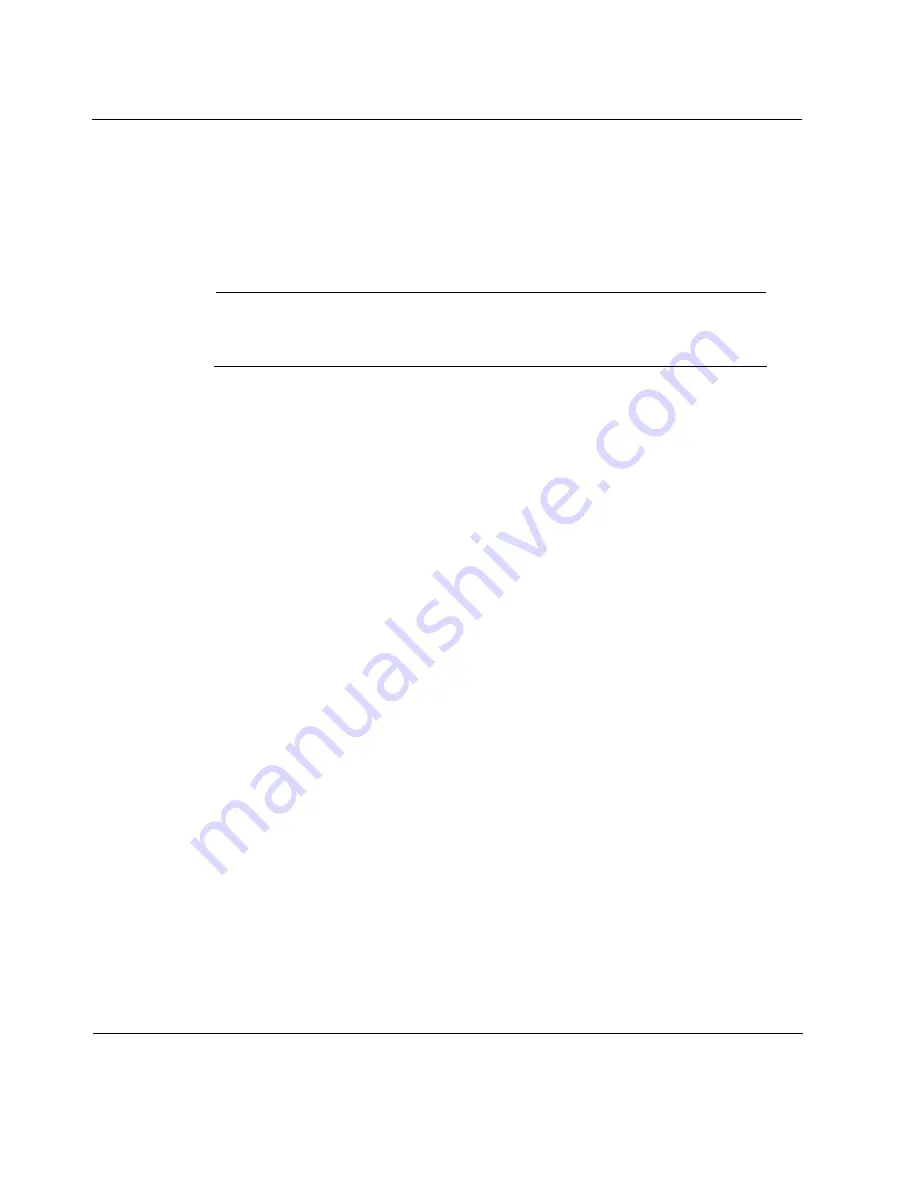
5
Configuring Interfaces
72
Voyager Reference Guide
Example—
eth-s2p1
4.
Click the
F
ULL
or
H
ALF
radio button in the
P
HYSICAL
C
ONFIGURATION
table
D
UPLEX
field. Click
A
PPLY
.
Note
This setting must be the same for all hosts on the network to which the
device connects.
To make your changes permanent, click
S
AVE
.
Changing the Autoadvertise Setting of an Ethernet
Interface
When Autoadvertise is enabled on an Ethernet interface, the device advertises
its configured speed and duplex setting using Ethernet negotiation.
1.
Click
C
ONFIG
on the Voyager home page.
2.
Click the
Interfaces
link.
3.
Click the Physical interface that you want to change in the Physical
column.
Example—
eth-s2p1
4.
Click the
O
N
or
O
FF
radio button in the
P
HYSICAL
C
ONFIGURATION
table
A
UTOADVERTISE
field to enable or disable the autoadvertise feature.
Click
APPLY
.
To make your changes permanent, click
S
AVE
.
Summary of Contents for Network Voyager
Page 1: ...Voyager Reference Guide Part No N450820002 Rev A Published December 2003 ...
Page 4: ...4 Voyager Reference Guide ...
Page 30: ...2 How to Use Voyager 30 Voyager Reference Guide ...
Page 32: ...3 Command Line Utility Files 32 Voyager Reference Guide ...
Page 220: ...5 Configuring Interfaces 220 Voyager Reference Guide ...
Page 446: ...7 Configuring Traffic Management 448 Voyager Reference Guide ...
Page 618: ...10 Configuring Security and Access 620 Voyager Reference Guide ...
Page 668: ...14 Configuring IPv6 670 Voyager Reference Guide ...
Page 672: ...15 IPSO Process Management 674 Voyager Reference Guide ...
Page 700: ...Index 702 Voyager Reference Guide ...






























