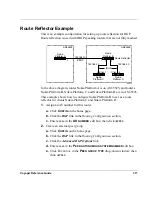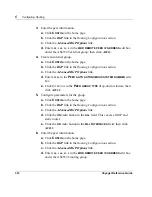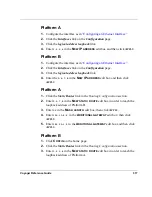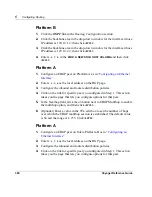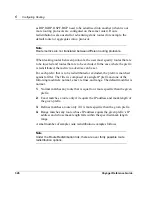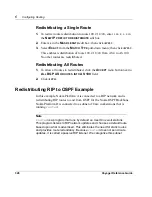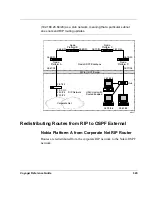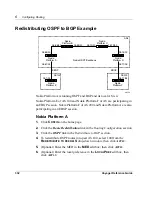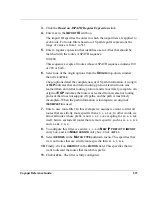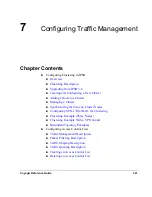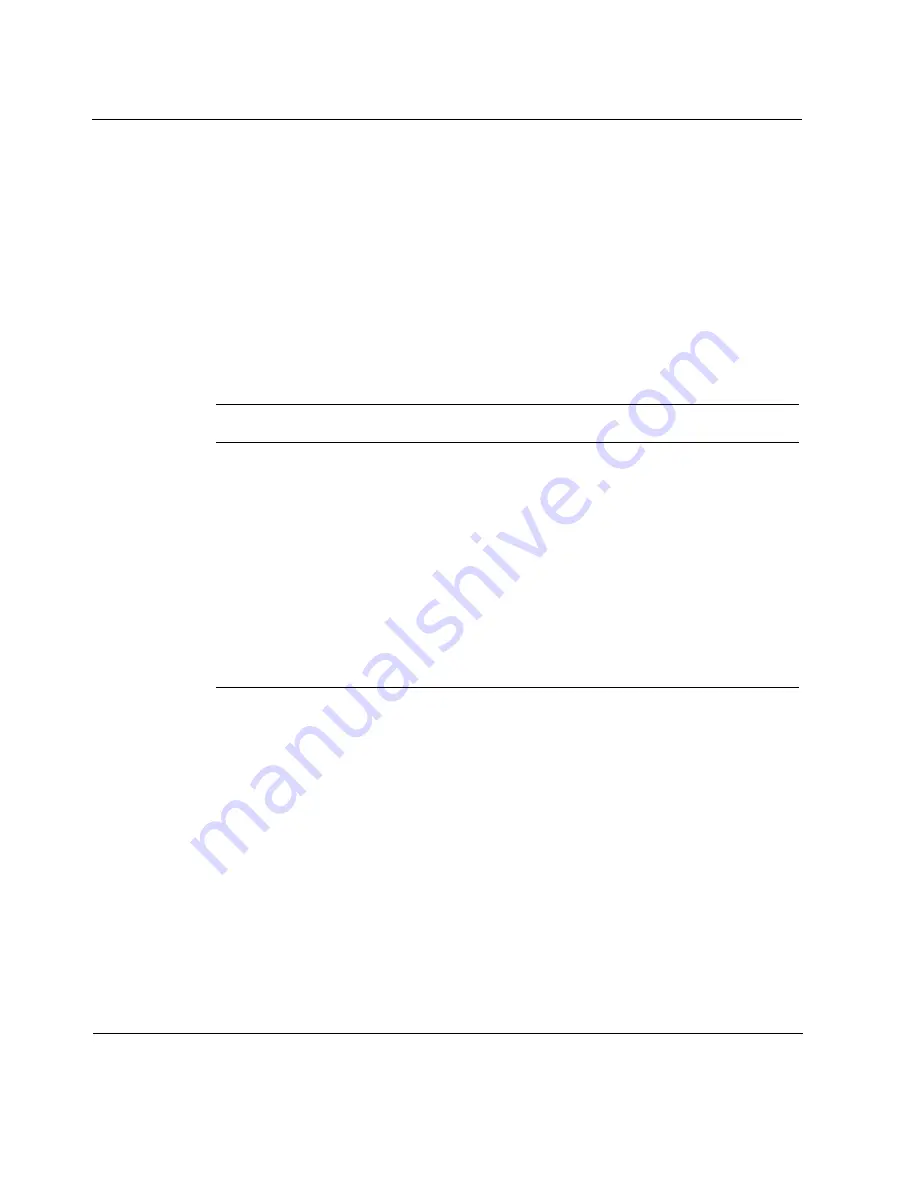
6
Configuring Routing
324
Voyager Reference Guide
!
Enabling BGP function
!
Enabling weighted route dampening
1.
Click
C
ONFIG
on the home page.
2.
Click the
BGP
link in the
Routing Configuration section
.
3.
Click the
Advanced BGP Options
link.
4.
Enable weighted route dampening by clicking the
ON
radio button in the
E
NABLE
WEIGHTED
ROUTE
DAMPENING
field; then click
A
PPLY
.
The following fields are displayed:
5.
Enter any changes in the edit boxes that correspond to the appropriate
fields, then click
A
PPLY
.
Verification
To verify that you have configured route dampening correctly, run the
following command in ICLID. For more information on this command, go to
Displaying Routing Protocol Information.
show route bgp suppressed
Field
Default Value
Units of measurement
Suppress above
3
Number of route flaps or approximate value
of the instability metric
Reuse below
2
Same as above
Max flaps
16
Same as above
Reachable decay
300
Seconds
Unreachable decay
900
Seconds
Keep history
1800
Seconds
Summary of Contents for Network Voyager
Page 1: ...Voyager Reference Guide Part No N450820002 Rev A Published December 2003 ...
Page 4: ...4 Voyager Reference Guide ...
Page 30: ...2 How to Use Voyager 30 Voyager Reference Guide ...
Page 32: ...3 Command Line Utility Files 32 Voyager Reference Guide ...
Page 220: ...5 Configuring Interfaces 220 Voyager Reference Guide ...
Page 446: ...7 Configuring Traffic Management 448 Voyager Reference Guide ...
Page 618: ...10 Configuring Security and Access 620 Voyager Reference Guide ...
Page 668: ...14 Configuring IPv6 670 Voyager Reference Guide ...
Page 672: ...15 IPSO Process Management 674 Voyager Reference Guide ...
Page 700: ...Index 702 Voyager Reference Guide ...