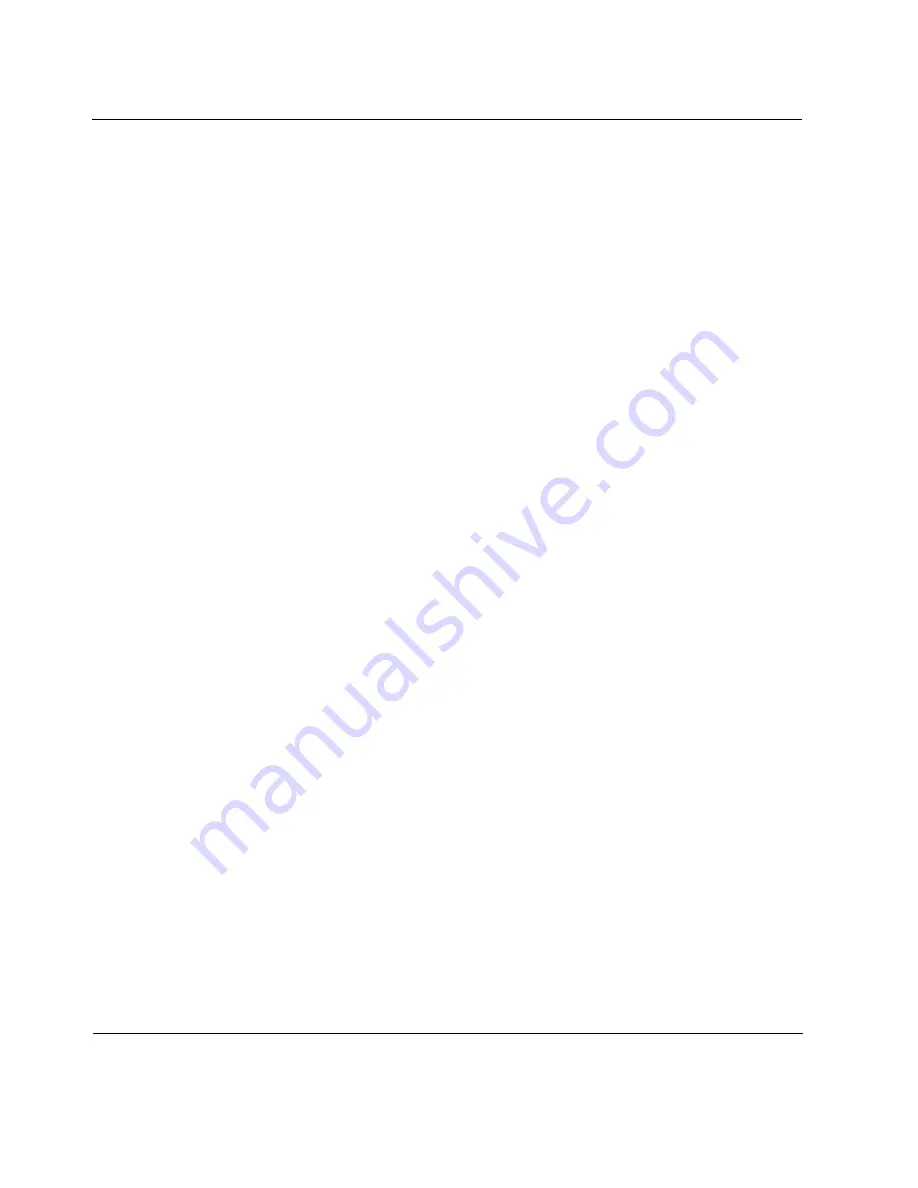
10
Configuring Security and Access
614
Voyager Reference Guide
3.
In the
N
AME
column, click the name link for which you want to change
the IP address.
Example
—
tun0c1
4.
You are taken to the
IPsec Tunnel
page.
5.
(Optional) Enter the IP address of the local end of the IPsec tunnel in the
L
OCAL
A
DDRESS
edit box.
The local address must be one of the system’s interfaces and must be the
same as the remote address configured for the IPsec tunnel at the remote
router.
6.
(Optional) Enter the IP address of the remote end of the IPsec tunnel in
the
R
EMOTE
A
DDRESS
edit box.
The remote address cannot be one of the system’s interfaces and must be
the same as the local address configured for the IPsec tunnel at the remote
router.
7.
Click
A
PPLY
.
8.
To make your changes permanent, click
S
AVE
.
Removing an IPsec Tunnel
Proposed New
1.
Click
C
ONFIG
on the home page.
2.
Click the
IPsec
link.
The IPv4 IPsec General Configuration page is displayed by default. If the
IPv6 General Configuration page is desired, scroll to the bottom of the
page and click on the
IPv6 IPsec General Configuration
link.
3.
Under the IPsec Tunnel Rules heading, click in the Delete square of the
tunnel name(s) you wish to delete.
4.
Click
A
PPLY
.
Summary of Contents for Network Voyager
Page 1: ...Voyager Reference Guide Part No N450820002 Rev A Published December 2003 ...
Page 4: ...4 Voyager Reference Guide ...
Page 30: ...2 How to Use Voyager 30 Voyager Reference Guide ...
Page 32: ...3 Command Line Utility Files 32 Voyager Reference Guide ...
Page 220: ...5 Configuring Interfaces 220 Voyager Reference Guide ...
Page 446: ...7 Configuring Traffic Management 448 Voyager Reference Guide ...
Page 618: ...10 Configuring Security and Access 620 Voyager Reference Guide ...
Page 668: ...14 Configuring IPv6 670 Voyager Reference Guide ...
Page 672: ...15 IPSO Process Management 674 Voyager Reference Guide ...
Page 700: ...Index 702 Voyager Reference Guide ...






























