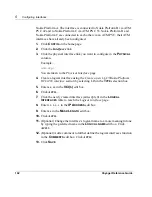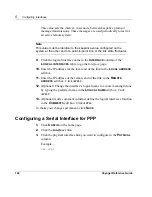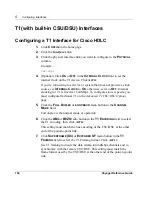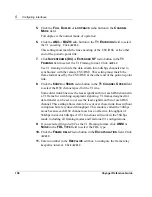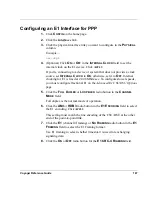Voyager Reference Guide
155
5.
Click the
F
ULL
D
UPLEX
or
L
OOPBACK
radio button in the
C
HANNEL
M
ODE
field.
Full duplex is the normal mode of operation.
6.
Click the
AMI
or
B8ZS
radio button in the
T1 E
NCODING
field to select
the T1 encoding. Click
A
PPLY
.
This setting must match the line encoding of the CSU/DSU at the other
end of the point-to-point link.
7.
Click
S
UPERFRAME
(D4)
or
E
XTENDED
SF
radio button in the
T1
F
RAMING
field to select the T1 Framing format. Click
A
PPLY
.
Use T1 framing to divide the data stream into 64Kbps channels and to
synchronize with the remote CSU/DSU. This setting must match the
frame format used by the CSU/DSU at the other end of the point-to-point
link.
8.
Click the
64
BPS
or
56
BPS
radio button in the
T1 C
HANNEL
S
PEED
field
to select the DS0 channel speed for the T1 line.
Some older trunk lines use the least-significant bit of each DS0 channel in
a T1 frame for switching-equipment signaling. T1 frames designed for
data transfer can be set to
not
use the least-significant bit of each DS0
channel. This setting allows data to be sent over these trunk lines without
corruption but at a reduced throughput. This mode is called the
56Kbps
mode
because each DS0 channel now has an effective throughput of
56Kbps instead of 64Kbps. All T1 functions still work in the 56Kbps
mode, including all framing modes and fractional T1 configurations.
9.
If you selected
Extended SF
as the T1 Framing format, click
ANSI
or
N
ONE
in the
FDL T
YPE
field to select the FDL type.
10.
Click the
PPP
radio button in the
E
NCAPSULATION
field. Click
A
PPLY
.
A logical interface appears in the
L
OGICAL
I
NTERFACES
table.
11.
Enter a number in the
K
EEPALIVE
edit box to configure the PPP keepalive
interval. Click
A
PPLY
.
Summary of Contents for Network Voyager
Page 1: ...Voyager Reference Guide Part No N450820002 Rev A Published December 2003 ...
Page 4: ...4 Voyager Reference Guide ...
Page 30: ...2 How to Use Voyager 30 Voyager Reference Guide ...
Page 32: ...3 Command Line Utility Files 32 Voyager Reference Guide ...
Page 220: ...5 Configuring Interfaces 220 Voyager Reference Guide ...
Page 446: ...7 Configuring Traffic Management 448 Voyager Reference Guide ...
Page 618: ...10 Configuring Security and Access 620 Voyager Reference Guide ...
Page 668: ...14 Configuring IPv6 670 Voyager Reference Guide ...
Page 672: ...15 IPSO Process Management 674 Voyager Reference Guide ...
Page 700: ...Index 702 Voyager Reference Guide ...