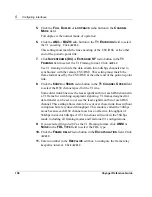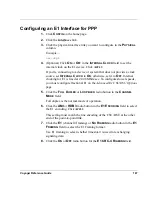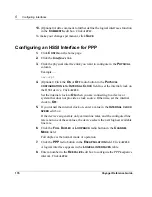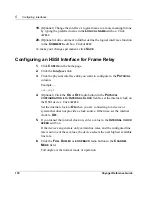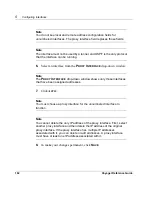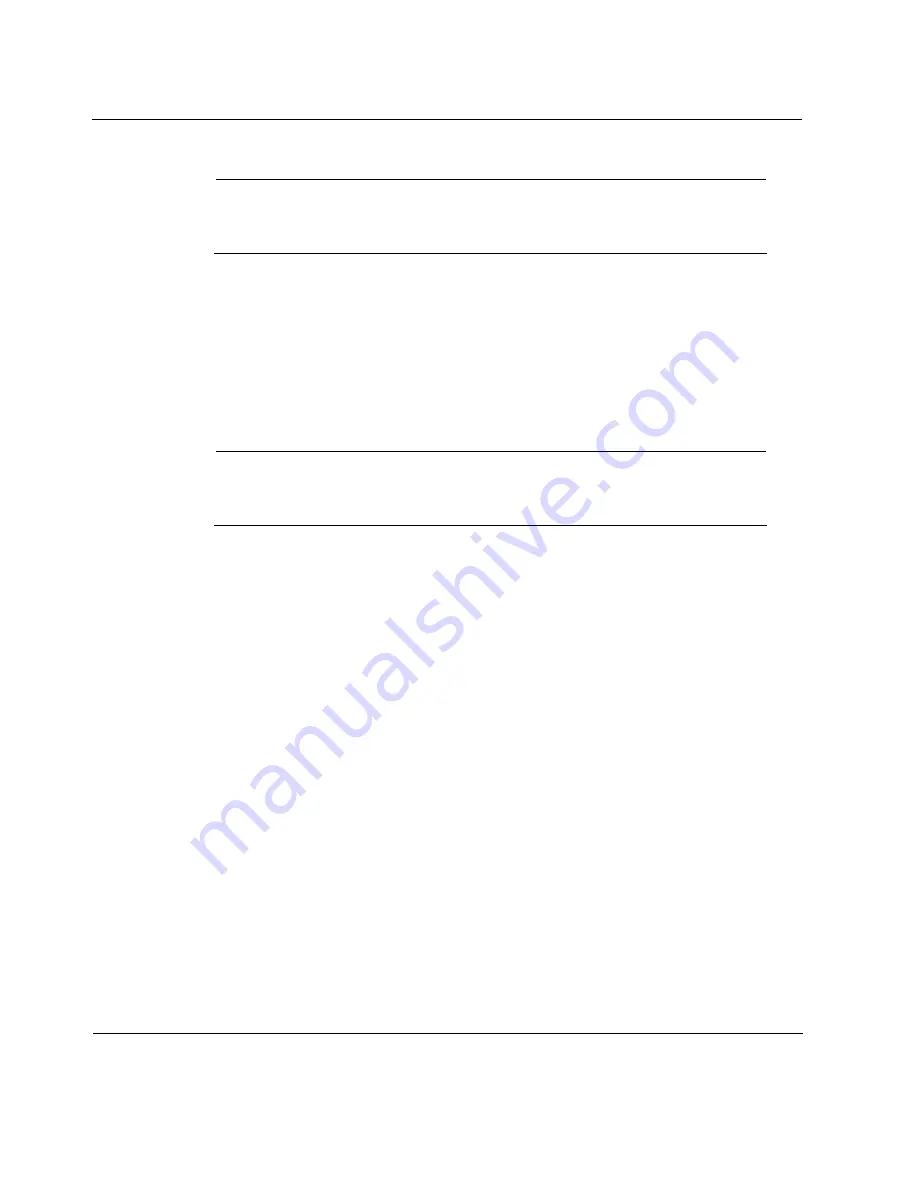
5
Configuring Interfaces
168
Voyager Reference Guide
Note
This option appears only if you have set the
E1 F
RAMING
field to
E1
(
CHANNEL
0
FRAMING
)
.
This button chooses the framing format for timeslot-0.
O
N
means that
CRC-multiframe format is used; the information is protected by CRC-4.
O
FF
means that double-frame format is used. This setting must match the
setting of the CSU/DSU at the other end of the link.
9.
Click the
O
N
or
O
FF
radio button for the
E1 T
IMESLOT
-16 F
RAMING
;
then click
A
PPLY
.
Note
This option appears only if you have set the
E1 F
RAMING
field to
E1
(
CHANNEL
0
FRAMING
)
.
This value controls whether timeslot-16 is used in channel associated
signaling (CAS). Setting this value to
O
N
means that timeslot-16 cannot
be used as a data channel. See fractional settings on the
Advanced
E1
CSU/DSU
Options
page.
10.
Click the
PPP
radio button in the
E
NCAPSULATION
field. Click
A
PPLY
.
A logical interface appears in the
L
OGICAL
I
NTERFACES
table.
11.
Enter a number in the
K
EEPALIVE
edit box to configure the PPP keepalive
interval. Click
A
PPLY
.
This value sets the interval, in seconds, between keepalive protocol
message transmissions. These messages are used periodically to test for
an active remote system. The range is 0-255. The default is 5.
Summary of Contents for Network Voyager
Page 1: ...Voyager Reference Guide Part No N450820002 Rev A Published December 2003 ...
Page 4: ...4 Voyager Reference Guide ...
Page 30: ...2 How to Use Voyager 30 Voyager Reference Guide ...
Page 32: ...3 Command Line Utility Files 32 Voyager Reference Guide ...
Page 220: ...5 Configuring Interfaces 220 Voyager Reference Guide ...
Page 446: ...7 Configuring Traffic Management 448 Voyager Reference Guide ...
Page 618: ...10 Configuring Security and Access 620 Voyager Reference Guide ...
Page 668: ...14 Configuring IPv6 670 Voyager Reference Guide ...
Page 672: ...15 IPSO Process Management 674 Voyager Reference Guide ...
Page 700: ...Index 702 Voyager Reference Guide ...